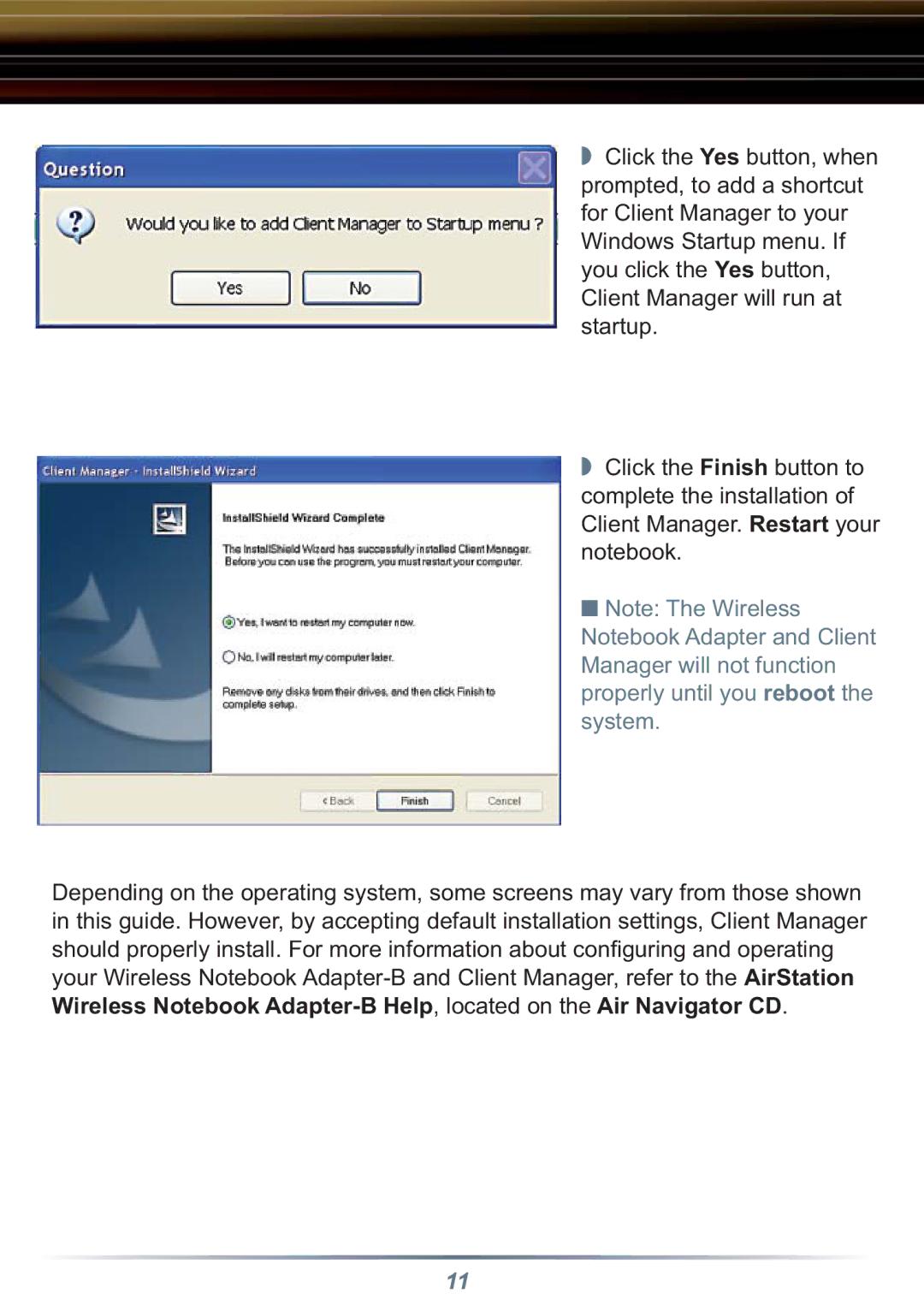◗ Click the Yes button, when prompted, to add a shortcut for Client Manager to your Windows Startup menu. If you click the Yes button, Client Manager will run at startup.
◗ Click the Finish button to complete the installation of Client Manager. Restart your notebook.
■ Note: The Wireless Notebook Adapter and Client Manager will not function properly until you reboot the system.
Depending on the operating system, some screens may vary from those shown in this guide. However, by accepting default installation settings, Client Manager should properly install. For more information about confi guring and operating your Wireless Notebook
11