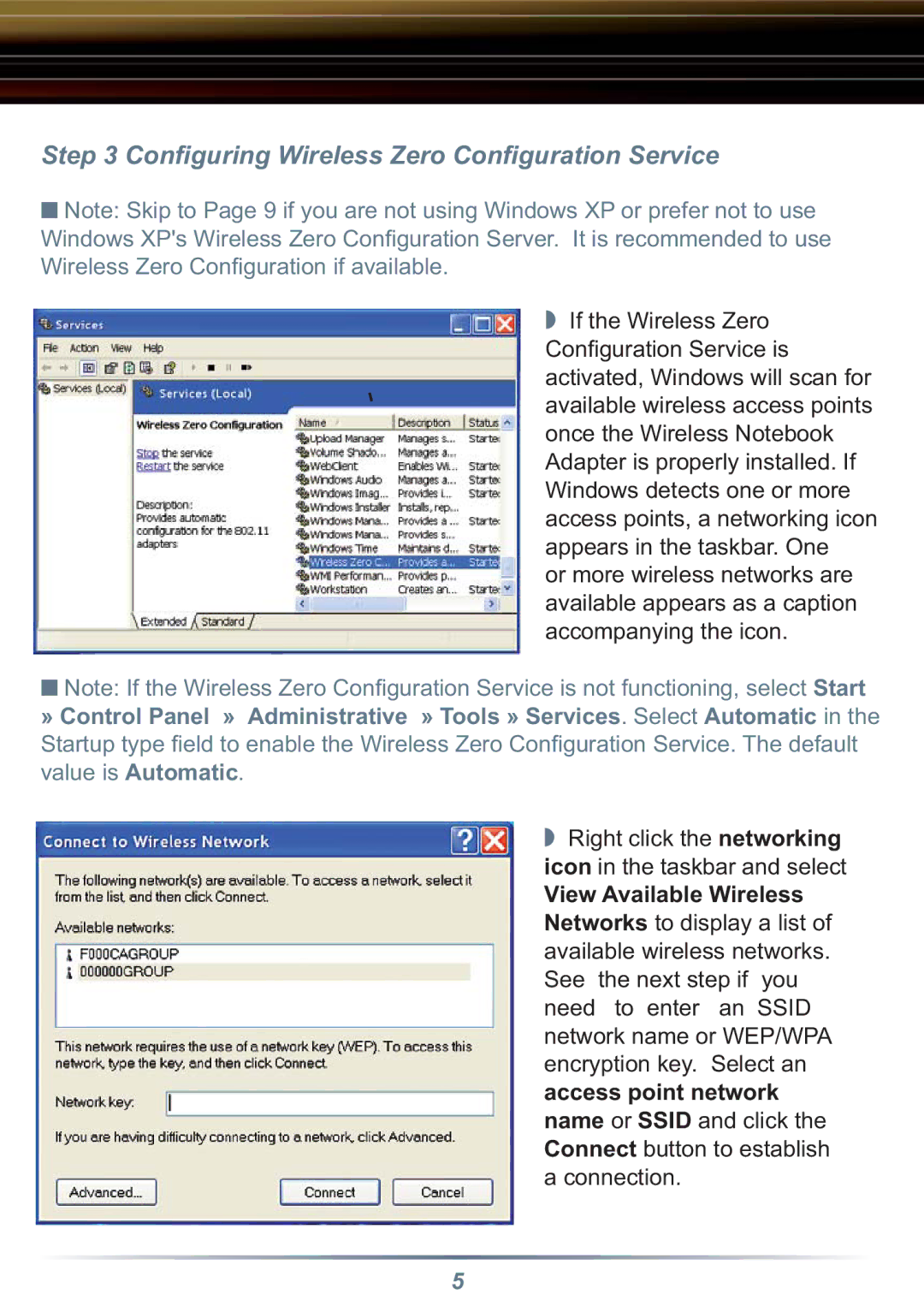Step 3 Configuring Wireless Zero Configuration Service
■Note: Skip to Page 9 if you are not using Windows XP or prefer not to use Windows XP's Wireless Zero Confi guration Server. It is recommended to use Wireless Zero Confi guration if available.
◗If the Wireless Zero
Confi guration Service is activated, Windows will scan for available wireless access points once the Wireless Notebook Adapter is properly installed. If Windows detects one or more access points, a networking icon appears in the taskbar. One
or more wireless networks are available appears as a caption accompanying the icon.
■Note: If the Wireless Zero Confi guration Service is not functioning, select Start » Control Panel » Administrative » Tools » Services. Select Automatic in the Startup type fi eld to enable the Wireless Zero Confi guration Service. The default value is Automatic.
◗Right click the networking icon in the taskbar and select
View Available Wireless Networks to display a list of available wireless networks. See the next step if you need to enter an SSID network name or WEP/WPA encryption key. Select an access point network name or SSID and click the Connect button to establish a connection.
5