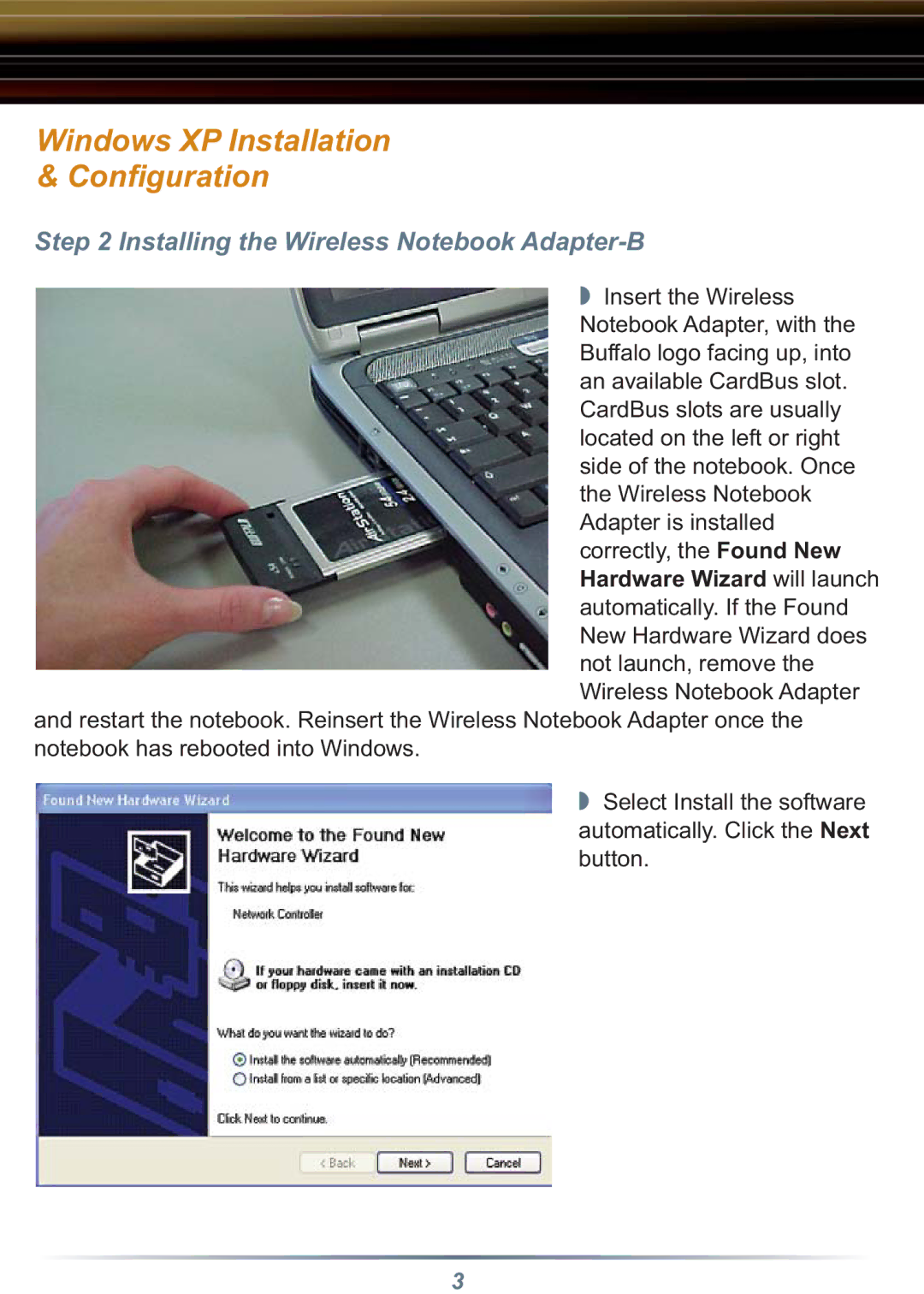Windows XP Installation
& Configuration
Step 2 Installing the Wireless Notebook Adapter-B
◗ Insert the Wireless Notebook Adapter, with the Buffalo logo facing up, into an available CardBus slot. CardBus slots are usually located on the left or right side of the notebook. Once the Wireless Notebook Adapter is installed correctly, the Found New Hardware Wizard will launch automatically. If the Found New Hardware Wizard does not launch, remove the Wireless Notebook Adapter
and restart the notebook. Reinsert the Wireless Notebook Adapter once the notebook has rebooted into Windows.
◗ Select Install the software automatically. Click the Next button.
3