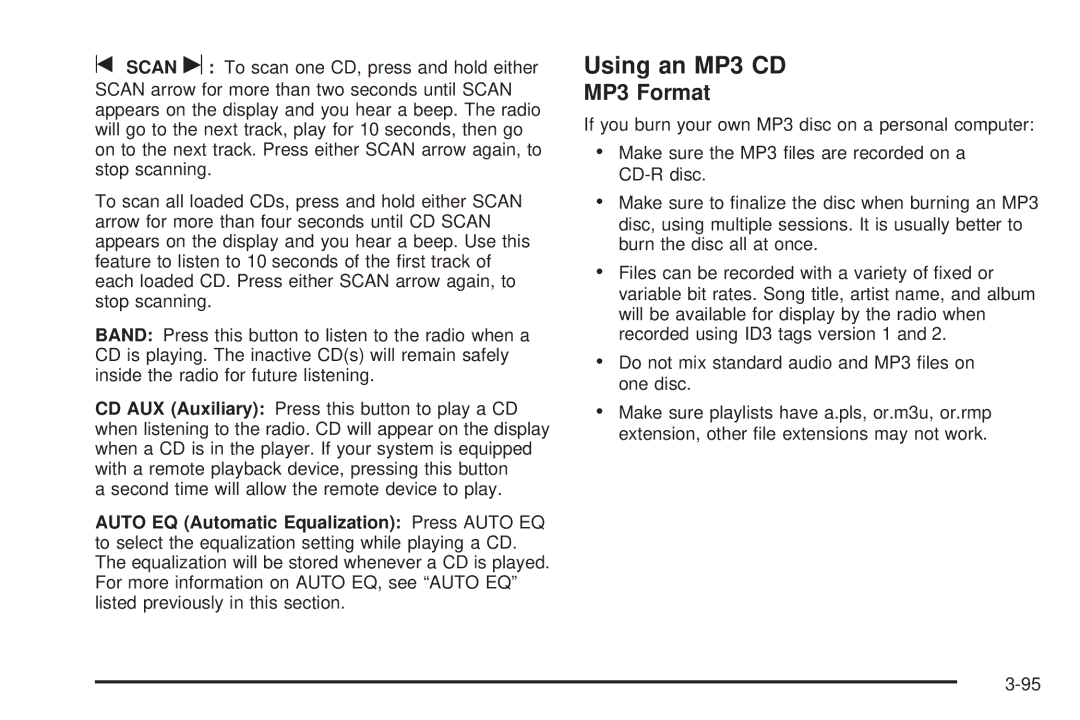Customer Assistance and Information
Service and Appearance Care
Seats and Restraint Systems
Index
How to Use This Manual
Canadian Owners
Safety Warnings and Symbols
Vehicle Damage Warnings
Vehicle Symbols
Page
Page
Seats and Restraint Systems
Manual Passenger Seat
Six-Way Power Seats
Front Seats
Driver’s Side Button shown, Passenger’s Side similar
Eight-Way Power Seats
Heated Seats
Reclining Seatbacks
Do not have a seatback reclined if your vehicle is moving
Rear Seats
Adjusting the Captain Chairs Forward or Rearward
Head Restraints
Rear Seat Operation
Folding or Reclining the Seatbacks
Removing a Captain Chair without a Side Impact Airbag
Installing a Captain Chair without a Side Impact Airbag
Page
Returning the Seatback to an Upright Position
Third Row Seat
Folding the Seatbacks
Removing the Third Row Seat
Installing the Third Row Seat
Page
Safety Belts They Are for Everyone
Safety Belts
Why Safety Belts Work
Page
Person keeps going until stopped by something.
Questions and Answers About Safety Belts
Lap-Shoulder Belt
How to Wear Safety Belts Properly
Driver Position
Page
Page
What is wrong with this?
Belt is buckled in the wrong place
Belt is over an armrest
What is wrong with this?
Belt is twisted across the body
Shoulder Belt Height Adjustment
Rear Seat Passengers
Safety Belt Use During Pregnancy
Right Front Passenger Position
Lap-Shoulder Belt
Page
Rear Safety Belt Comfort Guides
Page
Safety Belt Pretensioners
Older Children
Safety Belt Extender
Child Restraints
What is the proper way to wear safety belts?
Page
Infants and Young Children
Page
Page
Child Restraint Systems
Page
How Should I Use a Child Restraint?
Securing an Add-on Child Restraint in the Vehicle
Securing the Child Within the Child Restraint
Where to Put the Restraint
Lower Anchors
Lower Anchors and Tethers for Children Latch
Top Tether Anchor
Top Tether Anchor
Lower Anchor and Top Tether Anchor Locations
Lower Anchor
Second Row Top Tether Anchor
Second Row
Securing a Child Restraint Designed for the Latch System
Page
Securing a Child Restraint in a Rear Seat Position
Page
Securing a Child Restraint in the Right Front Seat Position
Page
Status Indicator on
Page
Airbag System
Page
Page
Where Are the Airbags?
Page
Page
When Should an Airbag Inflate?
How Does an Airbag Restrain?
What Makes an Airbag Inflate?
What Will You See After an Airbag Inflates?
United States Canada
Passenger Sensing System
Page
Page
Page
Servicing Your Airbag-Equipped Vehicle
Adding Equipment to Your Airbag-Equipped Vehicle
Checking the Restraint Systems
Restraint System Check
Replacing Restraint System Parts After a Crash
Page
Universal Home Remote System
Starting and Operating Your Vehicle
Section Features and Controls
Keys
Be sure you have spare keys
Remote Keyless Entry System
Remote Keyless Entry System Operation
Page
Matching Transmitters to Your Vehicle
Remote Power Sliding Door Operation
Battery Replacement
Remote Vehicle Start
Remote Start Ready
Door Locks
Doors and Locks
Power Door Locks
Sliding Door Delayed Locking
Delayed Locking
Programmable Automatic Door Unlock
Automatic Door Lock
Lockout Protection
Dual Sliding Doors
Sliding Door Lock
Sliding Door Security Lock
Canceling the Sliding Door Security Lock
Power Sliding Door PSD
PSD Activation/Override Deactivation Switch
Power Sliding Door PSD Switches
Passenger PSD Activation Switch
Power Sliding Door Operation
Page
Page
Page
Resetting the Power Sliding Door
Liftgate
Page
Windows
Express-Down Window
Power Windows
Power Rear Quarter Windows
Theft-Deterrent Systems
Content Theft-Deterrent
Sun Visors
Lighted Vanity Mirror
Arming with the Remote Keyless Entry Transmitter
Arming with the Power Lock Switch
Arming with Your Key
Arming Confirmation
Disarming with Your Key
PASS-KeyIII
PASS-KeyIII Operation
Page
Ignition Positions
Starting and Operating Your Vehicle
New Vehicle Break-In
Starting the Engine
Retained Accessory Power RAP
To Use the Engine Coolant Heater
Engine Coolant Heater
Automatic Transaxle Operation
Reverse R Use this gear to back up
Automatic Overdrive D
Warm-Up Shift
Page
Parking Brake
Leaving Your Vehicle With the Engine Running
Shifting Into Park P
Torque Lock
Shifting Out of Park P
Parking Over Things That Burn
Engine Exhaust
Running the Engine While Parked
Mirrors
Outside Power Mirrors
Outside Convex Mirror
Outside Heated Mirrors
OnStar System
OnStar Services
Safe and Sound Plan
OnStar Personal Calling
Directions and Connections Plan
OnStar Virtual Advisor
Universal Home Remote System
Programming Universal Home Remote
Universal Home Remote System Operation
Page
Erasing Universal Home Remote Buttons
Using Universal Home Remote
Gate Operator and Canadian Programming
Glove Box
Storage Areas
Cupholders
Reprogramming a Single Universal Home Remote Button
Storage Bin
Overhead Console With Rail
Floor Console Storage Area
Overhead Console Without Rail
Luggage Carrier
Folding Tray
Convenience Net Without Rear Convenience Center
Convenience Net With Rear Convenience Center
Replacing the Convenience Center
Convenience Center
Removing the Convenience Center
Memory Seat
Vehicle Personalization
Easy Exit Seat
Instrument Panel
Driver Information Center DIC
Section Instrument Panel
Page
Instrument Panel Overview
Glove Box. See Glove Box on
Other Warning Devices
Hazard Warning Flashers
Horn
Tilt Wheel
Turn and Lane-Change Signals
Turn Signal/Multifunction Lever
Flash-to-Pass
Turn Signal On Chime
Headlamp High/Low-Beam Changer
Windshield Washer
Windshield Wipers
Rear Window Wiper/Washer
Cruise Control
Setting Cruise Control
Resuming a Set Speed
Increasing Speed While Using Cruise Control
Passing Another Vehicle While Using Cruise Control
Reducing Speed While Using Cruise Control
Using Cruise Control on Hills
Cancelling Cruise Control
Exterior Lamps
Daytime Running Lamps DRL/ Automatic Headlamp System
Wiper Activated Headlamps
Headlamps on Reminder
Instrument Panel Brightness
Dome Lamp
Interior Lamps Control
Entry Lighting
Delayed Lighting
Front Reading Lamps
Exit Lighting
Rear Reading Lamps
Cargo Lamp
Overhead Console Switchbank
Battery Run-Down Protection
Ultrasonic Rear Parking Assist Urpa
Description English Metric
How the System Works
When the System Does Not Seem to Work Properly
Accessory Power Outlets
With your dealer before adding electrical equipment
Power Outlet 115 Volt Alternating Current
Cigarette Lighter
Climate Controls
Dual Climate Control System
Operation
Be turned on for the air conditioning compressor to operate
Defogging and Defrosting
Operation Tips
Outlet Adjustment
Rear Window Defogger
Rear Climate Control System
Rear Air Outlets
Decrease Setting Press this button to
Passenger Compartment Air Filter
Page
Page
United States version shown, Canada similar
Instrument Panel Cluster
Trip Odometer
Speedometer and Odometer Tachometer
Passenger Safety Belt Reminder Light
Safety Belt Reminder Light
Airbag Readiness Light
Passenger Airbag Status Indicator
Page
Brake System Warning Light
Charging System Light
Anti-Lock Brake System Warning Light
Traction Control System TCS Warning Light
Engine Coolant Temperature Gage
Check Engine Light
Malfunction Indicator Lamp
If the Light Is On Steady
If the Light is Flashing
Oil Pressure Light
Emissions Inspection and Maintenance Programs
Cruise Control Light
Security Light
Low Fuel Warning Light
Highbeam On Light
Fuel Gage
Driver Information Center DIC
Information Button Items
DIC Operation and Displays
DIC Buttons
Odometer
Time Elapsed
Trip a and Trip B
Fuel Range
Average Speed
Average Fuel Economy
Instantaneous Fuel Economy
Menu Button Items
Battery
Oil Life
Units
Personalization Uplevel Only
Language
Compass Zone Uplevel Only
Compass Calibration Uplevel Only
Page
OFF for Engine Protection
DIC Warnings and Messages
ALL Wheel Drive Disabled
Charging System Failure
DRIVER’S Door Ajar
Headlamps Suggested
KEY FOB Battery LOW
Lift Gate Ajar
On page 5-15for more information
LOW Fuel
Park Lamps on
Passenger Seatbelt is not Fastened
Remote Start Disabled
Right Rear Turn Lamp OUT
Service Brake System
Service Traction System
Stability Control Active
Traction Control OFF
DIC Vehicle Personalization Uplevel Only
Customization Menu Items
Entering the Personal Program Menu
INT Interior Lights Keys Removed
EXT Exterior Light Delay
Delayed Locking
Lights and Horn default The exterior lamps
Content Theft
Remote Start
Personalization Menu Items
Replace KEY
Auto Unlock on
Exiting the Personal Program Menu
Audio Systems
Setting the Time
Radio with CD shown, Radio with Six-Disc CD Similar
Radio with CD
Radio Data System RDS
Playing the Radio
XM Satellite Radio Service
Finding a Station
Setting Preset Stations
Adjusting the Speakers Balance/Fade
Setting the Tone Bass/Treble
Finding a Category Station RDS and XM
RDS Messages
Radio Display Condition Action Required Message
Radio Messages
XM Radio Messages
XM Radio Messages cont’d
Radio Display Condition Action Required
Playing a CD Single CD Player
Page
Playing a CDs Six-Disc CD Player
Playing a Specific Loaded CD
Page
MP3 Format
Using an MP3 CD
No Folder
Root Directory
Empty Directory or Folder
File System and Naming
Order of Play
Preprogrammed Playlists
Playing an MP3
Page
Using R Song List Mode Single CD MP3, and Six-Disc CD
Page
Rear Seat Entertainment System
Navigation/Radio System
CD Messages
Parental Control
Before You Drive
Headphones
Wireless Headphones
Wired Headphones
Battery Replacement
Audio Output
Stereo RCA Jacks
DVD Player
Vehicle Speakers
Video Screen
Tr / u Previous and Fast Reverse/Next
DVD Player Buttons
Playing a Disc
Remote Control
Stopping and Resuming Playback
Ejecting a Disc
Remote Control Buttons
109
RSE On-Screen Display OSD Menu
Problem Recommended Action
Tips and Troubleshooting Chart
Problem Recommended Action
Problem Recommended Action
Cleaning the Video Screen
Cleaning the DVD Player
DVD Messages
DVD Distortion
Rear Seat Audio RSA
Page
Audio Steering Wheel Controls
Theft-Deterrent Feature
FM Stereo
Radio Reception
Care of Your CDs and DVDs
Chime Level Adjustment
Care of the CD and DVD Player
Fixed Mast Antenna
120
Your Driving, the Road, and Your Vehicle
Driving Your Vehicle
Defensive Driving
Your Driving, the Road, and Your Vehicle
Drunken Driving
Page
Page
Braking
Control of a Vehicle
Anti-Lock Brake System ABS
Braking in Emergencies
Using Anti-Lock
Traction Control System TCS
StabiliTrak System
Traction Control Operation
All-Wheel Drive AWD System
Steering Tips
Power Steering
Steering
Steering in Emergencies
Passing
Off-Road Recovery
Page
Skidding
Loss of Control
Driving at Night
Driving in Rain and on Wet Roads
Hydroplaning
Some Other Rainy Weather Tips
City Driving
Freeway Driving
Page
Fuel, Engine Oil, Other Fluids Have you checked all levels?
Before Leaving on a Long Trip
Hill and Mountain Roads
Highway Hypnosis
Page
Also see Tires on
Winter Driving
Driving on Snow or Ice
If You Are Caught in a Blizzard
You can run the engine to keep warm, but be careful
If Your Vehicle is Stuck in Sand, Mud, Ice or Snow
Loading Your Vehicle
Rocking Your Vehicle to Get It Out
Example Label
Tire and Loading Information Label
Steps for Determining Correct Load Limit
Example Description Total
Example Description Total
Certification/Tire Label
Recreational Vehicle Towing
Towing
Towing Your Vehicle
Dolly Towing
Dinghy Towing
Towing a Trailer
Level Control
If You Do Decide To Pull a Trailer
Maximum Trailer Vehicle Axle Ratio Weight
Weight of the Trailer
Two-Wheel-Drive
All-Wheel Drive
Weight of the Trailer Tongue
Page
Hitches
Total Weight on Your Vehicle’s Tires
Safety Chains
Driving with a Trailer
Trailer Brakes
Passing
Following Distance
Backing Up
Making Turns
Parking on Hills
Turn Signals When Towing a Trailer
Driving on Grades
Trailer Wiring Harness
When You Are Ready to Leave After Parking on a Hill
Maintenance When Trailer Towing
Checking Things Under the Hood
Windshield Wiper Blade Replacement
Capacities and Specifications
California Proposition 65 Warning
Service
Accessories and Modifications
Fuel
Doing Your Own Service Work
Adding Equipment to the Outside of Your Vehicle
Gasoline Octane
Additives
Gasoline Specifications
California Fuel
Filling the Tank
Fuels in Foreign Countries
Page
Page
Filling a Portable Fuel Container
Checking Things Under the Hood
To open the hood, do the following
Hood Release
Engine Compartment Overview
Page
Page
Checking Engine Oil
Engine Oil
When to Add Engine Oil
What Kind of Engine Oil to Use
Engine Oil Additives
When to Change Engine Oil
Engine Oil Life System
What to Do with Used Oil
How to Reset the Engine Oil Life System
When to Inspect the Engine Air
Engine Air Cleaner/Filter
Cleaner/Filter
How to Inspect the Engine Air
Page
How to Check Automatic Transaxle Fluid
When to Check and Change Automatic Transaxle Fluid
Automatic Transaxle Fluid
Checking the Fluid Level
How to Add Automatic Transaxle Fluid
What Engine Coolant to Use
Engine Coolant
Checking Coolant
Adding Coolant
Radiator Pressure Cap
If Steam Is Coming From Your Engine
Engine Overheating
If No Steam Is Coming From Your Engine
5L V6 Engine
Overheated Engine Protection Operating Mode
Cooling System
9L V6 Engine
Page
How to Add Coolant to the Coolant Recovery Tank
Page
How to Add Coolant to the Radiator
Housing Bypass Tube
Page
When to Check Power Steering Fluid
Power Steering Fluid
How to Check Power Steering Fluid
What to Use
Adding Washer Fluid
Windshield Washer Fluid
What Washer Fluid to Use
Brake Fluid
Brakes
What to Add
Brake Wear
Brake Pedal Travel
Brake Adjustment
Replacing Brake System Parts
Vehicle Storage
Battery
Jump Starting
5L V6 Engine
9L V6 Engine
Page
Jumper Cable Removal
When to Check Lubricant
Transfer Case Power Transfer Unit
How to Check Lubricant
All-Wheel Drive
When to Check and Change Lubricant
Carrier Assembly-Differential Rear Drive Module
Headlamps and Sidemarker Lamps
Bulb Replacement
Halogen Bulbs
To replace one of these bulbs, do the following
Taillamps, Turn Signal, Stoplamps and Back-up Lamps
Front Turn Signal, Parking and Daytime Running Lamps DRL
Exterior Lamp Bulb Number
Replacement Bulbs
Windshield Wiper Blade Replacement
Tires
Passenger P-Metric Tire Example
Tire Sidewall Labeling
Compact Spare Tire Example
Tire Size
Tire Terminology and Definitions
From driving. See Inflation Tire Pressure on
See When It Is Time for New Tires on
Inflation Tire Pressure
When to Check
Tire Inspection and Rotation
How to Check
When It Is Time for New Tires
Buying New Tires
Different Size Tires and Wheels
Uniform Tire Quality Grading
Treadwear 200 Traction AA Temperature a
Treadwear
Traction AA, A, B, C
Wheel Alignment and Tire Balance
Wheel Replacement
Temperature A, B, C
Used Replacement Wheels
Tire Chains
Accessory Inflator
Page
Changing a Flat Tire
If a Tire Goes Flat
Page
Removing the Spare Tire and Tools
Page
Page
Removing the Flat Tire and Installing the Spare Tire
Page
Page
Remove all the wheel nuts and take off the flat tire
Page
Page
Secondary Latch System
Page
Storing the Spare Tire
Storing a Flat or Spare Tire and Tools
Storing the Flat Tire on an All-Wheel-Drive Vehicle
Storing the Flat Tire on a Front-Wheel-Drive Vehicle
Page
Storing the Tools
Compact Spare Tire
Appearance Care
Cleaning the Inside of Your Vehicle
Fabric/Carpet
Instrument Panel, Vinyl, and Other Plastic Surfaces
Leather
Cleaning Exterior Lamps/Lenses
Care of Safety Belts
Weatherstrips
Washing Your Vehicle
Windshield, Backglass, and Wiper Blades
Finish Care
Tires
Aluminum or Chrome-Plated Wheels
Sheet Metal Damage
Underbody Maintenance
Finish Damage
Chemical Paint Spotting
Description Usage
Vehicle Care/Appearance Materials
Vehicle Identification
Service Parts Identification Label
Electrical System
Vehicle Identification Number VIN
Power Windows and Other Power Options
Headlamp Wiring
Windshield Wiper Fuses
Fuses and Circuit Breakers
Fuses Usage
Relays Usage
Underhood Fuse Block
Fuse Puller
Circuit
Spare
Spare
Spare
PLR
Case Fuses Usage
Engine VIN Code Transaxle Spark Plug Gap
Capacities and Specifications
Application Capacities English Metric
Section Maintenance Schedule
Maintenance Requirements Your Vehicle and the Environment
Maintenance Schedule
Using the Maintenance Schedule
Introduction
Page
Service Maintenance
Scheduled Maintenance
Scheduled Maintenance
Scheduled Maintenance cont’d
Additional Required Services
Additional Required Services
Maintenance Footnotes
To your engine not covered by your warranty
Owner Checks and Services
At Each Fuel Fill
Engine Oil Level Check
At Least Once a Year
At Least Once a Month
Ignition Transaxle Lock Check
Automatic Transaxle Shift Lock Control System Check
Usage Fluid/Lubricant
Underbody Flushing Service
Recommended Fluids Lubricants
DEXRON-VI Automatic
Part GM Part Number ACDelco Part Number
Normal Maintenance Replacement Parts
Maintenance Record
Maintenance Record
Maintenance Record cont’d
Maintenance Record cont’d
Section Customer Assistance and Information
Customer Assistance and Information
Customer Satisfaction Procedure
Page
Customer Assistance for Text Telephone TTY Users
Online Owner Center
Customer Assistance Offices
Online Owner Center allows you to
Overseas Customer Assistance
United States Customer Assistance
Canada Customer Assistance
Roadside Assistance Program
GM Mobility Reimbursement Program
Canadian Roadside Assistance
Dealer Locator Service
Shuttle Service
Scheduling Service Appointments
Courtesy Transportation
Transportation Options
Courtesy Rental Vehicle
Additional Program Information
Vehicle Data Collection and Event Data Recorders
Repair Facility
Collision Damage Repair
Collision Parts
If an Accident Occurs
Insuring Your Vehicle
Page
Managing the Vehicle Damage Repair Process
Reporting Safety Defects
Reporting Safety Defects to the United States Government
Reporting Safety Defects to General Motors
Reporting Safety Defects to the Canadian Government
Service Publications Ordering Information
Transmission, Transaxle, Transfer Case Unit Repair Manual
Owner’s Information
Service Bulletins
Current and Past Model Order Forms
Order Toll Free Monday-Friday 800 AM 600 PM Eastern Time
Antenna, XM Satellite Radio Antenna System
Audio Systems Navigation/Radio System, see Navigation Manual
119
DVD
119
Page
Jump Starting Keyless Entry System Keys
101
OnStar System, see OnStar Manual
Steering Fluid Rear Seat Entertainment System
Page
Shifting Out of Park P Shoulder Belt Height Adjuster
DIC
Windshield Wiper