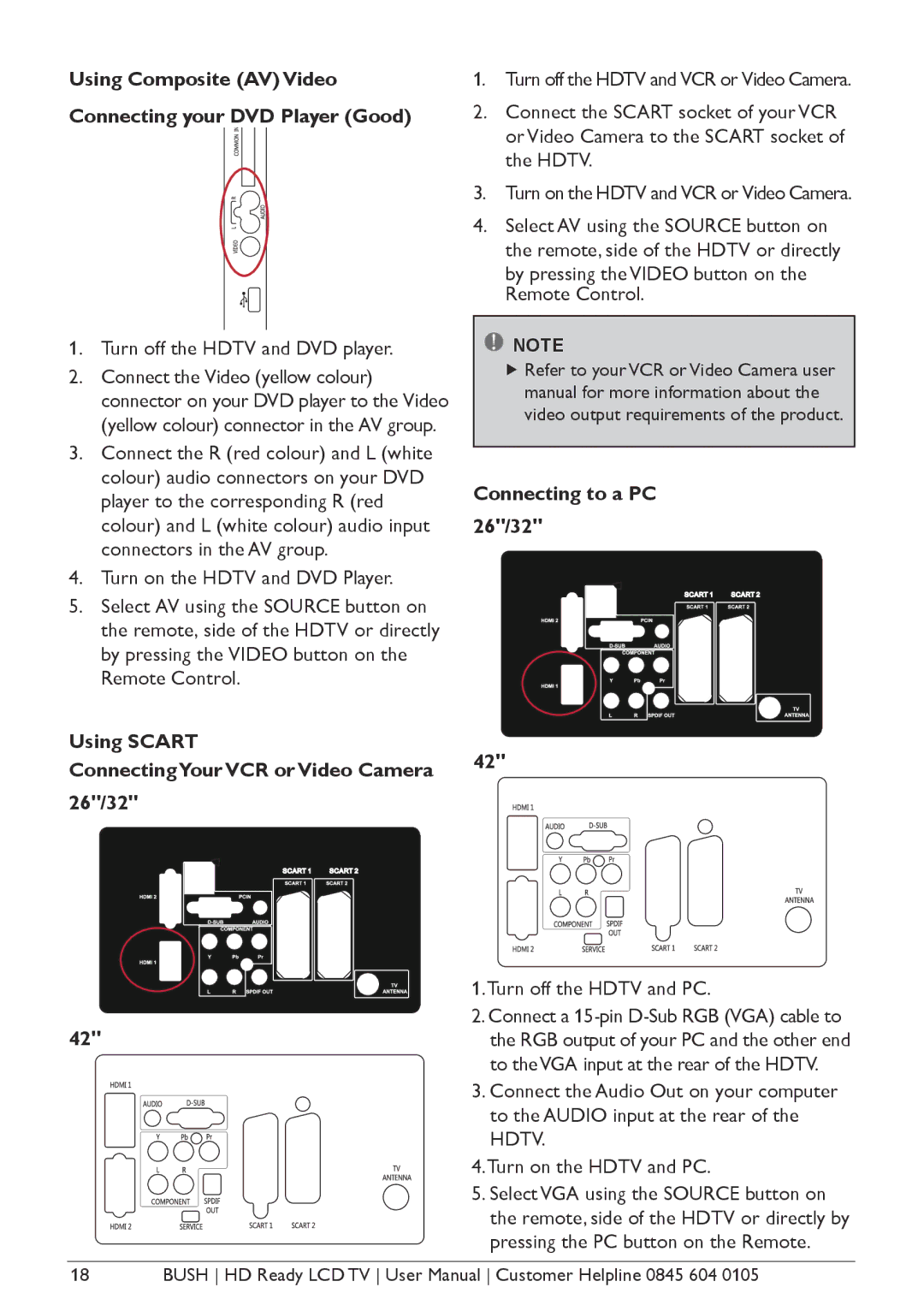Using Composite (AV) Video Connecting your DVD Player (Good)
1.Turn off the HDTV and DVD player.
2.Connect the Video (yellow colour) connector on your DVD player to the Video (yellow colour) connector in the AV group.
3.Connect the R (red colour) and L (white colour) audio connectors on your DVD player to the corresponding R (red colour) and L (white colour) audio input connectors in the AV group.
4.Turn on the HDTV and DVD Player.
5.Select AV using the SOURCE button on the remote, side of the HDTV or directly by pressing the VIDEO button on the Remote Control.
1.Turn off the HDTV and VCR or Video Camera.
2.Connect the SCART socket of your VCR or Video Camera to the SCART socket of the HDTV.
3.Turn on the HDTV and VCR or Video Camera.
4.Select AV using the SOURCE button on the remote, side of the HDTV or directly
by pressing the VIDEO button on the Remote Control.
![]() NOTE
NOTE
Refer to your VCR or Video Camera user manual for more information about the video output requirements of the product.
Connecting to a PC 26"/32"
Using SCART
ConnectingYour VCR or Video Camera 26"/32"
42"
42"
1.Turn off the HDTV and PC.
2.Connect a
3.Connect the Audio Out on your computer to the AUDIO input at the rear of the HDTV.
4.Turn on the HDTV and PC.
5.Select VGA using the SOURCE button on the remote, side of the HDTV or directly by pressing the PC button on the Remote.
18 | BUSH HD Ready LCD TV User Manual Customer Helpline 0845 604 0105 |