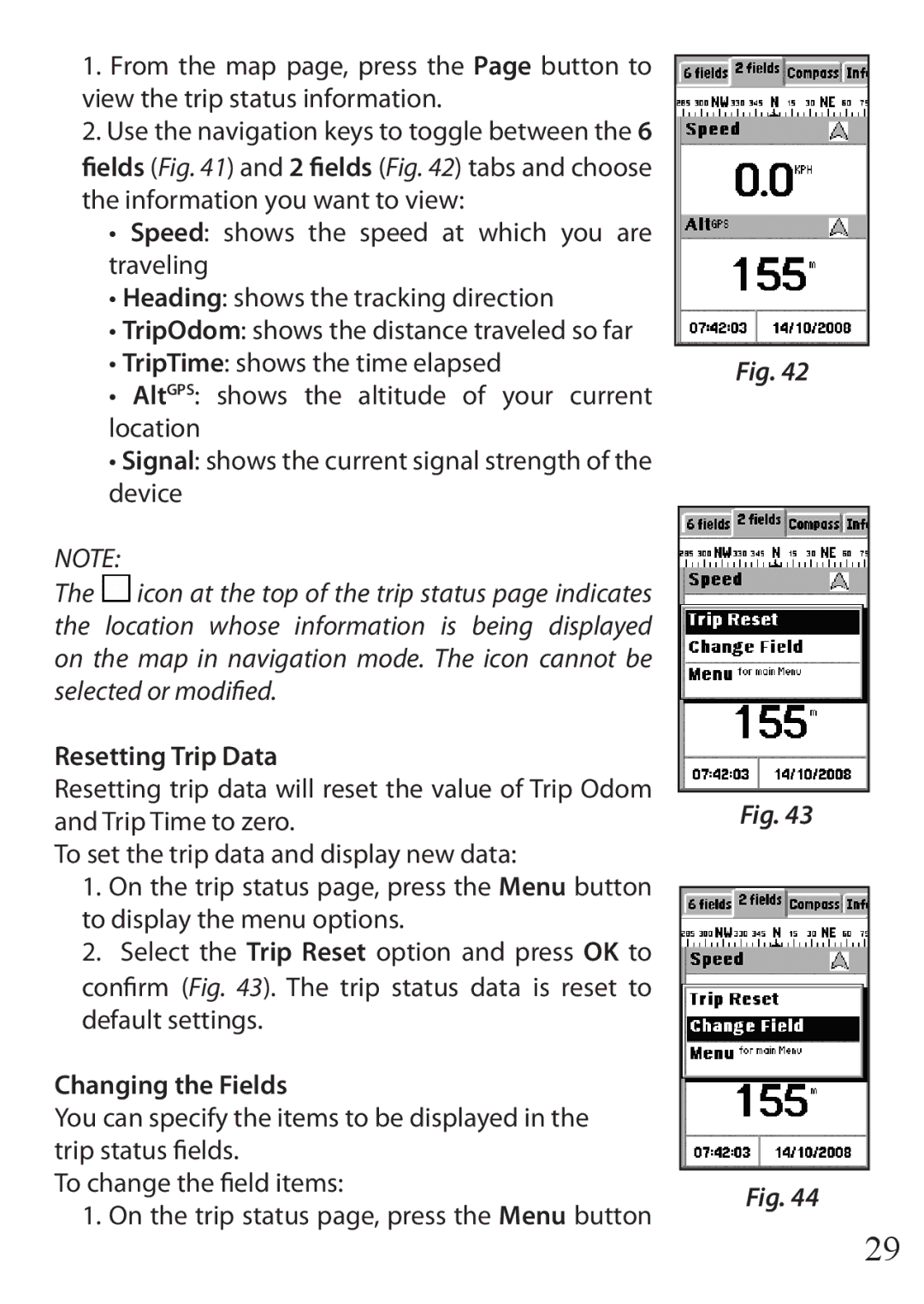110 specifications
The Bushnell 110 is a powerful and versatile digital monocular that attracts nature enthusiasts, outdoor adventurers, and wildlife observers alike. This compact device combines advanced optics with user-friendly features, making it an essential tool for anyone looking to enhance their viewing experience in a variety of settings.One of the standout characteristics of the Bushnell 110 is its high-quality magnification system, which typically offers an impressive magnification range that can reach up to 10x. This allows users to clearly observe distant subjects, whether they are birds perched atop trees, wildlife roaming in the distance, or sports events from a distance. With a precision glass lens system, users can expect bright and clear images, even in low-light conditions.
The Bushnell 110 integrates cutting-edge digital technology, allowing users to capture high-resolution images and videos with ease. Equipped with built-in memory and the ability to connect to smartphones and other devices, this monocular simplifies the process of sharing and storing memorable sights. The included software often supports image enhancement features, ensuring that users can edit and refine their captures quickly.
Another remarkable feature of the Bushnell 110 is its durable design engineered to withstand the rigors of outdoor use. Often equipped with a rubberized, shock-resistant housing, the monocular provides a firm grip and protects against accidental drops and impacts. Furthermore, many models are water-resistant, ensuring functionality in various weather conditions, from light rain to humid environments.
The user-friendly interface of the Bushnell 110 is designed for enthusiasts of all skill levels. Intuitive controls and a clear, easy-to-read digital display ensure that users can quickly adjust settings, such as brightness and contrast, for optimal viewing experiences. Additionally, the compact and lightweight design makes it portable, so users can easily carry it in their backpack or pocket without hassle.
In summary, the Bushnell 110 is a feature-rich digital monocular that combines powerful optics with innovative technology. With high magnification, image and video capture capabilities, and a rugged design suited for outdoor adventures, it stands out as a go-to tool for wildlife observation, sports viewing, and more. Whether you are a hobbyist or a seasoned outdoor enthusiast, the Bushnell 110 is an astute investment for enhancing your visual experience in nature and beyond.