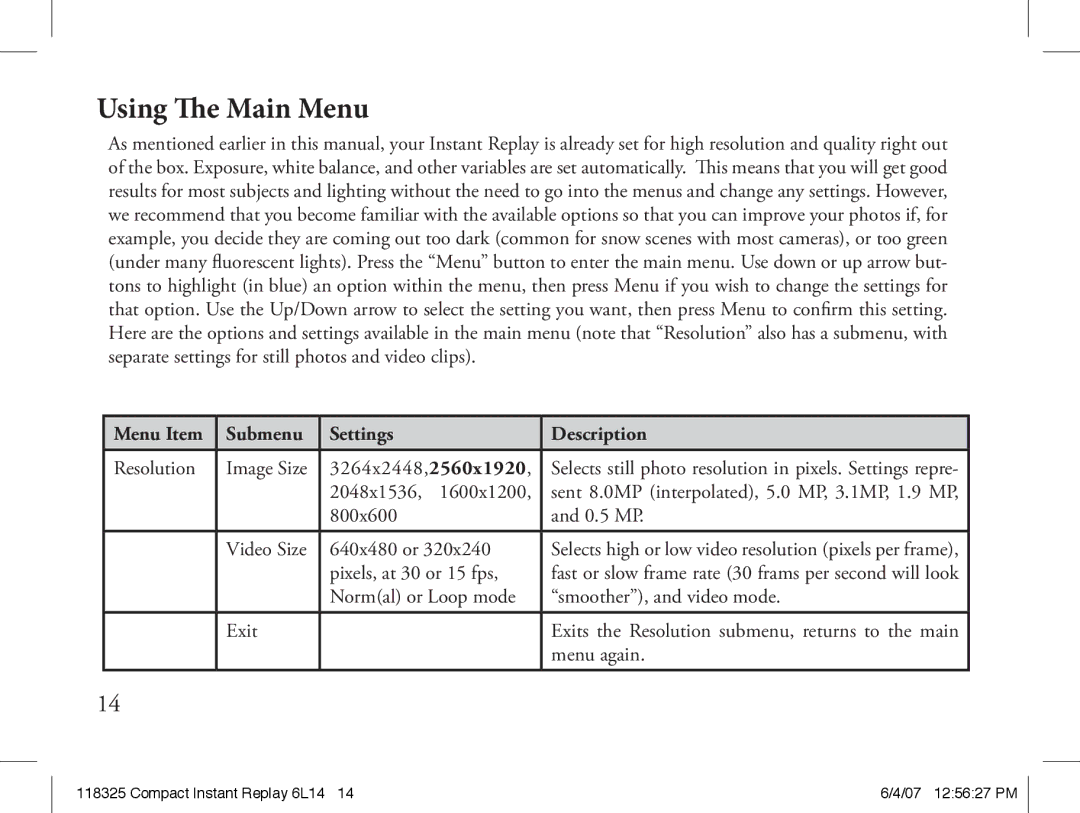Compact Digital Binocular
Compact Instant Replay 6L2 07 125624 PM
Languages
English
SD Card
Install
Batteries Optional
Turn On
Transfer
Video Clip
Videos
Photos
Technical Specifications
LCD
Slot
Remote
Jack Port
Camera Lens
LCD Preview Display Icons
Still Photo Preview Display
Tripod Socket
Loading Batteries
Inserting An SD Card
Basic Binocular and Camera Setup
Taking Still Photos
Shooting Videos Setting/Using Video Mode
Using The Main Menu
Submenu Settings Description
Main Menu
Auto
Photos and battery life
Cancel Button before the camera turns off To conserve
Default OK, Cancel
Language
Sequence Multiple Frames
Self Timer Clock
Other Options
Is pressed
Reviewing and Deleting Photos and Videos
Review Display Indications
Review Menu
Currently displayed image
Settings Description
Along with the remaining photos and battery life
Transferring The Photos & Videos to Your PC Step by Step
Software Installation
System Requirements
Transferring The Photos & Videos to Your PC
Download from Apple.com
Compact Instant Replay 6L23 07 125629 PM
Compact Instant Replay 6L24 07 125629 PM
TWO-Year Limited Warranty
Français
Guide Rapide Bushnell Instant Replay
Prendre une
Caractéristiques techniques
JPEG/AVI
Bouton Display
Prise de Port Voyant Déclencheur
Distance
Bouton View
Icônes affichées sur l’écran LCD
Visualisation de Photo fixe
Mise en place des piles
Mise en place d’une carte SD
Configuration de base des jumelles et de l’appareil photo
Prendre des photos
Compact Instant Replay 6L35 07 125632 PM
Utiliser le menu principal
Menu Sous Réglages Description
Meilleure
Qualité Standard, Bonne
Image
’image
De l’appareil
Langue
Italien, français Allemand Arrêt auto Secondes
Régler
’utiliser à la place du bouton de déclencheur de l’appareil
Autres options
Retardateur Horloge
Bouton de déclencheur pour arrêter l’enregistrement
Visionnement et suppression de photos et de séquences vidéo
Indications de l’écran de visionnement
Menu Visionnement
Menu Visionnement suite
Menu Réglages Description
Configuration requise
Transfert de photos et de vidéos vers l’ordinateur Pas à pas
Transfert de photos et de vidéos vers l’ordinateur suite
Compact Instant Replay 6L44 07 125634 PM
Capacité de stockage de photos
Mégapixels Qualité Mémoire Carte SD Approx Interne 256 Mo
Compact Instant Replay 6L46 07 125634 PM
Garantie Limitée de Deux ans
Español
Guía Rápida Instant Replay DE Bushnell
Use Formatear para borrar todas las fotos
Especificaciones técnicas
JPEG/AVI
Botón de
Jack E r t o LED de Remoto De USB
Pantalla LCD Botón
Lente de la cámara
Visualización preliminar De las fotos fijas
Iconos de visualización
Preliminar de LCD
Del trípode
Instalación de las pilas
Inserción de una tarjeta SD
Compar
Configuración básica de los binoculares y de la cámara
Cómo tomar fotos fijas
Filmación de vídeos Ajuste/Uso de la modalidad de vídeo
Ajustes Descripción Menú
Uso del menú Principal
Opción del
Óptimo
Idioma Inglés, Francés
Segundos, Cancelar
Aceptar, Cancelar
Español, Italiano Menús Alemán
Otras opciones
Icono Descripción
Examen y borrado de fotos y vídeos
Indicaciones de la pantalla de examen
Menú Examinar
Menú Examinar continuación
Opción del Ajustes Descripción Menú
Transferencia de fotos y vídeos a su PC Paso a paso
Requisitos del sistema
Instalación del software
Transferencia de fotos y vídeos a su PC continuación
Disponible descargándolo de forma gratuita de Apple.com
Notas
Notas
Garantía Limitada de DOS años
Deutsch
Kurzanleitung Bushnell Instant Replay
Die Verschluss-Taste
Technische Daten
Menüsprachen
Taste „View
Objektiv
Symbole des LCD-Vorschaudisplays
Fotovorschau Display
Stativsockel Batteriefach
Einlegen der Batterien
Einsetzen einer SD-Karte
Grundeinstellung des Fernglases und der Kamera
Aufnehmen von Standfotos
Aufnehmen von Videos Einstellen/Verwenden des Videomodus
Verwenden des Hauptmenüs
Vorgabeeinstellungen fett gedruckt
Hauptmenü Fortsetzung Vorgabeeinstellungen fett gedruckt
MM TT JJ, JJ MM
Weitere Optionen
Displayanzeigen im Betrachtungsmodus
Betrachtungsmenü Betrachten und Löschen von Fotos und Videos
Betrachtungsmenü Fortsetzung
Menüeintrag Einstellungen Beschreibung
Stromversorgung
Software-Installation
Systemanforderungen
Übertragen der Fotos und Videos auf den PC Fortsetzung
Angezeigten Datenträger „auswerfen
Compact Instant Replay 6L88 07 125644 PM
Interner 256 MB
Hinweise
Bildgröße Megapixel ca
Speicher SD-Karte
Compact Instant Replay 6L90 07 125644 PM
Gewährleistungsfrist Zwei Jahre
Italiano
Guida DI Consultazione Rapida Bushnell Instant Replay
La ripresa video, premete di nuovo Shutter
Specifiche tecniche
Jpeg / AVI
Pulsante View
Jack Porta
Display LCD Pulsante
Otturatore
Icone della visualizzazione di
Display di anteprima Delle foto
Inserimento delle pile
Inserimento di una card SD
Preparazione di base del binocolo e della fotocamera
Come scattare una foto
Come fare una ripresa video
Impostazione/Uso della modalità Video
Uso del menu principale
Le impostazioni predefinite sono in grassetto
103
104
Altre opzioni
Opzioni Icona Descrizione
Menu Revisione
Revisione e cancellazione di foto e video
Indicazioni sul display Revisione
Menu Revisione continuazione
Voce del menu Impostazioni Descrizione
Trasferimento di foto e video al PC Procedura ordinata
Installazione del software
Requisiti di sistema
Trasferimento di foto e video al PC, continuazione
File delle foto preferite
Compact Instant Replay 6L110 07 125649 PM
Dimensione Megapixels Qualità Memoria
Immagine Appross Interna 256 MB
Compact Instant Replay 6L112 07 125650 PM
Garanzia Limitata PER DUE Anni
Português
115
116
Especificações técnicas
Opções de equilíbrio de branco
Display LCD Botão
Conector Porta
Força
Botão View Visualizar
Display de visualização De fotografia still
Ícones de display
De visualização do LCD
Soquete do tripé
Como carregar as pilhas
Inserção do cartão SD
Configuração básica do binóculo e câmara
Como tirar fotografias still
Anteriormente
Filmagem de vídeos Configuração/uso do modo de vídeo
As configurações padrão aparecem em Negrito
Uso do Menu Principal
125
126
Outras opções
Recurso Ícone Descrição
Indicações do display de visualização
Ícone
Item do menu Configurações Descrição
Menus de visualização continuação
Transferência de fotografias e vídeos ao PC Etapa por etapa
Requisitos do sistema
Instalação do software
Teclado/painel frontal ou hubs não energizados
Transferência de fotografias e vídeos ao PC continuação
Compact Instant Replay 6L132 07 125655 PM
Memória Cartão SD Imagem Approx
Referência da capacidade de armazenamento de fotografias
Observações
Interna De 256 MB
Compact Instant Replay 6L134 07 125655 PM
Garantia Limitada DE Dois Anos
Compact Instant Replay 6L136 07 125655 PM
Compact Instant Replay 6L137 07 125656 PM
Bushnell Outdoor Products