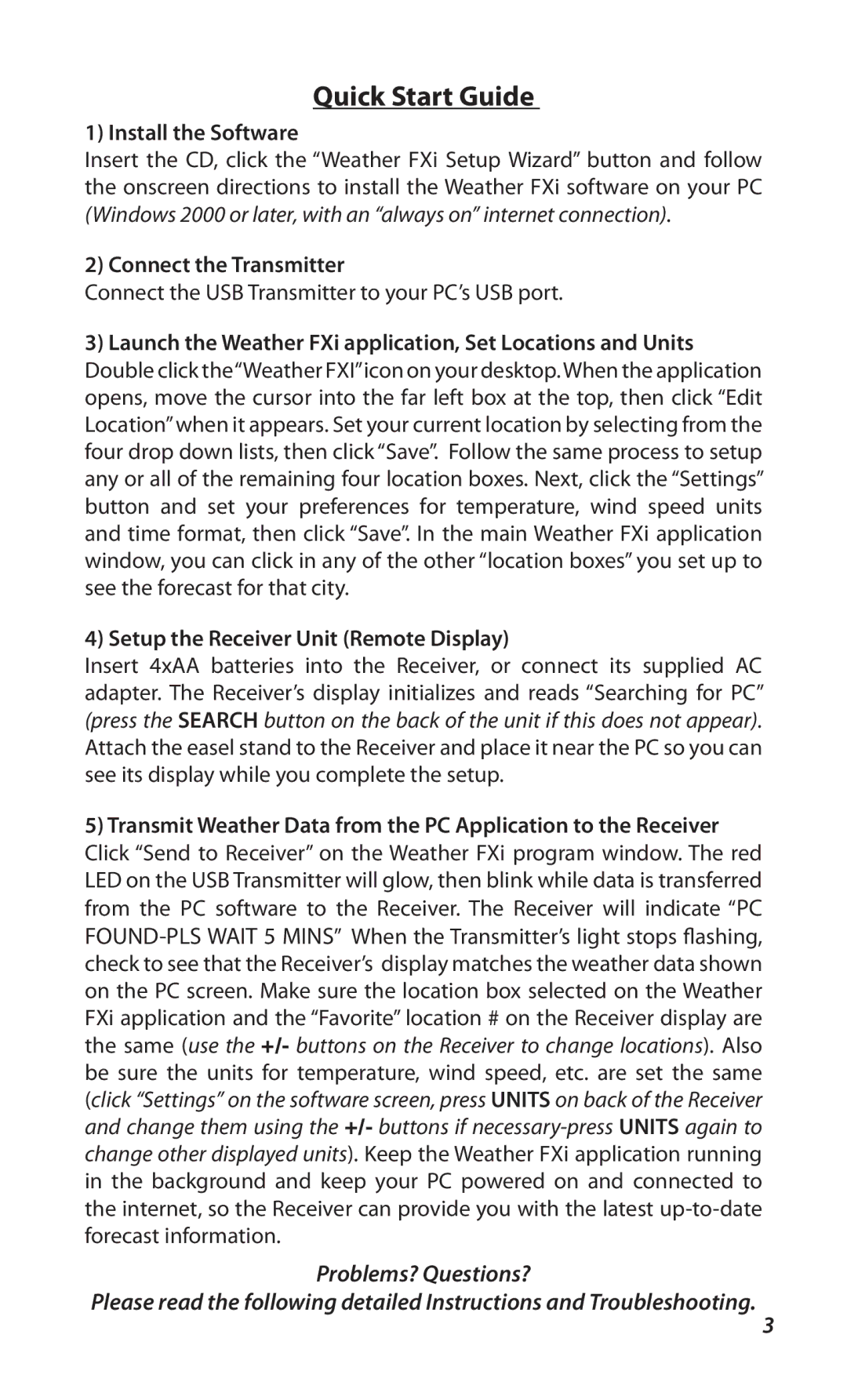Quick Start Guide
1) Install the Software
Insert the CD, click the “Weather FXi Setup Wizard” button and follow the onscreen directions to install the Weather FXi software on your PC (Windows 2000 or later, with an “always on” internet connection).
2) Connect the Transmitter
Connect the USB Transmitter to your PC’s USB port.
3)Launch the Weather FXi application, Set Locations and Units Double click the“Weather FXI”icon on your desktop.When the application opens, move the cursor into the far left box at the top, then click “Edit Location”when it appears. Set your current location by selecting from the four drop down lists, then click “Save”. Follow the same process to setup any or all of the remaining four location boxes. Next, click the “Settings” button and set your preferences for temperature, wind speed units and time format, then click “Save”. In the main Weather FXi application window, you can click in any of the other “location boxes” you set up to see the forecast for that city.
4)Setup the Receiver Unit (Remote Display)
Insert 4xAA batteries into the Receiver, or connect its supplied AC adapter. The Receiver’s display initializes and reads “Searching for PC” (press the SEARCH button on the back of the unit if this does not appear). Attach the easel stand to the Receiver and place it near the PC so you can see its display while you complete the setup.
5)Transmit Weather Data from the PC Application to the Receiver Click “Send to Receiver” on the Weather FXi program window. The red LED on the USB Transmitter will glow, then blink while data is transferred from the PC software to the Receiver. The Receiver will indicate “PC
Problems? Questions?
Please read the following detailed Instructions and Troubleshooting.
3