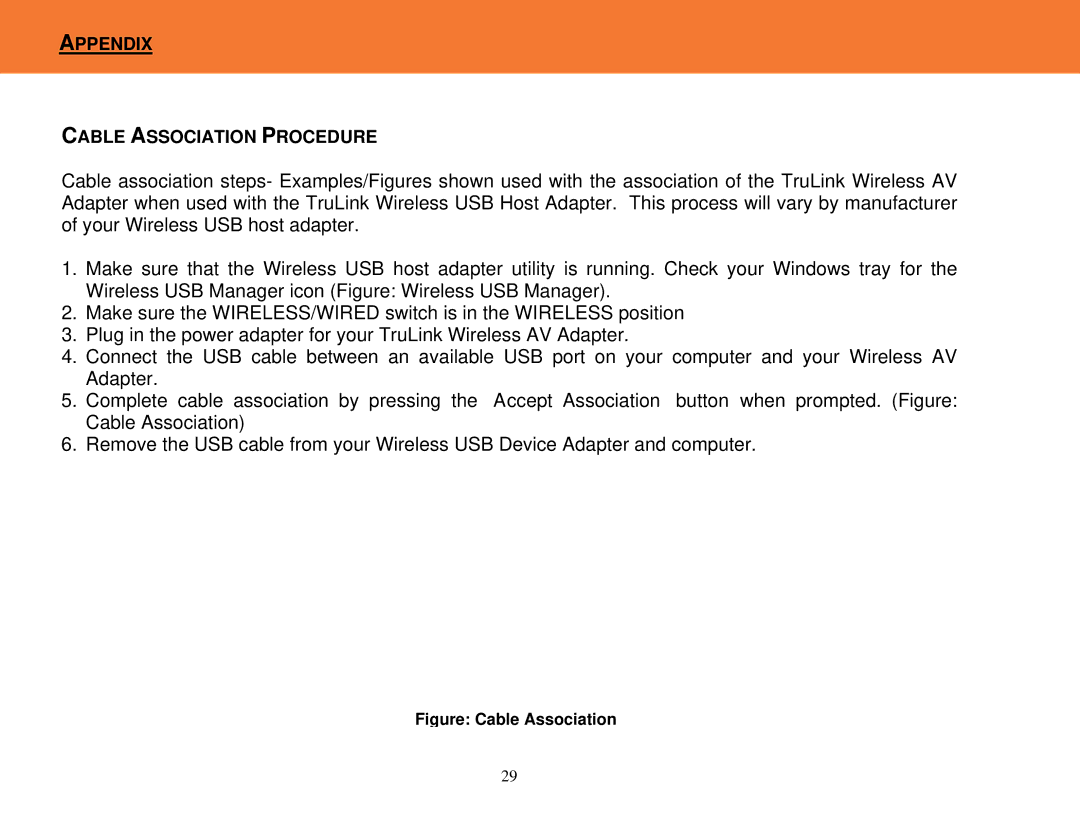APPENDIX
CABLE ASSOCIATION PROCEDURE
Cable association steps- Examples/Figures shown used with the association of the TruLink Wireless AV Adapter when used with the TruLink Wireless USB Host Adapter. This process will vary by manufacturer of your Wireless USB host adapter.
1.Make sure that the Wireless USB host adapter utility is running. Check your Windows tray for the Wireless USB Manager icon (Figure: Wireless USB Manager).
2.Make sure the WIRELESS/WIRED switch is in the WIRELESS position
3.Plug in the power adapter for your TruLink Wireless AV Adapter.
4.Connect the USB cable between an available USB port on your computer and your Wireless AV Adapter.
5.Complete cable association by pressing the “Accept Association” button when prompted. (Figure: Cable Association)
6.Remove the USB cable from your Wireless USB Device Adapter and computer.
Figure: Cable Association
29