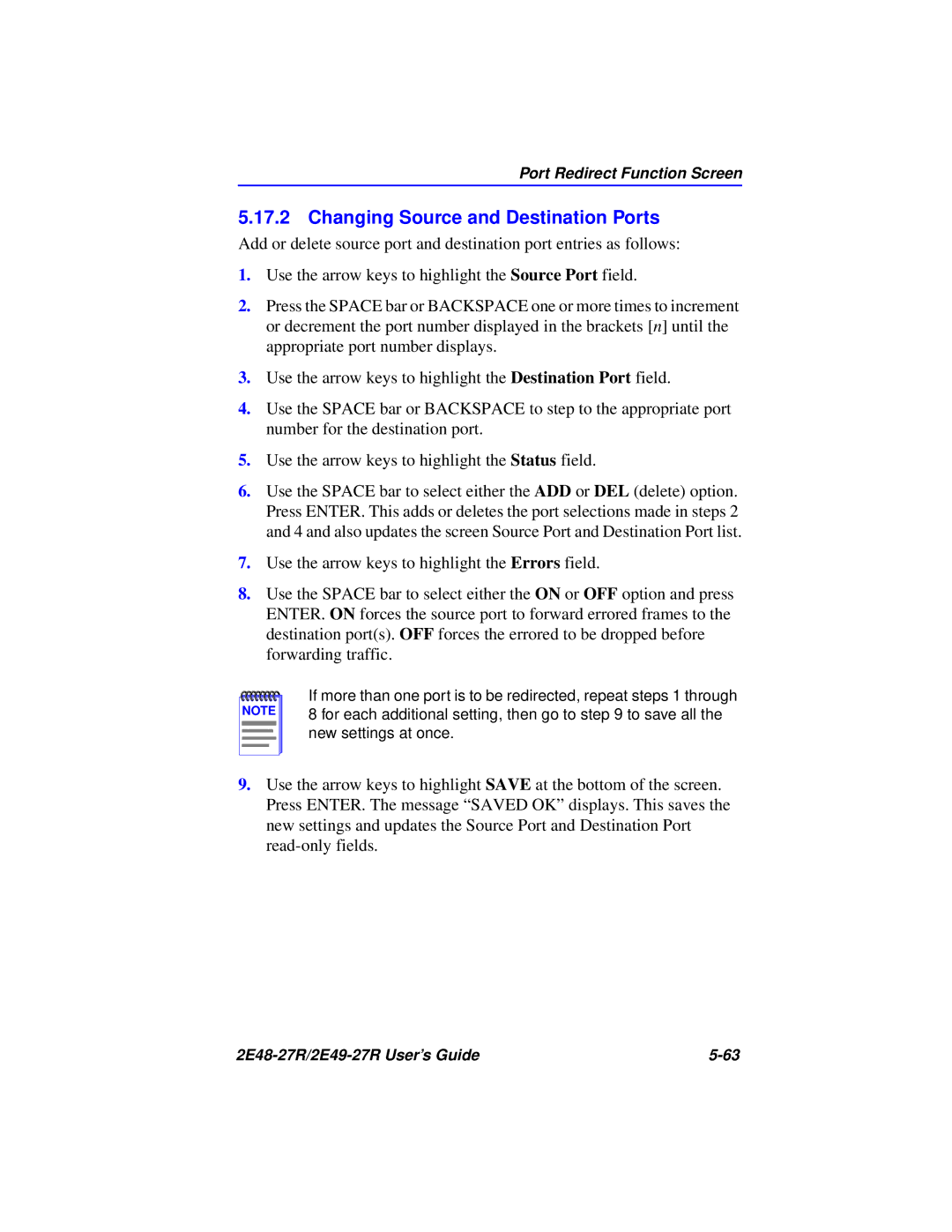2E49-27R, 2E48-27R specifications
Cabletron Systems 2E48-27R and 2E49-27R are powerful network switching devices that are designed to enhance the performance and reliability of network infrastructures. These devices play a critical role in ensuring seamless data transmission, making them essential for both enterprise environments and larger network setups.One of the standout features of the Cabletron Systems 2E48-27R and 2E49-27R is their high-density design. The 2E48-27R model is equipped with 48 Ethernet ports, while the 2E49-27R includes 48 Ethernet ports along with an additional uplink capability that enhances flexibility in network connections. This high port density allows organizations to efficiently manage and connect multiple devices without taking up excessive space, making the devices ideal for environments where space is a premium.
Both models incorporate advanced switching technologies that support high throughput and low latency. This ensures that data packets are processed quickly and accurately, providing users with consistent performance and minimal delays. They also support various networking standards, including IEEE 802.3, ensuring compatibility with a wide range of devices and systems.
Another key characteristic of the 2E48-27R and 2E49-27R is their support for VLANs (Virtual Local Area Networks). This functionality allows network administrators to segment network traffic for better organization and security. By isolating different types of traffic, VLANs help to improve performance and reduce congestion, making it easier to manage network resources effectively.
In terms of management capabilities, both models offer robust features through SNMP (Simple Network Management Protocol). This allows for centralized network monitoring and management, giving administrators the tools they need to troubleshoot issues quickly and maintain optimal network performance. Additionally, the devices support easy upgrades and configuration changes, which can be crucial for adapting to evolving networking needs.
Security is another paramount feature included in the Cabletron Systems 2E48-27R and 2E49-27R. They offer access control lists (ACLs) and other security measures that help protect the network from unauthorized access and potential threats.
In summary, Cabletron Systems 2E48-27R and 2E49-27R are robust networking devices that combine high-density port configurations, advanced switching technologies, VLAN support, and comprehensive management capabilities. These features make them well-suited for high-demand network environments, ensuring efficient and secure data transmission while maximizing organizational performance.