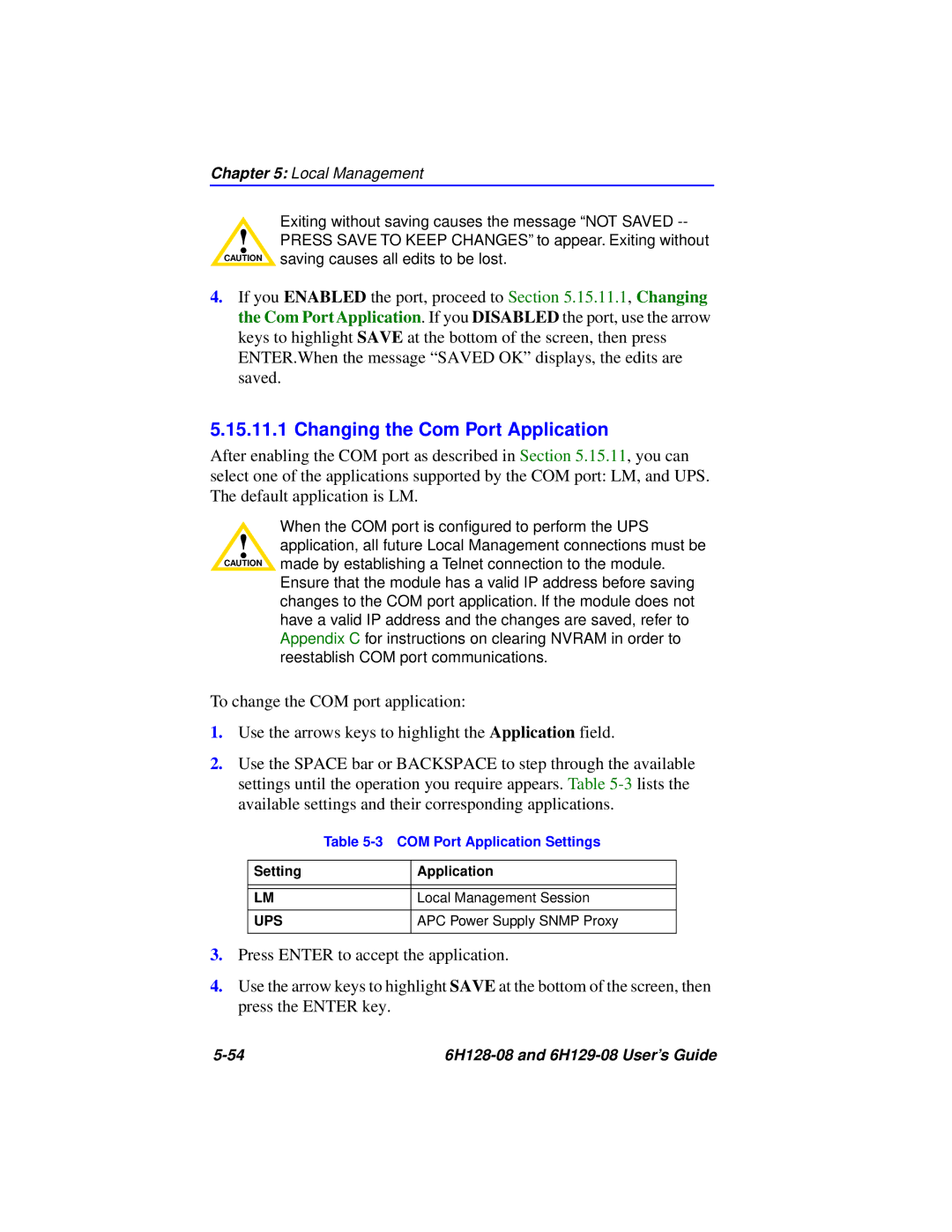6H129-08, 6H128-08 specifications
Cabletron Systems was a notable provider of networking hardware in the 1990s, specializing in solutions that enabled enterprises to build robust and scalable networks. Among their product offerings were the models 6H128-08 and 6H129-08, which were designed to meet the needs of demanding networking environments.The 6H128-08 is an Ethernet hub that supports up to 128 ports. This model is particularly recognized for its reliability and performance in connecting numerous devices within a local area network. One of the main features of the 6H128-08 is its support for both 10BASE-T and 100BASE-TX Ethernet standards, allowing it to handle varying data transmission speeds and ensuring compatibility with older and newer devices. This dual support features made it particularly appealing for businesses transitioning from older network technologies to faster Ethernet connections.
In terms of technology, the 6H128-08 leverages a centralized architecture which reduces network collision domains. This design contributes to improved network performance by allowing simultaneous data transmission from multiple devices. The hub features a range of LEDs that provide real-time status updates on port connectivity and data transmission activity. This allows network administrators to easily monitor and troubleshoot connectivity issues.
The 6H129-08 is often paired with the 6H128-08, functioning effectively as an additional port expander or in cascading configurations. This model also supports 128 ports and offers identical compatibility with the Ethernet standards mentioned, ensuring seamless integration in larger network setups. An important characteristic of the 6H129-08 is its enhanced fault tolerance, which is vital in mission-critical environments where network downtime must be minimized.
Both models are equipped with various management features, enabling network administrators to configure settings and optimize performance easily. The ability to use SNMP for network management supports monitoring and managing the entire network from centralized software applications.
Overall, the Cabletron Systems 6H128-08 and 6H129-08 stand out for their robust performance, extensive port capabilities, and compatibility with multiple Ethernet standards, making them suitable for enterprises looking to build or expand their networking infrastructure. These products reflect Cabletron's commitment to reliability and innovation in the field of networking hardware.