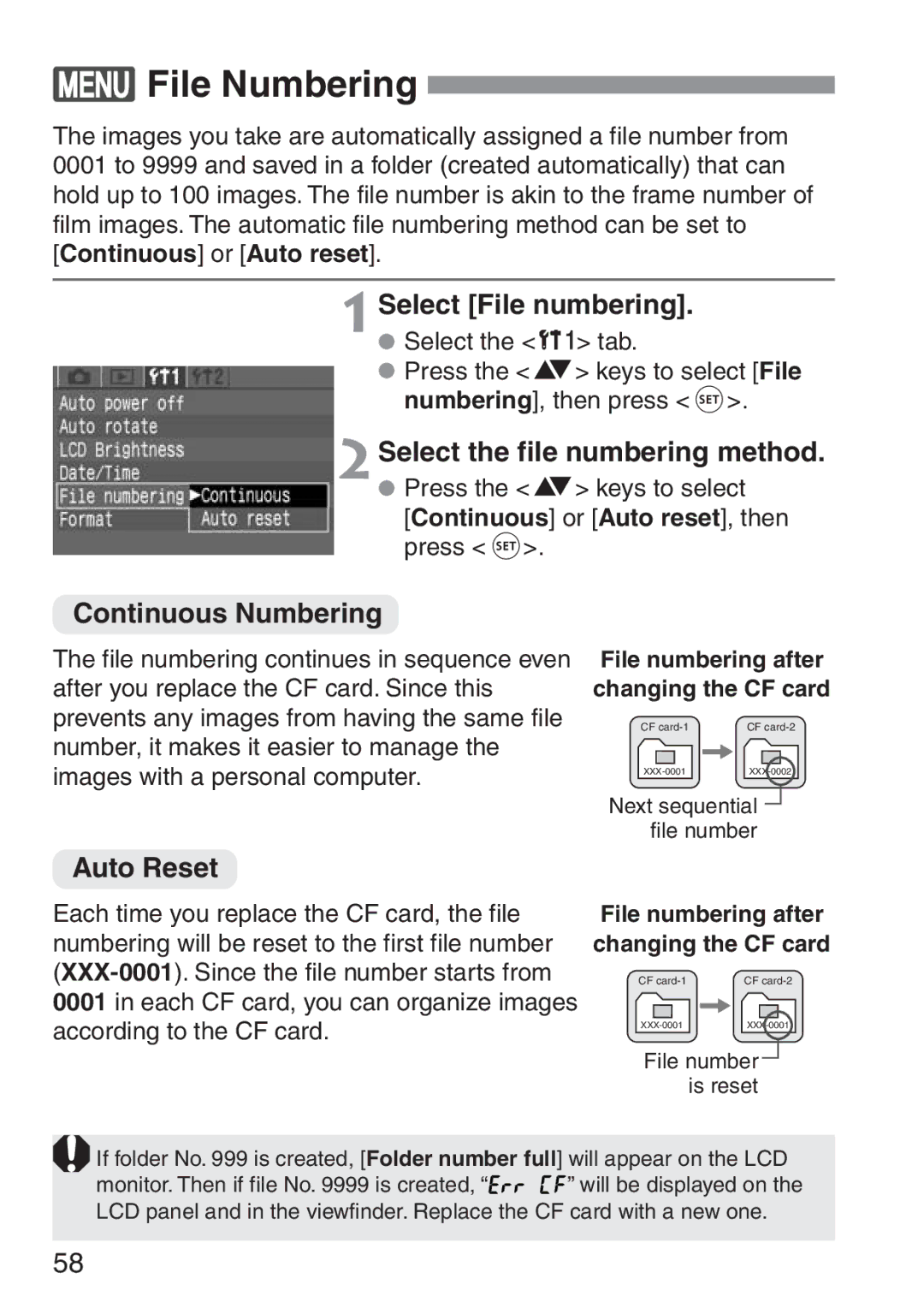Page
Page
Copyrights
Test the Camera Before Shooting
Equipment Check List
Contents
109
Safety Warnings
Preventing Injury or Equipment Damage
LCD Panel and LCD Monitor
Camera
Lens Electrical Contacts
Lithium Battery for the Date and Time
CF Card
EF-S18-55mm f/3.5-5.6 lens
Nomenclature
Reference page numbers are indicated by p.∗∗
LCD
AEB
LCD Panel
Viewfinder Information
Creative Zone
Mode Dial
Basic Zone
Image Zone
AC Adaptor Kit ACK-E2 optional
Battery Charger CB-5L
Battery pack slot Red lamp
Power cord socket DC coupler plug DC coupler cord
Conventions Used in this Manual
Attaching the Strap
Before You Start
2Remove the cover
Connect the power cord
Attach the battery
4Recharge the battery
Page
Installing and Removing the Battery
Shooting conditions
Removing the Battery Open the battery compartment cover
2Remove the battery pack
Battery Life
Connect the DC Coupler’s plug to the AC adapter’s socket
Using a Household Power Supply
2Connect the power cord
Connect the DC Coupler
2Attach the lens
On the lens, set the focus mode switch to AF
Mounting and Detaching a Lens
Mounting a Lens Remove the caps
Close the cover
Installing a CF Card Open the cover
Using CF cards made by Canon is recommended
2Insert the CF card
2Remove the CF card
Removing the CF Card Open the cover
Full pressing
Power Switch
Shutter Button
Halfway pressing
Just turn the l dial
Using the Electronic Dials
Operating the l Dial Press a button and turn the l dial
Menu Operations
2Select a tab
Setting Procedure Display the menu
4Select the menu setting
5Set the desired setting
∆ Set-up
Menu Settings
˙ Shooting
Playback
LCD Monitor
2Clear the settings
Shooting Settings
Image Recording Settings
3Set the date display format
Setting the Date and Time
Select Date/Time
2Set the date and time
5Close the cover
Replacing the Date/Time Battery
+ Be sure the battery’s orientation + is correct
Select OK
Cleaning the Image Sensor Cmos
Terminate the cleaning
4Clean the image sensor
Holding the Camera
Dioptric Adjustment
Turn the dioptric adjustment knob
Illustration shows the knob at the standard setting -1 dpt
Fully Automatic Shooting
Set the Mode Dial to Y U I O P Or S
Focus the subject
4Check the exposure setting
Fully Automatic Shooting
2Aim any of the AF points on the subject
Shoot
Close-up
Programmed Image Control Modes
Portrait
Landscape
Flash off
You can disable the flash when you do not want it to fire
Sports
Night Portrait
Captured image will be displayed on the LCD monitor
2Set the Review setting
Image Review
Select Review
Select Review time
2Set the Review time setting
Changing the Review Time
Press the H´ button so that ´ appears on the LCD panel
Self-timer Operation
Press the H´ button
2Focus the subject
2Shoot
Wireless Remote Control
Press the H ´ button
From the bottom of the eyecup, push it Upward
Using the Eyepiece Cover
Remove the eyecup
2Attach the eyepiece cover
Settings for Shooting
2Select the image-recording quality
Image-recording Quality Settings
Image-Recording Quality
Select Quality
Image Size Pixels Format
1Press the D ß button
Setting the ISO Speed
ISO Speed in the Basic Zone Modes
ISO Speed in the Creative Zone Modes
White Balance
Press the 6 ∂ button 2Select the white balance setting
Selecting the White Balance
Select an image
Custom White Balance
Shoot a white object
2Select Custom WB
Press the µ keys to select
White Balance Auto Bracketing
4Select
3Set the bracketing amount
4Shoot
Canceling White Balance Auto Bracketing
Processing Parameters
Selecting the Processing Parameter
Select Parameters
2Select the processing parameter
Press the å keys to select 1, 2, or 3, then press p
2Select Set up
Select the Set No
Select the desired Set Number
4Select the parameter
Set the parameter
6Return to the Parameters menu
2Select the file numbering method
Auto Reset
File Numbering
Select File numbering
Take a vertical shot
Setting Auto Rotation
2Set the Auto rotate setting
Select Auto rotate
Camera Setting Information
INFO. Checking Camera Settings
Display the camera settings
Advanced Operations
Press the 3 button
3Selecting an AF Point
Automatic AF point Selection
Manual AF point Selection
Focus Lock
Set the camera to a Creative Zone mode
Set a Creative Zone mode except Q
Focusing ring
When Autofocus Fails Manual Focusing
Manual Focusing
Drive Mode Selection
Check the display
Set the Mode Dial to T
TProgram AE
2Focus on the subject
Program AE
Shifting the Program
Page
Shutter Speed Display
With a large aperture value
Aperture-Priority AE
2Select the desired aperture value
4Checkshoot. the viewfinder display
Aperture Value Display
Depth-of-field Preview
Turn the l dial to set the desired shutter speed
Set the Mode Dial to f 2Select the desired shutter speed
3Select the desired aperture value 4Focus on the subject
6Shoot
5Determine the exposure
Automatic Depth-of-Field AE
Set the Mode Dial to Q 2Focus the subject
Press the shutter button halfway and check the display
Setting Exposure Compensation
Set the exposure compensation amount
3Shoot
Auto Exposure Bracketing
Select AEB
2Set the AEB amount
Canceling AEB
Compose the shot and shoot
Exposure setting will be displayed in the viewfinder
JAE Lock
2Press the j button. ˜
Set the aperture value
Set the Mode Dial to W 2Set the shutter speed to
Dial to select Next setting after
Bulb Exposures
Using the Built-in Flash in the Creative Zone
Using the Built-in Flash
Using the Built-in Flash in the Basic Zone
Built-in Flash Range
Flash Sync Speed and Aperture Settings
2Set the red-eye reduction
Using Red-eye Reduction
Select Red-eye on/off
Check that the M icon is lit
FE Lock
Evaluative metering
Centerweighted average metering
Metering Modes
0LCD Panel Illumination
Images not taken with the camera
Image Playback
Image with Shooting Information
Image Playback
Single image Playback the image
2View another image
Sample Histogram
Histogram
Highlight Alert
Nine thumbnail images are displayed on one screen
Index Display
Setmode.the camera to the playback
2Display the index
Scroll around
Magnified View
Display the image to be magnified
2Magnify the image
2Set jump display
Jumping in the index display mode
Image Jump
Set the camera for playback
Stop the auto play
Automated Playback of Images Auto playback
Select Auto Play
2Start the auto play
2Rotate the image
Rotating an Image
Select Rotate
4Press the button
Connecting to a TV
Switch to Video
2Turn the TV on, and set the input
2Set the image protection
Image Protection
Select Protect
Erase the image
Erasing an Image
2Display the erase menu
4Erase the images
Erasing All Images
Select All
2Format the CF card
Format the CF card before using it in the camera
Formatting the CF Card
Select Format
About Error Message
Direct Printing from the Camera
4Turn on the printer
Turn the Power switch to 2Set up the printer
Connect the Camera to the Printer
3Connect the camera to the printer
5Turn the camera’s power switch to 1, then press the button
2Press p
Printing
Select the image to be printed
4Print the image
3Select Style
2Select the style option
Setting the Printing Style Select Style
Style setting screen
3Select the desired setting
2Trim the image
Setting the Quantity Set the number of copies
Setting the Trimming
Select Trimming
Rotating the trimming frame
Press p to return to the print setting screen
3Exit the trimming
Resolving Printing Errors
When Stopping the Printing
Camera uses Dpof Version
Dpof Digital Print Order Format
Set the print type, date, and file No. options
Print Order
Printing Options
Select Print Order
Print Type
Select the set up option
4Select the desired setting
Exit the set up screen
112
2Select the image to be printed
Selecting Individual Images
Select Order
Press the å keys to set the number of copies from 1 to
Set the print settings
4Exit the Order screen
Exit the Print Order screen
If you select Cancel, the print order screen will reappear
Selecting All Images
2Select Mark all
Select Print
Direct Printing with Dpof
2Select Print Order
Press the å keys to select OK
5Start printing
Check the printing options displayed
On the upper left
Resuming the Printing
Resolving Printing Errors
Stopping the Printing
Memo
120
Reference
122
Function Availability Table
ONE Shot AF
AF Modes and Drive Modes
Camera turns off by itself
Power Source
Battery cannot be recharged
Battery becomes exhausted quickly
Shooting
No image appears on the TV screen
Image cannot be erased
Date and time is wrong
Error code Countermeasures
Error Codes
Major Accessories optional
Macro Flash
Remote Controller RC-5
Remote Switch RS-60E3
Shoe-mount Speedlites
EP-EX15
System Map
131
Recording System
Specifications
Type
Image Sensor
Exposure Control
Viewfinder
Autofocus
Drive System
Shutter
Built-in Flash
External Speedlite
Direct Printing from the Camera
Power Source
Playback
Image Protection and Erase
EF-S18-55mm f/3.5-5.6
Dimensions and Weight
Operating Environment
Digital Camera Model DS6041 Systems
127
Index
139
Canon U.S.A. INC
CT1-1244-000