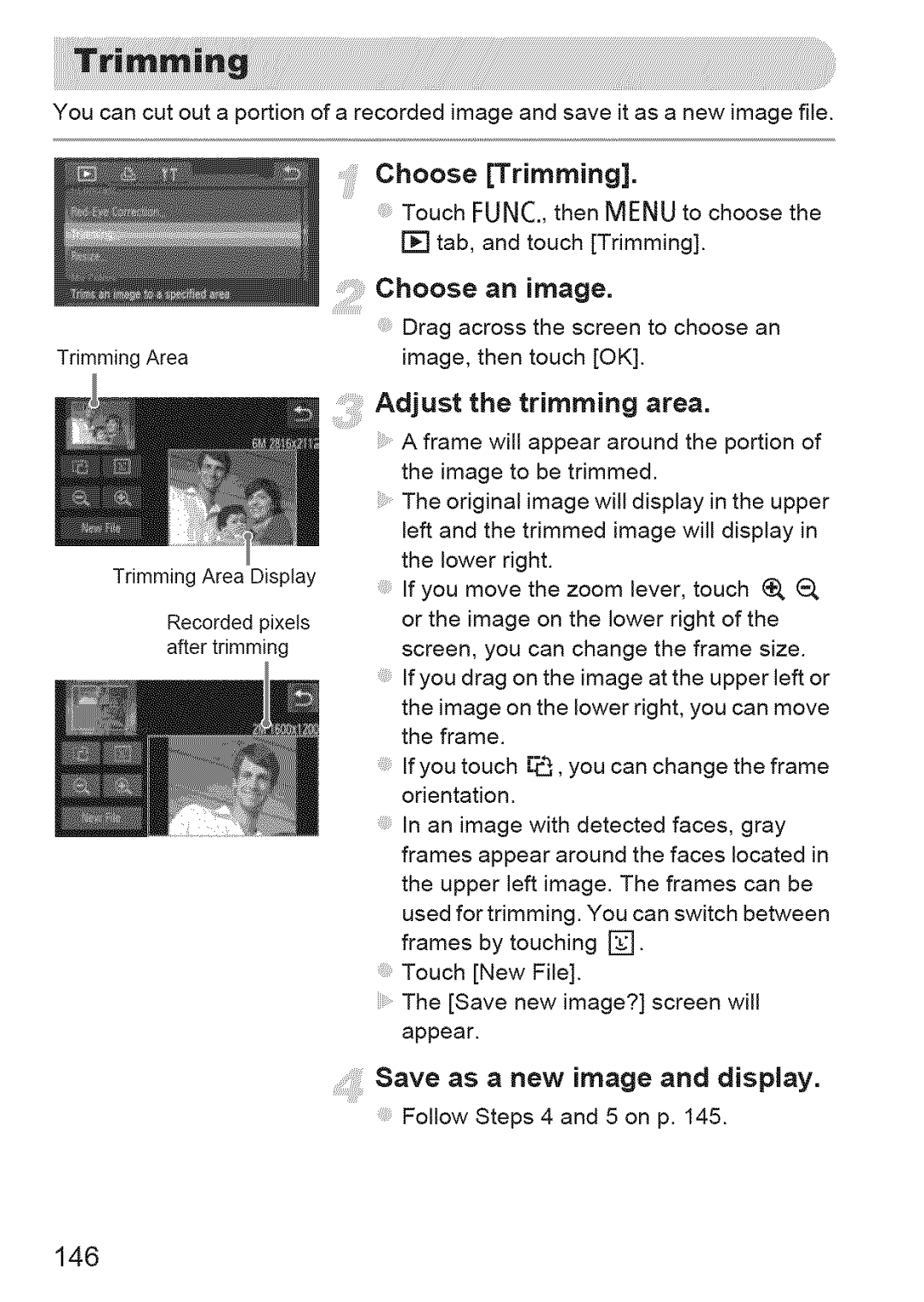ELIPH 500 HS, 310 HS specifications
The Canon PowerShot 310 HS and Canon Elph 500 HS are compact digital cameras that cater to photography enthusiasts looking for portability without sacrificing quality. Launched as part of Canon's well-regarded PowerShot series, both models come equipped with a range of features that enhance user experience and photographic capabilities.The Canon PowerShot 310 HS features a 12.1-megapixel CMOS sensor, which enables vivid image capture and ensures excellent detail, even in low-light conditions. Its DIGIC 4 image processor further improves performance by reducing noise and increasing color accuracy. The camera is particularly known for its HS System, which combines the sensor and processor to deliver outstanding high ISO performance, thus enabling great shots in challenging lighting situations.
One of the remarkable features of the 310 HS is its 28mm wide-angle lens with a 4x optical zoom, allowing photographers to capture a wide range of scenes, from expansive landscapes to close-up portraits. The Intelligent IS technology also plays a critical role by stabilizing images to minimize blur from camera shake, ensuring sharp photos and smooth videos. The camera can record HD video at 720p, making it versatile for both still images and video capture.
On the other hand, the Canon Elph 500 HS holds a distinction for its sleek design, making it highly portable and stylish. It also boasts a 12.1-megapixel CMOS sensor and DIGIC 4 image processor, ensuring similar high-quality imaging capabilities as the 310 HS. Its standout characteristic is the 2.7-inch touch screen LCD, providing an intuitive interface for users to navigate settings and review captured images easily.
The Elph 500 HS features a powerful 24mm wide-angle lens paired with a 4x optical zoom, enabling a wider perspective in shots and impressive close-ups. It is similar to the 310 HS in terms of Intelligent IS technology, which helps maintain image clarity. Additionally, this model supports full HD video recording, allowing users to capture life’s moments in stunning detail.
Both cameras offer creative shooting modes like Smart Auto, which intelligently selects the appropriate settings based on scene analysis, and various filters for enhancing images. With their compact design and advanced features, the Canon PowerShot 310 HS and Elph 500 HS cater to users looking to enhance their photography experience, providing a blend of quality, ease of use, and portability.