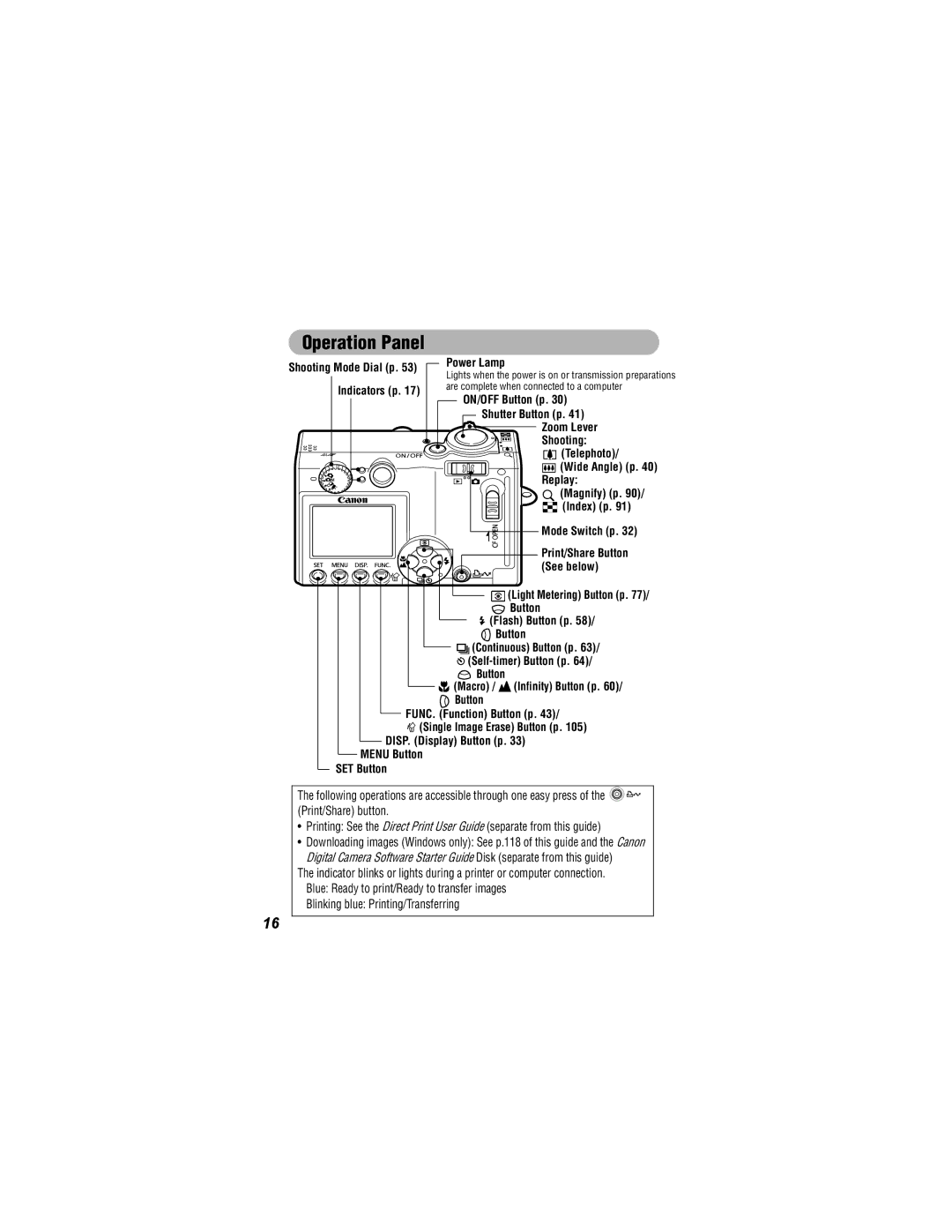Camera User Guide
Please read the Read This First section p
Using the Printer and Printing
Installing the Software
Connecting the Camera to a Computer
Shooting with the Camera
About the LCD Monitor
Camera Body Temperature
Charging the Date/Time Battery
Video Format
Question? Look Here First
Using the Self-timer
Conventions Used in the Text
What do the icons listed in the Camera User Guide mean?
Thumb Index
Shooting
Read This First
Basic Functions
Components Guide Preparing the Camera
Playback
Connecting the Camera to a Computer
Image Transmission Settings Dpof Transfer Order
Erasing
Appendix
Customizing the Camera My Camera Settings
List of Messages 134 Troubleshooting
Photo Tips and Information
Warranty Limitations
Please Read
Test Shots
Safety Precautions
Page
Page
Page
Page
Avoid Strong Magnetic Fields
Avoid Condensation Related Problems
Preventing Malfunctions
If Condensation Forms Inside the Camera
Front View
Wrist Strap Mount
Attaching the Wrist Strap
Direct Print Compatible Printers Sold Separately
Back View
Interface Cable IFC-400PCU supplied with the camera
CP Printers
Operation Panel
Blinking blue Printing/Transferring
Lower Indicator
Indicator
Upper Indicator
Green Ready to shoot
Plug the battery charger into a power outlet
Charging the Battery Pack
Insert the battery pack into the battery charger
Battery charger model names and types vary by region
Handling Precautions
Do not allow any metal objects
Such as key rings to touch
Terminals Fig. A, as this
Slide the battery cover closed
Installing the Battery Pack
Press the battery lock while
Direction of the arrows
Menu button
Battery Pack Charge
Battery pack
Change
Close the CF card slot cover
Installing the CF Card
Card slot cover
To remove the CF card
See CF Cards and Estimated Capacities p
Handling Precautions for CF Cards
Do not attempt to disassemble or alter the CF card
Do not use or store CF cards in the following locations
Rec. or Play menu is displayed
Setting the Date and Time
Use the or button to select the Set up menu
Use the or button to select and press the SET button
Set the date and time
Press the SET button
Setting the Language
Display will return to the Shooting or Playback screen
To turn the power off
Turning the Power On
Press the ON/OFF button until the power lamp lights green
Hold the SET button down while turning on the power
Power Saving Function
Monitor back on
Slide the mode switch to
Switching Between Shooting/Playback
To Shoot Images Shooting Mode
To Play Back Images Playback Mode
Display mode changes as follows with each press
Using the LCD Monitor
Shooting Mode Press the DISP. button
Standard No Information Detailed Information View Off
Playback Mode
Standard Detailed No Information
Shooting Mode
Information Displayed on the LCD Monitor
AE Lock p FE Lock p AF Lock p
Playback Mode Standard Display
Histogram Function
Following information may also be displayed with some images
Using the Viewfinder
About the Autofocus Function
Image Seen in Viewfinder vs. Recorded Image
Using the Zoom
Telephoto/Wide Angle Press the zoom lever toward or
Digital Zoom
Press the shutter button halfway
Pressing the Shutter Button
Pressing Halfway
AF Frame Status LCD Monitor On AiAF On p
Pressing Fully
Press the shutter button fully
AF-assist Beam
Use the or button to select an option
Selecting Menus and Settings
Use the or button to select an item
See Func Menu on the next page for the menu items available
FUNC. Menu
Use the or button to select a menu
For the menu items
Shooting Mode Playback Mode
Set up Menu
Playback Mode Play Menu
Rec. Menu
Menu Settings and Factory Defaults
Sound Memo
Protect
Rotate
Erase all
Power Saving
Volume
Selftimer Vol
Start-up Vol
Format
File No. Reset
Date/Time
Auto Rotate
Selftimer Sound
Menu Item Available Settings
Power is turned on Operation Sound
Theme
Press and hold the Menu button for more than 5 seconds
Resetting Settings to Their Default Values
Press the ON/ OFF button until the power lamp lights green
Use the or button to select OK and press the SET button
Aim the camera at the subject
Shooting in Auto Mode
Slide the mode switch to and turn the mode dial to
Press the shutter button fully p
Reviewing an Image Right after Shooting
Changing the Review Duration
Rec. menu, select
Large
Changing Resolution/Compression Settings
Resolution Purpose
Medium
FUNC. menu, select * or
Resolution Still Images
Resolution Movies
Compression Excluding Movies
Rec. menu, select
Quick Shots
Press the DISP. button to turn the LCD monitor on
Use the or button to select On and press the Menu button
Use the flash according to the guidelines below
Using the Flash
Selected flash mode appears on the LCD monitor
Main flash fires
Red-eye Reduction
Press the / button to select the macro/infinity mode
To cancel the macro/infinity mode
Image Area in Macro Mode
Image Area
Using the Digital Zoom
Press the zoom lever toward
Press
To cancel continuous shooting
Continuous Shooting
Mode
To change the continuous shooting speed Rec. menu, select
Using the Self-timer
To cancel the self-timer
Press the / button to display or
Use the or button to select
Changing the Self-timer Countdown Time
When is selected, the self-timer
Or and press the Menu button
Mode p
Shooting in Manual Mode
Change the settings
Slide the mode switch to Rec. and turn the mode dial to
Framing a Subject
Do not include moving items in the overlap
Images can be shot in two sequences in Stitch Assist
Left to right horizontally Right to left horizontally
Sequence may contain up to 26 images
Repeat the procedure for additional images
Use the or button to check or retake the recorded images
Pressshot. the SET button after the last
Shooting a Movie
Press the shutter button fully again to stop recording
640 x 480 pixels 320 x 240 pixels 160 x 120 pixels
Shooting
Focal distance to the object is locked
Shooting with the Focus Lock
Shooting Hard-to-Focus Subjects Focus Lock, AF Lock
Press the shutter button halfway two beeps will sound
Press the / button
Re-aim the camera to compose the shot as desired and shoot
To release the focus lock
Focal distance to the object is locked
To release the AE lock
Locking the Exposure Setting AE Lock
Exposure setting is locked Icon will display
Press the button
Locking the Flash Exposure Setting FE Lock
To release the FE lock
Switching between Focusing Modes
Use the or button to select On or Off
You can shoot right after selecting an option
Exposure for the main subject
Switching between Light Metering Modes
Between metering modes
Monitor
To reset the exposure compensation
Adjusting the Exposure Compensation
Use the or button to adjust the exposure compensation
FUNC. menu, select
Shooting in Long Shutter Mode
FUNC. menu, select * and press the SET button
Use the or button to select a shutter speed
To cancel the long shutter mode
Adjusting the Tone White Balance
Setting a Custom White Balance
Press the FUNC. button
Vivid
Changing the Photo Effect
Use the or button to select an effect
Neutral
Adjusting the ISO Speed
Use the or button to select a speed
Setting the Auto Rotate Function
Set up menu, select
Resetting the File Number
Set up menu, select
Are assigned the next available number
About File Numbers and Folder Numbers
Folder File Capacity
Slide the mode switch to Playback
Displaying Images Individually
Use the or button to move between the images
Use the , , or button to move around the image
To cancel the magnified display
Magnifying Images
Press the zoom lever toward
Use the , , or button to change the image selection
Up to nine images can be viewed at once in index playback
To return to single image playback
Jump bar will display
Switching between Sets of Nine Images
Press the zoom lever toward while in index playback
To return to index playback
Viewing Movies
Use the or button to select a movie
Use the or button to select Play and press the SET button
Movie playback pauses. Press it again to resume
Movie control panel will display
To set the portion to which the cut is applied
Editing Movies
Use
Cut Beginning Cut End Cursor
Selected
Use the or button to select Play and press the SET button
Use the or button to select Save and press the SET button
Images can be rotated clockwise 90 or 270 in the display
Rotating Images in the Display
Play menu, select and press the SET button
Display will return to the Play menu
Exiting the Sound Memos
Attaching Sound Memos to Images
Sound memo control panel will display
Press the Menu button
SET button
Playing/Erasing Sound Memos
Button to select
Play or
100
Automated Playback Slide Shows
Starting a Slide Show
Slide Show menu will display
Press the or button
Selecting Images for Slide Shows
101
Select images for the Slide Show
Procedure
Display the Slide Show menu
102
Select an option
Adjusting the Play Time and Repeat Settings
Or button to
Button to select
104
To cancel protection
Protecting Images
Icon appears on protected images
To exit instead of erasing, select Cancel
Erasing Single Images
Use the or button to select Erase and press the SET button
Erasing All Images
106
You can erase all the images saved on the CF card
Formatting CF Cards
Set up menu, select and press the SET button
To exit instead of formatting, select Cancel
107
About Printing
108
Photo developing center
Direct Print Compatible Printing
Dpof Print Settings
109
Dpof Transfer Order
110
Setting the Dpof Print Settings
Selecting Images for Printing
Use the or button to select Order and press the SET button
Select images for printing
111
Press the zoom lever toward
You can cancel all the settings by selecting Clear all
112
Print Type
Setting the Print Style
113
Date
Print Type
114
Or and the or button to select an option
Date
Resetting the Print Settings
Use the or button to select Reset and press the SET button
115
Selecting Images for Transferring
116
Between images
Use Button to move
117
Images
Downloading Directly from a CF Card
118
Mac 2000
Downloading via a Camera to Computer Connection
Windows
Computer System Requirements
119
Macintosh
Installation procedures
Cameras Digital terminal
Windows
Slide the cameras mode switch to Play
121
Proceed to steps 5 and 6 below
122
Download Image window will display
Print/Share button
Downloading Images by Direct Transfer
All Images/New Images/DPOF Trans. Images
123
124
Select & Transfer/Wallpaper
Button or SET button
Use the or button to select or , and press
125
See steps 2-4 and onward on p.120
Downloading Directly from a CF Card
126
Double-click the icon of the drive containing the CF card
On the TV
Viewing Images on a TV set
Camera off
127
Press the ON/OFF button
128
Changing My Camera Settings
129
Select the My Camera menu
130
Registering My Camera Settings
131
132
Start-up, Operation, Self-timer Shutter Sounds
Select an image or record a sound
Start-up Image
133
File Format of My Camera Settings
Start-up, Operation, Self-timer and Shutter Sounds
File Size KB or less
List of Messages
List of Messages during Shooting/Playback
134
135
Problem Cause Solution
136
137
138
Shoot
139
Using an AC Adapter Kit Sold Separately
Slide the battery cover closed
140
Insert the battery pack all the way
Into the battery charger as shown
141
Lens
Camera Care and Maintenance
Camera Body
Viewfinder and LCD Monitor
Specifications
143
144
145
Weight
Power Source
Dimensions
146
Battery Capacity
147
Test Criteria
CF Cards and Estimated Capacities
148
With card included with the camera
149
Some CF cards are not sold in some regions
Sec sec sec sec sec
695
Image File Sizes Estimated
150
445
CompactFlash Card
Battery Pack NB-1LH
Battery Charger CB-2LS/CB-2LSE
151
DC 12 24 V, 4.3 W
Car Battery Charger CBC-NB1 Optional
152
DC/0.55 a
Underexposure
Tip for Using the Self-timer
How to adjust the exposure
Optimal Exposure Overexposure
ISO 50 equivalent
ISO Speed
154
Macro with the wide
155
Selecting Menus
My Camera Setting
Shooting Mode
Messages List of Messages during
157
158
Disclaimer
Trademark Acknowledgements
159
Flash
Macro Mode Infinity Mode AF Lock AE Lock FE Lock
Function
Method
Metering Method
Function Stitch
Digital Zoom Exposure Compensation Light
Long Shutter White Balance Photo Effect
Canon INC
Europe, Africa & Middle East