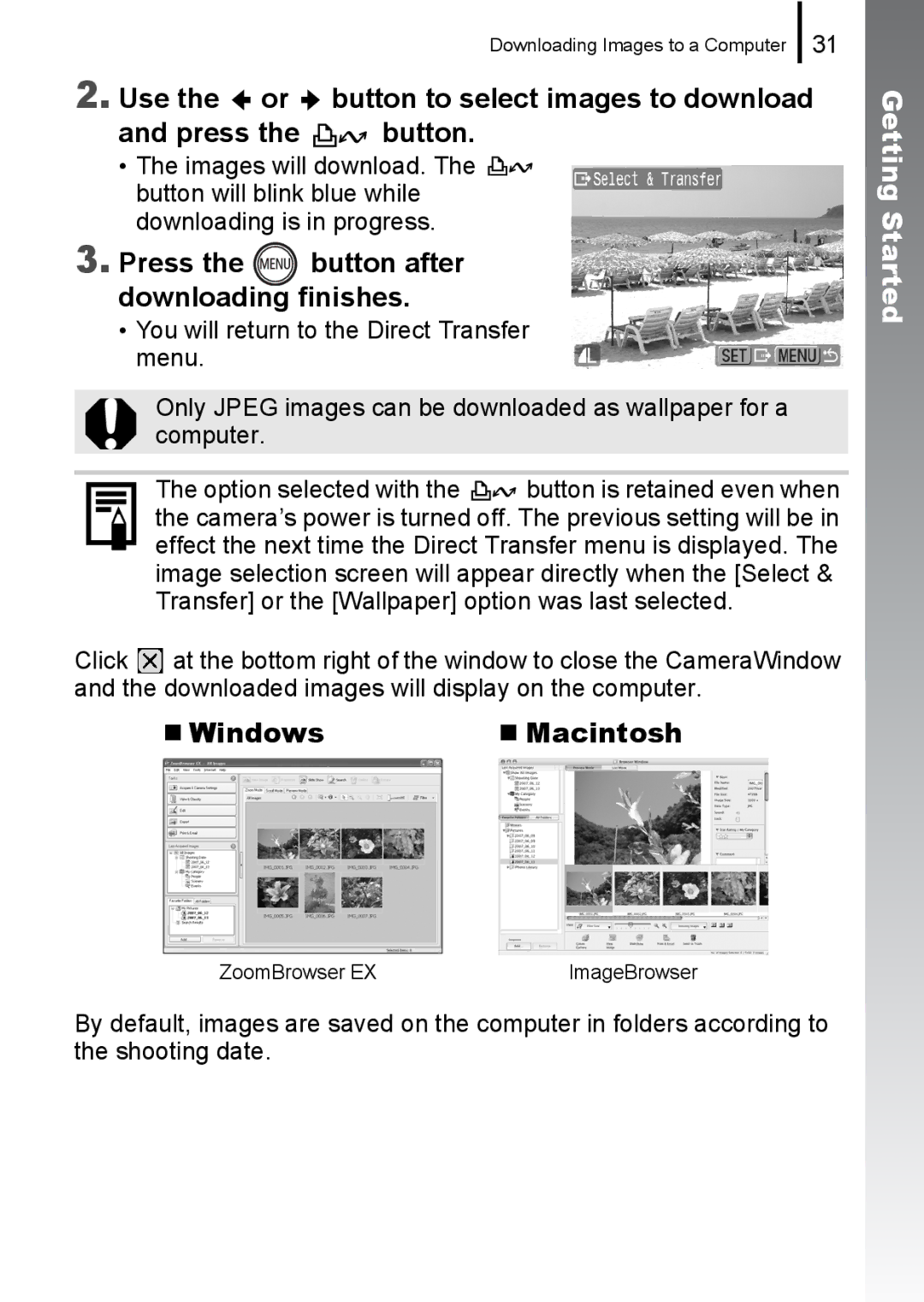Camera User Guide
Confirming the Package Contents
This guide is divided into the following two sections
Let’s Get Started
Table of Contents
Various Shooting Methods
Index 214 Functions Available in Each Shooting Mode 218
Mode switch position Shooting /Movie / Playback
„ Symbol Conventions in this Guide
Please Read
Getting Started
Insert the battery into the battery charger
Charging the Battery
Remove the battery after charging is complete
Preparations
Slide the cover a and open it b Insert the battery
Installing the Battery and Memory Card
Insert the memory card until it clicks into place
It will lock into place with a click
To Remove the Memory Card
Close the cover c, d To Remove the Battery
To Open the Terminal Cover
Attaching the Wrist Strap
Press the button To Change a Previously Set Date/Time
Setting the Date and Time
Setting the Display Language
Select a shooting mode
Shooting Still Images Auto Mode
Press the ON/OFF button
Aim the camera at the subject Avoiding Camera Shake
Changed from the Set up Menu Mute
Mute Setting
To Shoot Images in Focus
Shutter sound will play once and the image will record
Viewing Still Images
Erasing
Printing
Connect the camera to a direct print compatible printer
Button will light blue
Printing Images in a Print List
Printing From a Print List
Connect the camera to your printer Print images
Use the or button to select Add Press Button
Embedding the Date in the Image Data
Select Date Stamp
Press the ON/OFF button Select a shooting mode
Standard Mode
Shooting Movies
Aim the camera at the subject
Press the shutter button again press fully to stop recording
Viewing Movies
Use the or button to select Play and press Button
Images with a icon are movies
System Requirements
Downloading Images to a Computer
Items to Prepare
„ Windows
Click Restart or Finish once the installation is complete
Installing the software Windows
Preparing to Download Images
Macintosh
Set the mode switch to
Connecting the camera to a computer
Preparing to download images to the computer
Playback Press the ON/OFF button
Select Canon CameraWindow and click OK
Displaying CameraWindow Windows
Downloading Images Using the Camera Direct Transfer
Transfer As you view and select them
„ Macintosh
Press the button after downloading finishes
Supplied with Camera
System Map
Pcmcia
„ Power Supplies
Optional Accessories
„ Other Accessories
„ Flash
Direct Print Compatible Printers
Use of genuine Canon accessories is recommended
Compact Photo Printers Selphy series Inkjet Printers
For more information, visit your nearest Canon retailer
Page
Learning More
Components Guide
„ Front View
Lens
„ Back View
Using the Viewfinder
FUNC./SET Button p
„ Controls
How to Use the Mode Switch
Slide the switch to the mode you wish to use
Components Guide
Indicators
Upper Indicator
Lower Indicator
Hold the FUNC./SET button down while turning on the power
Displaying the Clock
Method
Basic Operations
Menus and Settings
FUNC. Menu Button
Use the or button to select an option for the menu item
Press the button Use the or button to switch between menus
Rec., Play, Print, Set up and My Camera Menus Button
You can also use the zoom lever to switch between menus
Use the or button to select an option
Display Content Setting Method
Shooting Mode
Information Displayed on the LCD Monitor and Menus
FUNC./SET Button
About the Battery Charge Indicators
Following icon and message will display
Icons Message
Following information may also be displayed with some images
Playback Mode Detailed
Histogram Function
Rec. Menu
FUNC. Menu
Menu Item
Menu Item Options Page/Topic
Self-timer
Menu Item Content
Play Menu
Print Menu
Volume Off/1/2*/3/4/5 Adjusts the volume of the start
NTSC/PAL
Print Method
My Camera Menu
Switching the Information Displays
Using the LCD Monitor
„ Shooting Mode
Display when shooting in Auto mode
Night Display
Changing the LCD Monitor Brightness
Commonly Used Shooting Functions
Using the Digital Zoom/Digital Tele- Converter
Shooting with the Optical Zoom
Press the zoom lever toward or
Safety Zoom Zone
Safety Zoom Factor
Shooting with the Digital Zoom Select Digital Zoom
Press the zoom lever toward and shoot
Accept the setting
Shooting with the Digital Tele-Converter
Use the or button to select Standard Press the button
Magnified Close-Up Shooting Digital Macro
Adjust the angle of view with the zoom lever and shoot
Select Digital Macro
Choose the angle of view with the zoom lever and shoot
Using the Flash
Shooting Close-Ups/Infinity Shots
You can shoot close-ups or infinity shots
To Cancel the Macro Mode
Press the / button
Use the or button to select or
To Cancel the Self-Timer
Using the Self-Timer
Shoot
Press the button and use the or button to select
Setting the Delay Time and Number of Shots Select Self-timer
Changing the Recording Pixels Still Images
Select the recording pixels
Approximate Values for Recording Pixels
Approximate Values for Compression Settings
Select a compression setting
Changing the Compression Still Images
Widescreen
Setting the Image Stabilizer Function
Select is Mode
Press the button Menu, use the or button to select is Mode
Adjusting the ISO Speed
You can set the ISO speed to p
Shooting in Modes for Special Conditions
Various Shooting Methods
Various Shooting Methods
Portrait
Scene Mode
Aquarium
Fireworks
Underwater
ISO3200
Select manual mode
Shooting in Manual Mode
Continuous Shooting
Recommended Memory Card
To Cancel Continuous Shooting
Setting the Flash
Set the flash options
Select Flash Settings
Press Button Menu, use the or
Press Button
Standard
Movie Shooting
Compact
Color Accent Color Swap
Select a shooting mode
Page
Changing Recording Pixels/Frame Rates
Select the number of recording pixels
Recording Pixels and Frame Rates
Camera is recording
Press Button Use
Select a shooting direction
Shooting Panoramic Images Stitch Assist
Shoot the first image in the sequence
Repeat the procedure for additional images
Shoot the next image by overlapping it with the first image
Press Button twice after the last shot
Checking the Focus and Peoples’ Expressions Focus Check
Select Review Info
Recorded image displays Frame displays as follows
To Cancel Checking the Focus
Select AF Frame
Switching between Focusing Modes
Press the button Menu, use the or button to select AF Frame
Detect
Examples
Face Detect Feature
Select AF Frame Size
Changing the AF Frame Size
Pressing the button cancels the Face Select mode
When a face is detected, press
Selecting the Face to Focus On Face Select and Track
Select a face you wish to focus on
Shoot
Shooting Hard-to-Focus Subjects Focus Lock, AF Lock
Focus lock can be operated in any shooting mode
Shooting with the Focus Lock
Icon will display
Locking the Exposure Setting AE Lock
To Cancel the AF Lock
Re-aim the camera to compose the shot as desired and shoot
To Cancel the AE Lock
Locking the Flash Exposure Setting FE Lock
To Cancel the FE Lock
Flash will pre-fire and will display
Adjusting the Exposure Compensation
Adjust the exposure
To Cancel the Exposure Compensation
Change the metering method
Switching between Metering Modes
Select the Long Shutter Mode
Setting the Shutter Speed Long Shutter Mode
Change the shutter speed
Press Button Use Or button to select
Custom
Adjusting the Tone White Balance
Select a white balance setting
Using the Custom White Balance
Select
100
Shooting in a My Colors Mode
You can change the look of an image when shooting
101
Setting the Custom Colors Mode Select
Select a My Colors setting
Adjust the setting
102
103
Changing Colors
Press the button to complete the setting, then shoot
When shooting movies
Select the Color Swap mode When shooting still images
Shooting in the Color Swap Mode
Color swap image using
106
Only one color can be specified
Changing the Save Method for the Original Image
Select Save Original
107
Setting the Display Overlays
Select Disp. Overlay
108
Categorizing Images Automatically Auto Category
Select Auto Category
109
Settings even if you press the button
Registering Settings to the Print/Share Button
Select Set button
110
To Cancel the Shortcut Button
Using Button Press
111
Select in Step
Playback/Erasing
To Cancel the Magnified Display
Viewing Magnified Images
Press the zoom lever toward
To Cancel Index Playback
Switching between Sets of Nine Images
Viewing Images in Sets of Nine Index Playback
Press the zoom lever
Frame Color Content
114
Frames are displayed on the image as follows
Switching Frames Press Button
To Cancel the Focus Check Display Press the Menu button
Make changes
Single Image Playback mode, press the button
Jumping to Images
Use the or button to
Select a search key
117
Display the Images Selected
Category Selection Methods
Organizing Images by Category My Category
Select My Category
Choose a selection method
Select Categorize the images
Select Range Select the first image
119
Select a category
Select the last image
120
Press the button Use the or button to select a Category
Trimming a Portion of an Image
Adjust the trimming frame
Select Trimming
Select an image
Save the image
Display the saved image
122
Play the movie
Display the movie file
123
Display the movie control panel
124
Operating the Movie Control Panel
Editing Movies
Select Edit
Edit the movie
Save the file
Select Save
Select Rotate
Rotating Images in the Display
Rotate the image
127
Select Transition
Playback with Transition Effects
128
Use the or button to select an effect Press the button
Select Slide Show
Automated Playback Slide Shows
Select a playback method
129
Transition Effects
Start the slide show
130
To Stop the Slide Show
131
Select images to play back
Select images to play
Selecting Images for Playback
Back
132
Select Set up
Adjusting the Play Time and Repeat Settings
Configure the setting
Play Time
Red-Eye Correction Function
Select Red-Eye Correction
134
Correct the image
135
Use the , , or button to select Start Press the button
Adjust the position of the frame
Add Correction Frame Select Add Frame
Add a correction frame
Select a frame you wish to remove
Removing Correction Frames Select Remove Frame
Delete the frame
137
Select My Colors
Adding Effects with the My Colors Function
138
Use the or button to select an image Press the button
139
Select a My Colors type
Select Resize
Resizing Images
141
Attaching Sound Memos to Images
Select Sound Memo
Record the memo
143
Sound Memo Panel
Select Sound Recorder
Sound-Only Recording Sound Recorder
Sound recording
Sound Recorder Panel
Protecting Images
Select Protect
145
146
Select Protect the image
147
Protect the images
148
All Images Protect the images
Erasing Images
Select Erase
Select an erasure method
Select Select the image
Erase the image
150
Erase the images
Press the button and choose Erase
151 Playback/Erasing
152
All Images Erase the images
Page
Setting the Dpof Print Settings
Print Settings/Transfer Settings
Setting the Print Style
154
155
Select Print Settings
156
Select a Print Settings Method
Select Images & Qty Select the images
Standard /Both
Index
Configure the print settings
159
Select All Images Configure the print settings
160
Clear All Selections Deselect the images
Select Transfer Order
Setting the Dpof Transfer Settings
Select an order method
161
Order Select an image to transfer. Transfer Selection
Mark all Select OK
162
Setting the Power Saving Function
Configuring the Camera
Select Power Saving
Set the power saving
Setting the Home/World Time Zones Select Time Zone
Setting the World Clock
Select Home
Select an area as home
Select World
Switching to the Destination Time Zone Select Time Zone
Select a destination area
165
Select Format
Formatting Memory Cards
167
Resetting the File Number
Select File Numbering
168
169
File and Folder Numbers
170
Creating an Image Destination Folder
171
Select Auto Rotate
Setting the Auto Rotate Function
172
Left end is
Resetting Settings to Their Default Values
Select Reset All
173
Shooting/Playback Using a TV
Connecting to a TV
Plug the other ends
AV cable to the Video
Changing My Camera Settings
Customizing the Camera My Camera Settings
Select a menu item
175
Select a setting
Registering My Camera Settings
Accept the setting Start-up Image
176
Register the setting
177
Registering, press Exit
Troubleshooting
Camera will not operate
Sounds come from the camera interior
Date/Time menu appears
Card locked! message appears
Nothing is displayed
LCD monitor will shut off during shooting
Display darkens
180
Display flickers
Bar of light purplish red appears on the LCD monitor
Noise displays./Subject’s movements are irregular
Camera will not record
Image Seen in Viewfinder vs. Recorded Image
Subject in recorded image is too dark
Image is blurred or out of focus
White dots appear on the image
Image contains noise
Eyes appear red
184
Continuous shooting slows down
Recording images to memory card takes a long time
Zoom does not operate
185
Images cannot be edited
Cannot play back
Movies do not play back correctly
Reading images from memory card is slow
Battery will not charge
Battery consumed quickly
Image is distorted or not showing on TV monitor
Cannot print
List of Messages
Change the battery pack
Naming error
No image
Image too large
Cannot register this image
Incompatible Wave
Cannot modify image
Cannot assign to category
Lens error, restart camera
Communication error
Unselectable image
Cannot select
Equipment
Appendix
192
Doing so could damage the camera’s CCD or your eyesight
193
Battery
Others
194
Such items may lose data or stop working
Battery can run down Appendix
195
Doing so may cause malfunction or damage the LCD monitor
Flash
Keep the battery terminals clean at all times
Camera
196
197
Battery may be short circuiting
Appendix
Do not allow any metal objects such
198
Memory Card
Even charged batteries continue to discharge naturally
Write protect tab on SD and Sdhc memory cards
199
Close the memory card slot/battery Cover
Using an AC Adapter Kit Sold Separately
Open the memory card slot
200
Using an Externally Mounted Flash Sold Separately
High-Power Flash HF-DC1
201
Batteries
Usage in Cold Temperatures
Charge becomes Severely Limited
Non-Use over Extended Periods
Camera Body
Camera Care and Maintenance
Lens
Viewfinder and LCD Monitor
204
Specifications
Metering System
205
Widescreen
206
Bubble Jet Direct compatible
207
Battery Capacity Battery Pack NB-6L Fully charged
Test Conditions
208
209
Memory Cards and Estimated Capacities
Movie
Sound Recorder Data Rates and Recording Durations Estimated
210
211
Image Data Sizes Estimated
SD Memory Card
Battery Pack NB-6L
MultiMediaCard
212
Compact Power Adapter CA-DC10
Battery Charger CB-2LY/CB-2LYE
213
Included with the separately sold AC Adapter Kit ACK-DC40
Index
Numerics
214
Menu
215
216
Disclaimer
Trademark Acknowledgments
217
218
Functions Available in Each Shooting Mode
Functions Available in Each Shooting Mode
Always set to On
220
221
CEL-SH9EA210

![]() or
or ![]() button to select images to download
button to select images to download button.
button.![]() button will blink blue while downloading is in progress.
button will blink blue while downloading is in progress. button after downloading finishes.
button after downloading finishes.![]() button is retained even when the camera’s power is turned off. The previous setting will be in effect the next time the Direct Transfer menu is displayed. The image selection screen will appear directly when the [Select & Transfer] or the [Wallpaper] option was last selected.
button is retained even when the camera’s power is turned off. The previous setting will be in effect the next time the Direct Transfer menu is displayed. The image selection screen will appear directly when the [Select & Transfer] or the [Wallpaper] option was last selected.![]() at the bottom right of the window to close the CameraWindow and the downloaded images will display on the computer.
at the bottom right of the window to close the CameraWindow and the downloaded images will display on the computer.