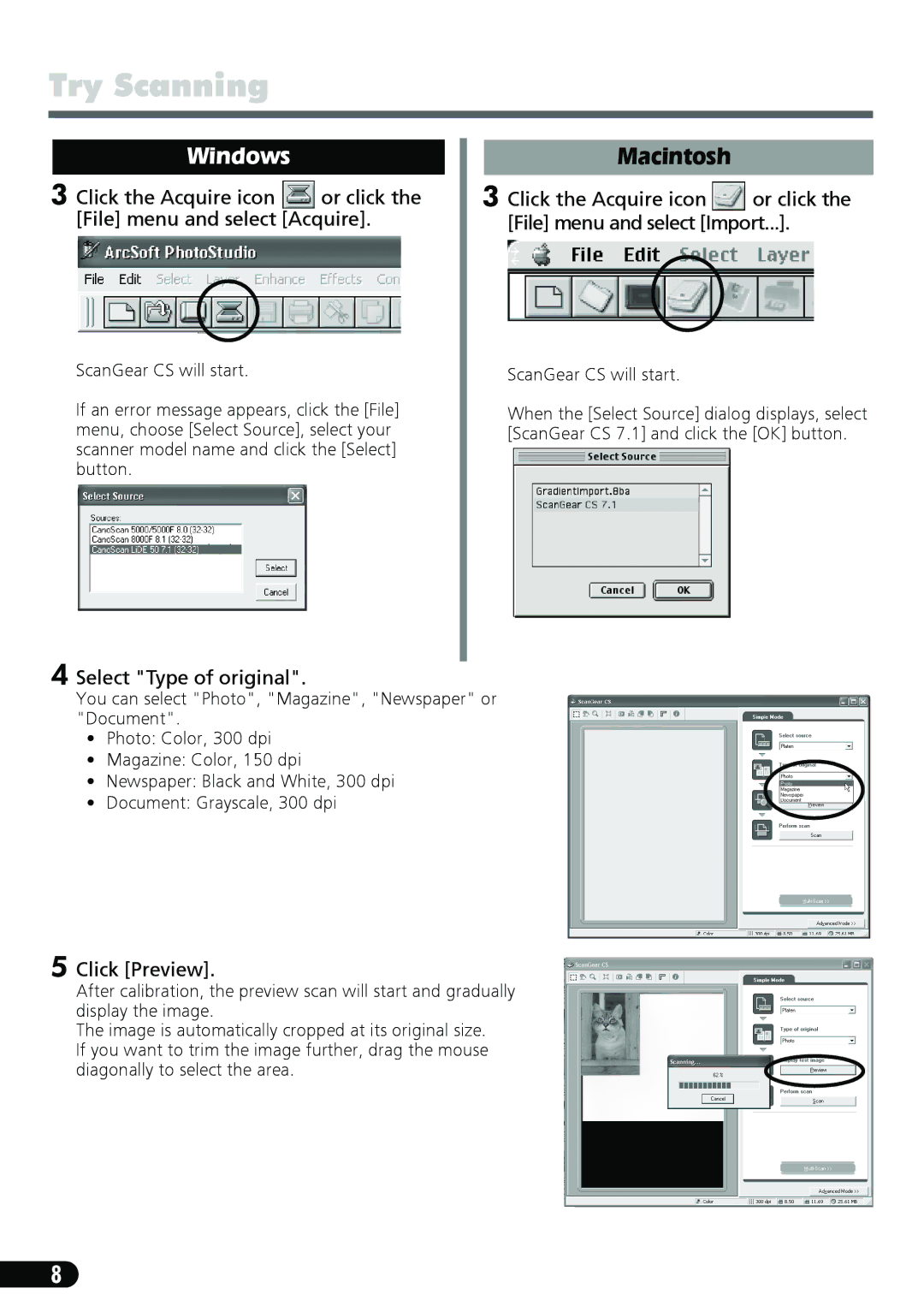Try Scanning
| Windows |
|
| Macintosh |
|
3 Click the Acquire icon | or click the | 3 Click the Acquire icon | or click the | ||
| [File] menu and select [Acquire]. |
| [File] menu and select [Import...]. | ||
ScanGear CS will start. | ScanGear CS will start. |
If an error message appears, click the [File] | When the [Select Source] dialog displays, select |
menu, choose [Select Source], select your | [ScanGear CS 7.1] and click the [OK] button. |
scanner model name and click the [Select] |
|
button. |
|
4 Select "Type of original".
You can select "Photo", "Magazine", "Newspaper" or "Document".
•Photo: Color, 300 dpi
•Magazine: Color, 150 dpi
•Newspaper: Black and White, 300 dpi
• Document: Grayscale, 300 dpi
5 Click [Preview].
After calibration, the preview scan will start and gradually display the image.
The image is automatically cropped at its original size. If you want to trim the image further, drag the mouse diagonally to select the area.
8