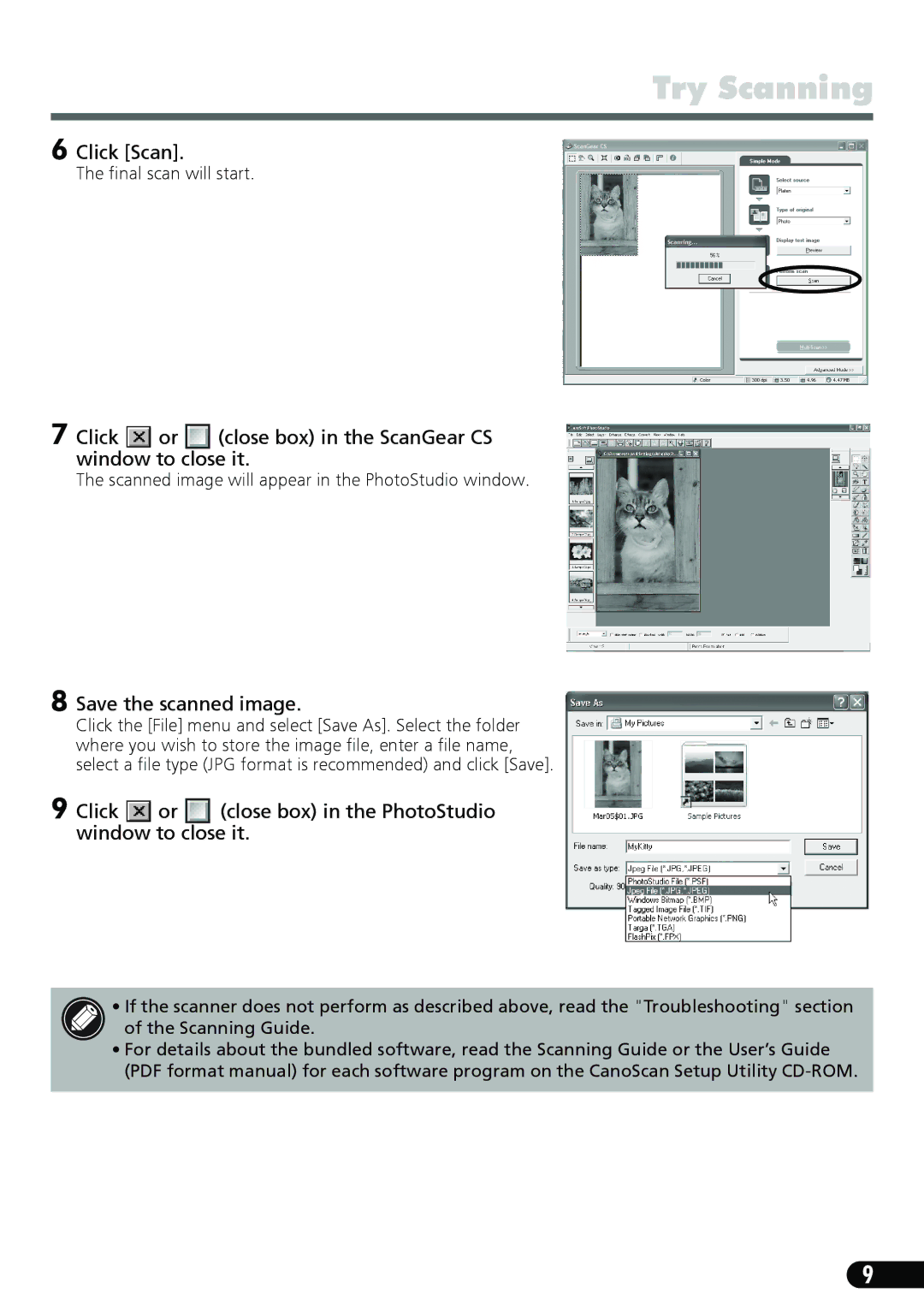Try Scanning
6 Click [Scan].
The final scan will start.
7 Click  or
or  (close box) in the ScanGear CS window to close it.
(close box) in the ScanGear CS window to close it.
The scanned image will appear in the PhotoStudio window.
8 Save the scanned image.
Click the [File] menu and select [Save As]. Select the folder where you wish to store the image file, enter a file name, select a file type (JPG format is recommended) and click [Save].
9 Click  or
or  (close box) in the PhotoStudio window to close it.
(close box) in the PhotoStudio window to close it.
• If the scanner does not perform as described above, read the "Troubleshooting" section of the Scanning Guide.
•For details about the bundled software, read the Scanning Guide or the User’s Guide (PDF format manual) for each software program on the CanoScan Setup Utility
9