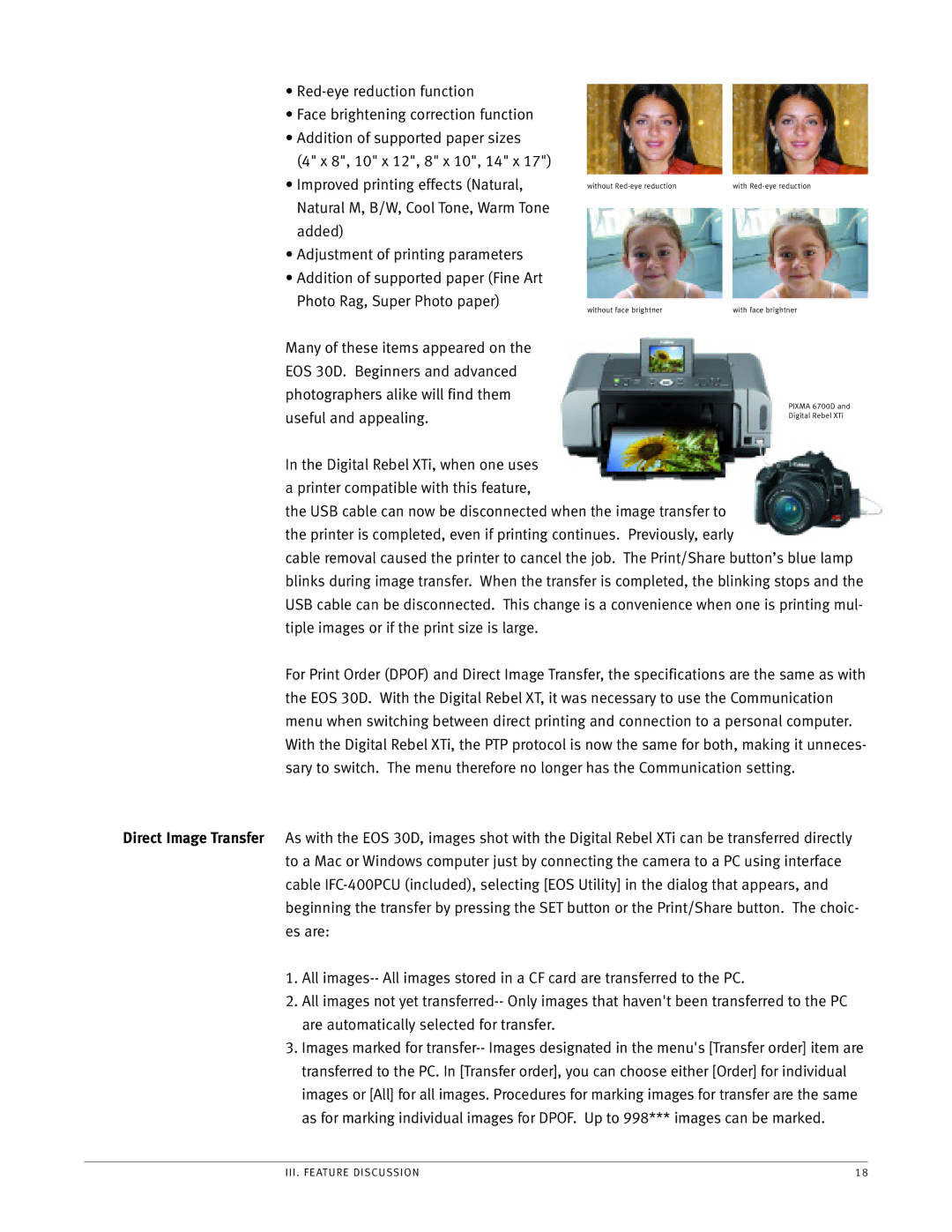•
•Face brightening correction function
•Addition of supported paper sizes
(4" x 8", 10" x 12", 8" x 10", 14" x 17")
•Improved printing effects (Natural, Natural M, B/W, Cool Tone, Warm Tone added)
•Adjustment of printing parameters
•Addition of supported paper (Fine Art Photo Rag, Super Photo paper)
Many of these items appeared on the EOS 30D. Beginners and advanced photographers alike will find them useful and appealing.
without | with |
without face brightner | with face brightner |
PIXMA 6700D and
Digital Rebel XTi
In the Digital Rebel XTi, when one uses a printer compatible with this feature,
the USB cable can now be disconnected when the image transfer to the printer is completed, even if printing continues. Previously, early
cable removal caused the printer to cancel the job. The Print/Share button’s blue lamp blinks during image transfer. When the transfer is completed, the blinking stops and the USB cable can be disconnected. This change is a convenience when one is printing mul- tiple images or if the print size is large.
For Print Order (DPOF) and Direct Image Transfer, the specifications are the same as with the EOS 30D. With the Digital Rebel XT, it was necessary to use the Communication menu when switching between direct printing and connection to a personal computer. With the Digital Rebel XTi, the PTP protocol is now the same for both, making it unneces- sary to switch. The menu therefore no longer has the Communication setting.
Direct Image Transfer As with the EOS 30D, images shot with the Digital Rebel XTi can be transferred directly to a Mac or Windows computer just by connecting the camera to a PC using interface cable
1.All
2.All images not yet
3.Images marked for
III. FEATURE DISCUSSION | 18 |