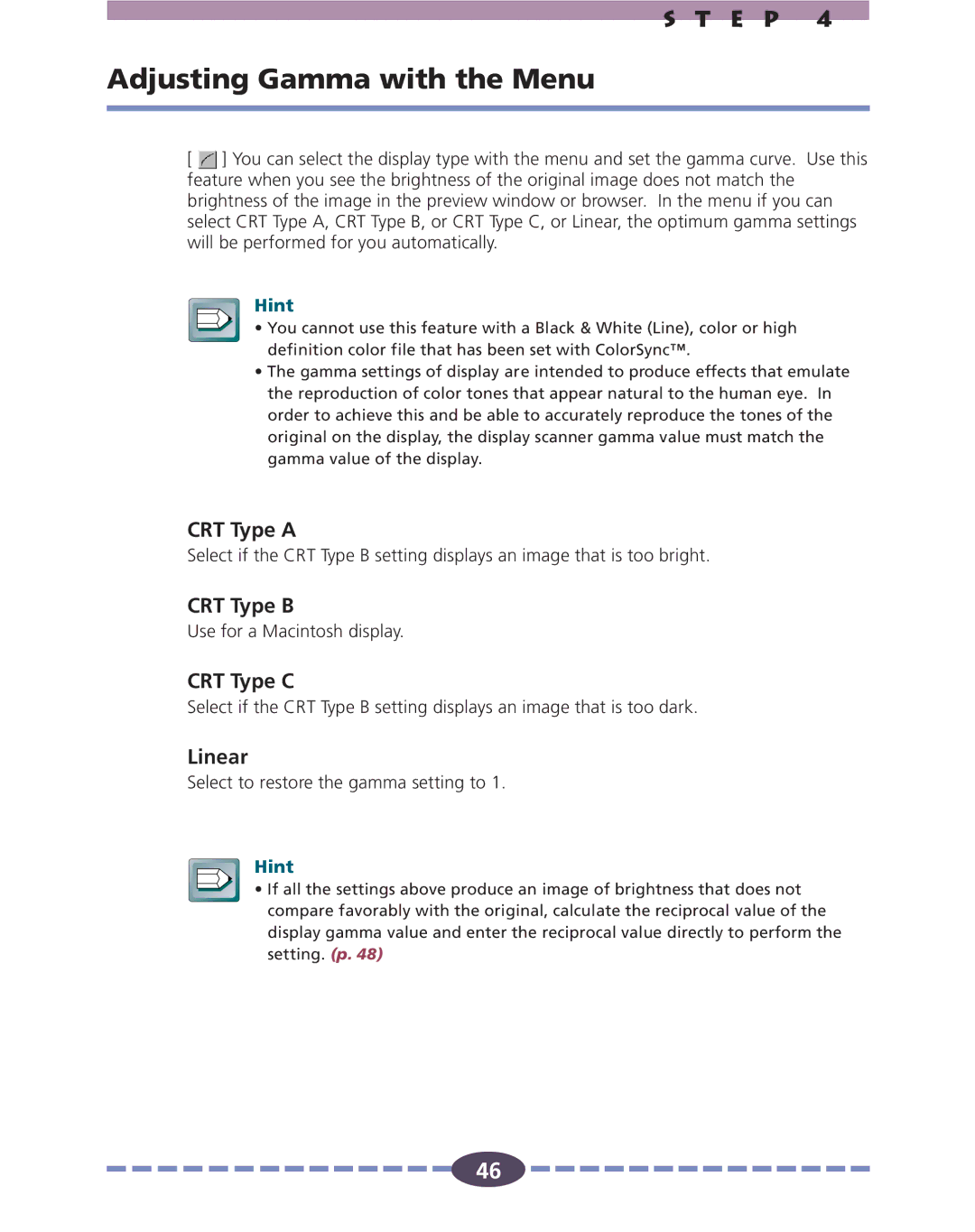S T E P 4
Adjusting Gamma with the Menu
[ ![]() ] You can select the display type with the menu and set the gamma curve. Use this feature when you see the brightness of the original image does not match the brightness of the image in the preview window or browser. In the menu if you can select CRT Type A, CRT Type B, or CRT Type C, or Linear, the optimum gamma settings will be performed for you automatically.
] You can select the display type with the menu and set the gamma curve. Use this feature when you see the brightness of the original image does not match the brightness of the image in the preview window or browser. In the menu if you can select CRT Type A, CRT Type B, or CRT Type C, or Linear, the optimum gamma settings will be performed for you automatically.
Hint
• You cannot use this feature with a Black & White (Line), color or high definition color file that has been set with ColorSync™.
•The gamma settings of display are intended to produce effects that emulate the reproduction of color tones that appear natural to the human eye. In order to achieve this and be able to accurately reproduce the tones of the original on the display, the display scanner gamma value must match the gamma value of the display.
CRT Type A
Select if the CRT Type B setting displays an image that is too bright.
CRT Type B
Use for a Macintosh display.
CRT Type C
Select if the CRT Type B setting displays an image that is too dark.
Linear
Select to restore the gamma setting to 1.
Hint
• If all the settings above produce an image of brightness that does not compare favorably with the original, calculate the reciprocal value of the display gamma value and enter the reciprocal value directly to perform the setting. (p. 48)
![]()
![]()
![]()
![]()
![]()
![]()
![]()
![]()
![]()
![]()
![]()
![]()
![]()
![]()
![]() 46
46 ![]()
![]()
![]()
![]()
![]()
![]()
![]()
![]()
![]()
![]()
![]()
![]()
![]()
![]()
![]()