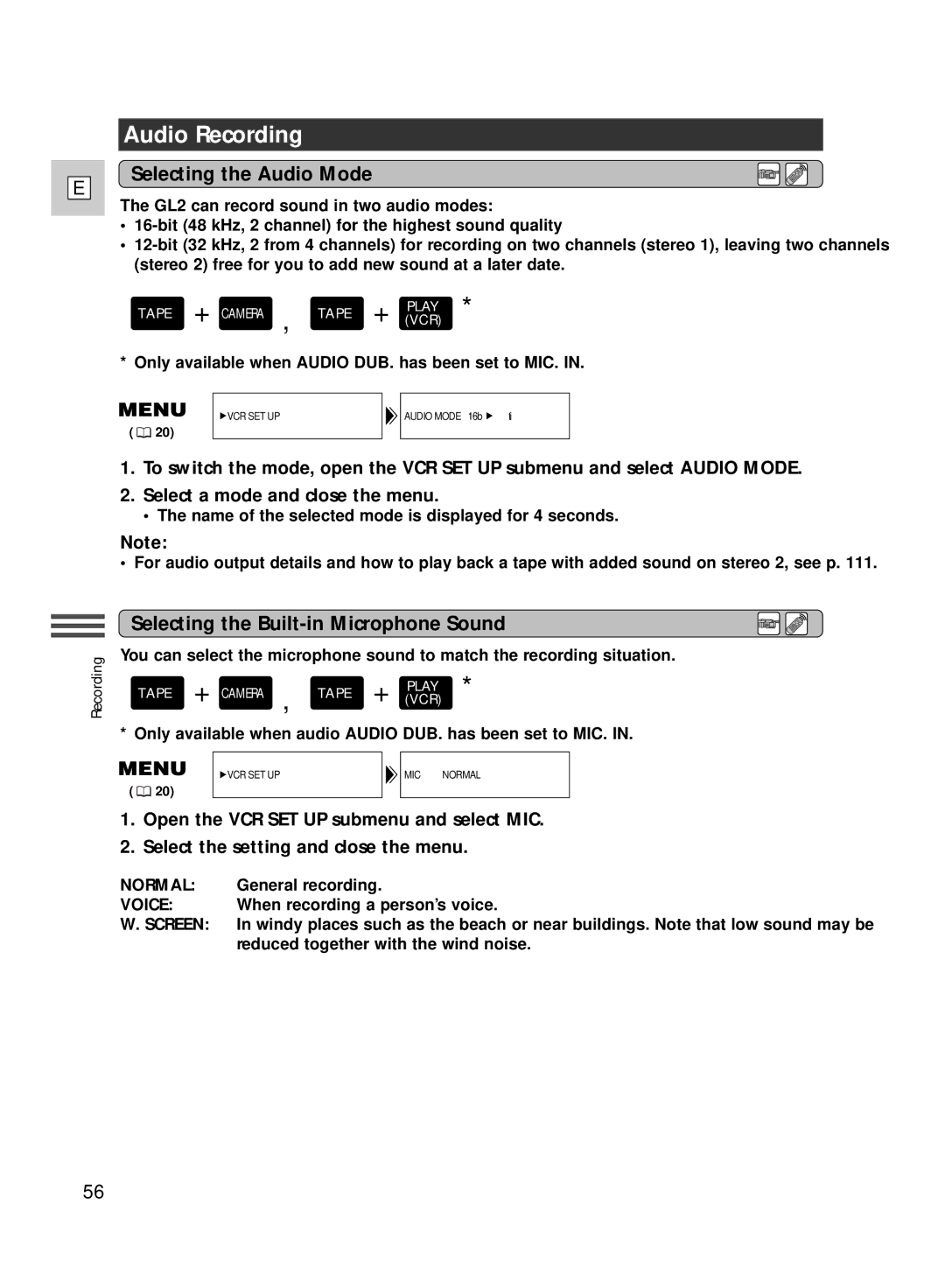E
Audio Recording
Selecting the Audio Mode
The GL2 can record sound in two audio modes:
•
•
TAPE + CAMERA , TAPE + (VCR)PLAY *
* Only available when AUDIO DUB. has been set to MIC. IN.
VCR SET UP | AUDIO MODE•• 16bit |
( ![]() 20)
20)
1.To switch the mode, open the VCR SET UP submenu and select AUDIO MODE.
2.Select a mode and close the menu.
• The name of the selected mode is displayed for 4 seconds.
Note:
• For audio output details and how to play back a tape with added sound on stereo 2, see p. 111.
Recording
Selecting the Built-in Microphone Sound
You can select the microphone sound to match the recording situation.
TAPE + CAMERA , TAPE + (VCR)PLAY *
* Only available when audio AUDIO DUB. has been set to MIC. IN.
VCR SET UP | MIC••••••••••NORMAL |
( ![]() 20)
20)
1.Open the VCR SET UP submenu and select MIC.
2.Select the setting and close the menu.
NORMAL: General recording.
VOICE: When recording a person’s voice.
W. SCREEN: In windy places such as the beach or near buildings. Note that low sound may be reduced together with the wind noise.
56