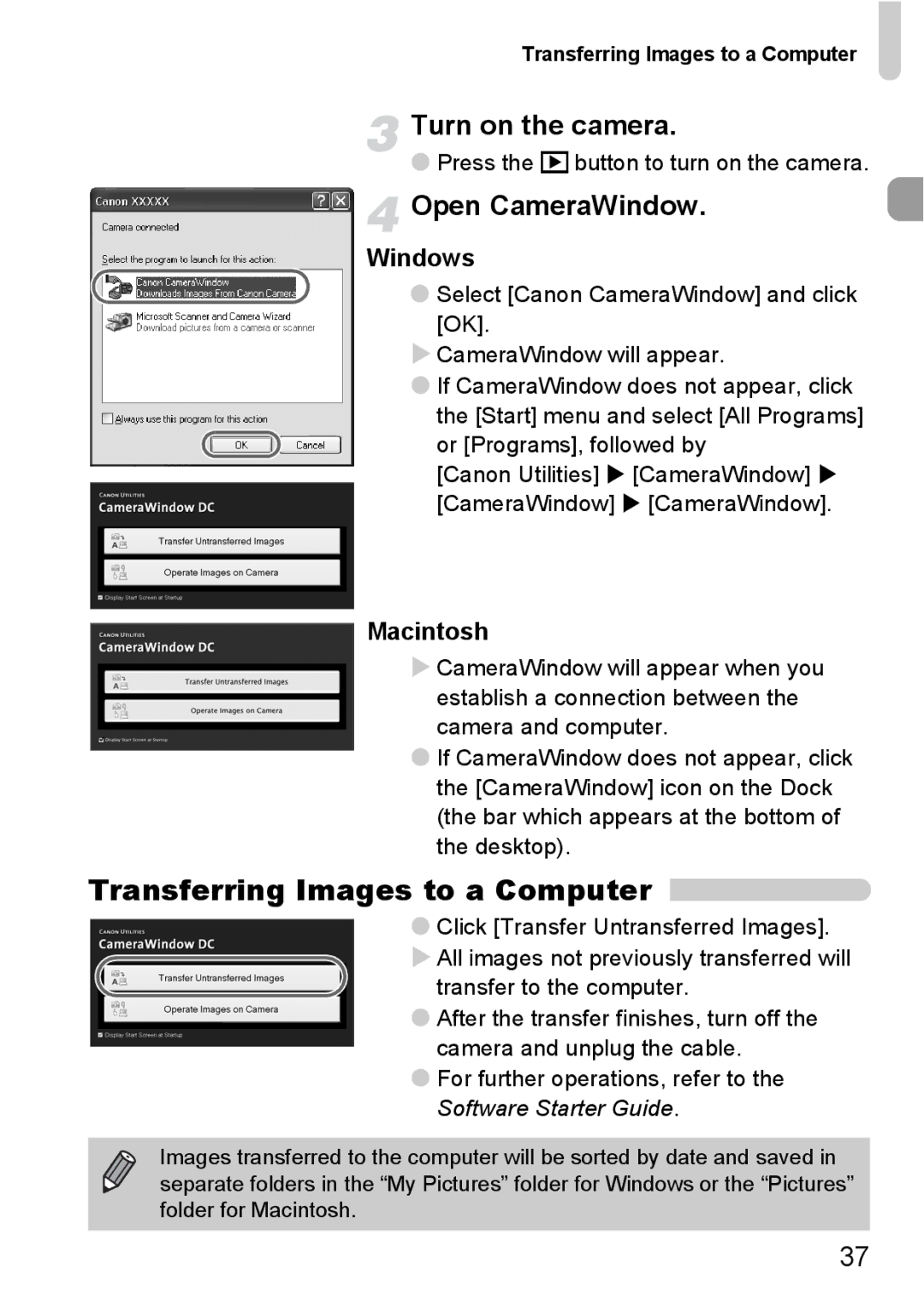Transferring Images to a Computer
Turn on the camera.
●Press the 1button to turn on the camera.
 Open CameraWindow.
Open CameraWindow.
Windows
● Select [Canon CameraWindow] and click [OK].
CameraWindow will appear.
●If CameraWindow does not appear, click the [Start] menu and select [All Programs]
or [Programs], followed by
[Canon Utilities] [CameraWindow] [CameraWindow] [CameraWindow].
Macintosh
CameraWindow will appear when you establish a connection between the camera and computer.
●If CameraWindow does not appear, click the [CameraWindow] icon on the Dock (the bar which appears at the bottom of the desktop).
Transferring Images to a Computer
●Click [Transfer Untransferred Images].
All images not previously transferred will transfer to the computer.
●After the transfer finishes, turn off the camera and unplug the cable.
●For further operations, refer to the Software Starter Guide.
Images transferred to the computer will be sorted by date and saved in separate folders in the “My Pictures” folder for Windows or the “Pictures” folder for Macintosh.
37