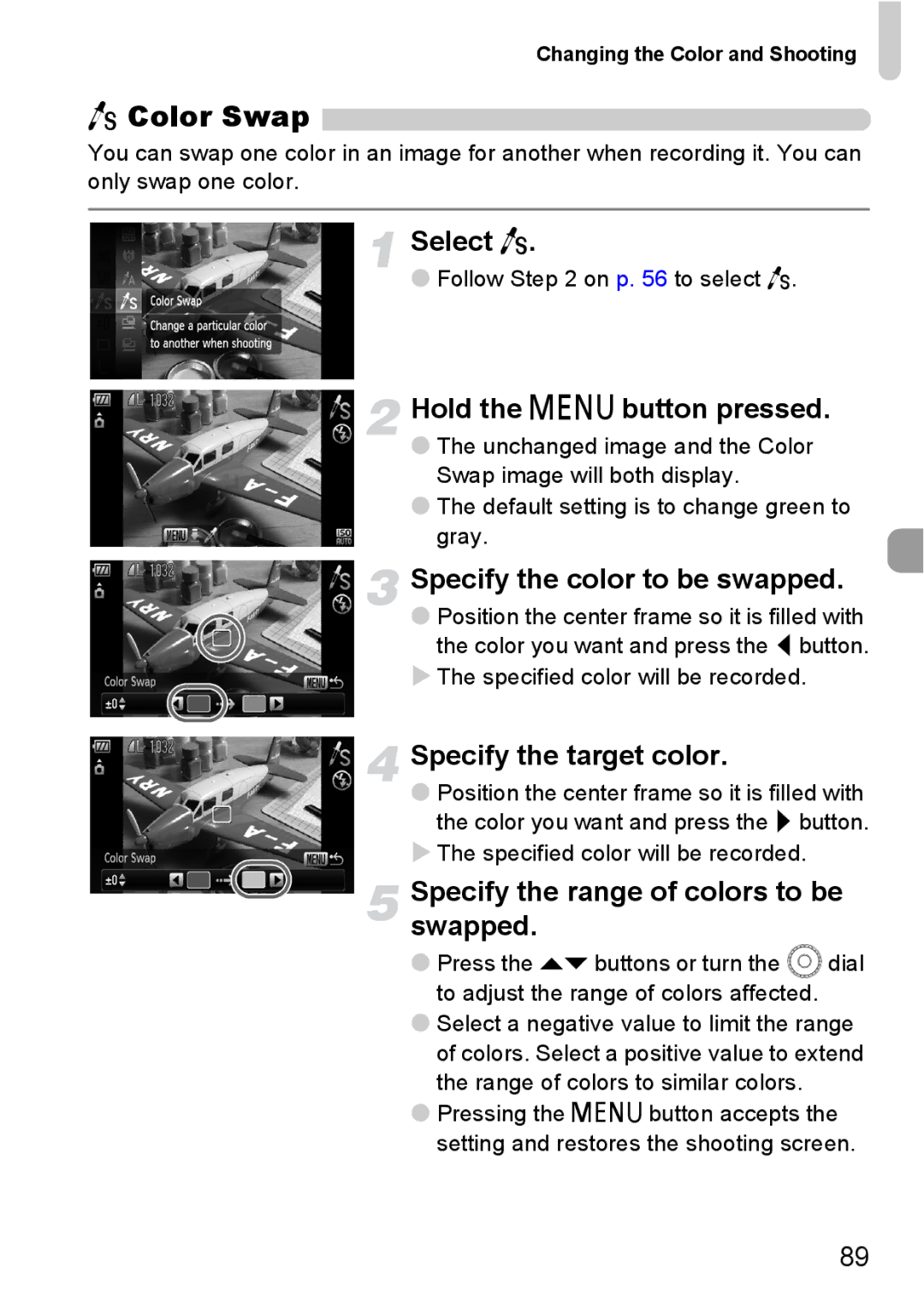Changing the Color and Shooting
Y Color Swap
You can swap one color in an image for another when recording it. You can only swap one color.
Select Y.
●Follow Step 2 on p. 56 to select Y.
Hold the n button pressed.
●The unchanged image and the Color Swap image will both display.
●The default setting is to change green to gray.
Specify the color to be swapped.
●Position the center frame so it is filled with
the color you want and press the qbutton.
XThe specified color will be recorded.
Specify the target color.
●Position the center frame so it is filled with the color you want and press the rbutton.
XThe specified color will be recorded.
Specify the range of colors to be swapped.
●Press the op buttons or turn the Âdial to adjust the range of colors affected.
●Select a negative value to limit the range of colors. Select a positive value to extend the range of colors to similar colors.
●Pressing the n button accepts the setting and restores the shooting screen.
89