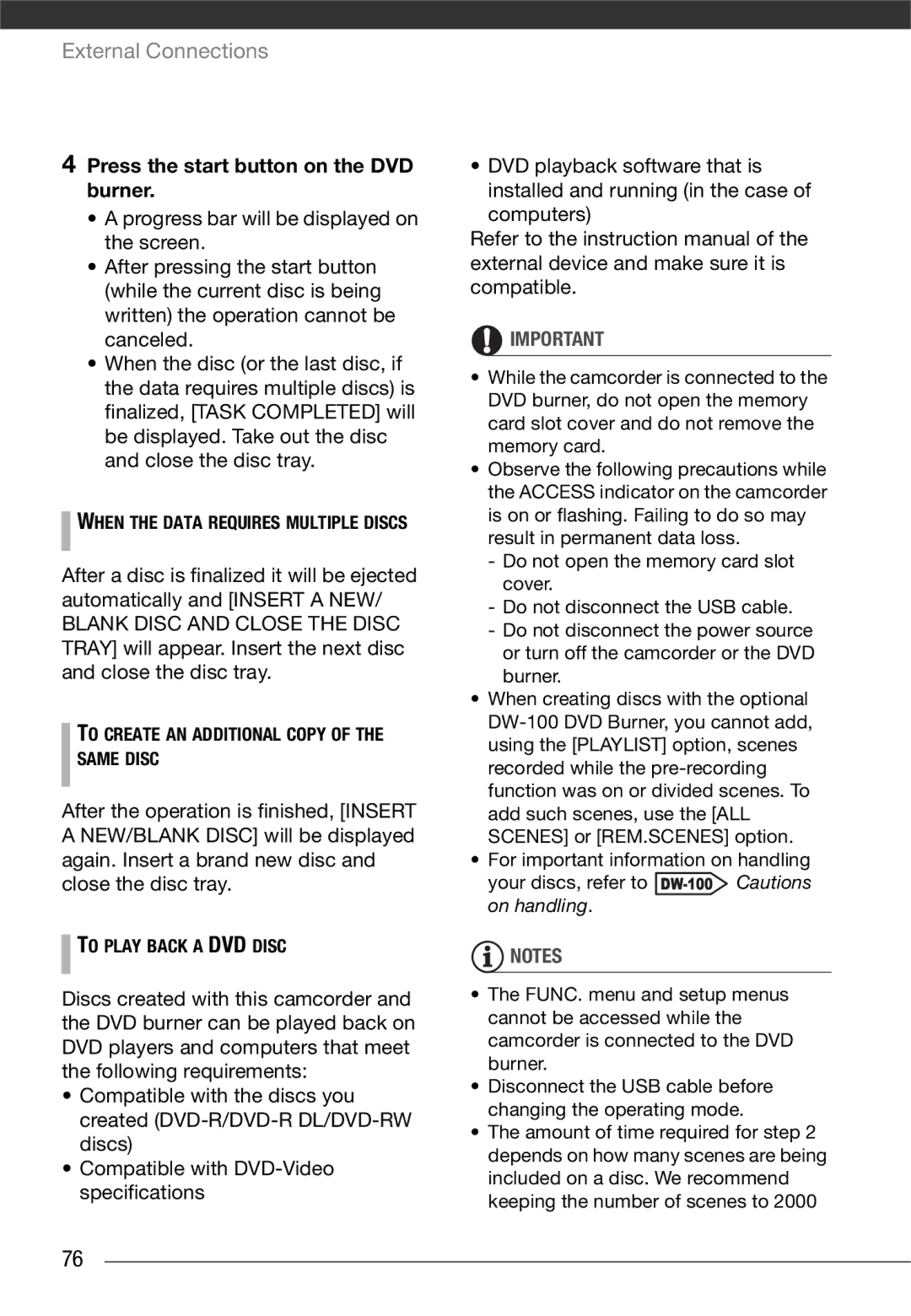Digital Video Camcorder
Important Usage Instructions
Getting to Know the Camcorder
Table of contents
Basic Recording
Basic Playback
Advanced Functions
Playlist and Scene Operations
Printing Photos
Additional Functions
Terminals on the Camcorder
Appendix Menu Options Lists
Trouble?
102 Do’s and Don’ts
General Information
About this Manual
Conventions Used in this Manual
Names of buttons and switches other
Default value is shown in boldface
Than the joystick are indicated within
Button frame
Following accessories are supplied with the camcorder
Supplied Accessories and CD-ROMs
Pixela Application Disc Ver.1 Disc 2 CD-ROM
Components Guide
Left side view Right side view Front view
Back view Top view Bottom view
Wireless Controller WL-D88
Screen Displays
Recording Movies
Recording Photos Viewing Photos
Remaining battery time
Memory operation
Remaining recording time
Number of photos available
Connect the power cord to the compact power adapter
Charging the Battery Pack
Getting Started
If the indicator flashes quickly, refer to Troubleshooting
Charging will start when the camcorder is turned off
Disconnect the compact power adapter from the camcorder
Preparing the Wireless Controller Only and Accessories
Insert the battery holder
Place the lithium button battery with the + side facing up
To USE the Wireless Controller
Accessories Fasten the grip belt
To Remove the Grip Belt
To Attach a Wrist Strap
To Attach a Shoulder Strap
Rotating the LCD Panel Open the LCD panel 90 degrees
Adjusting the Position and Brightness of the LCD Screen
To Reattach the Grip Belt
Repeat the operation to switch between normal and bright
LCD Backlight
Operating Modes
Basic Operation Camcorder
Recording Dual Shot and Flexible Recording
Playback
Joystick and Joystick Guide
Use the joystick to operate the camcorders menus
Using the Menus
Selecting a FUNC. Menu Option in Recording Mode
Press FUNC. to save the settings and close the menu
Press Func
First Time Settings
Setting the Date and Time
Select , the icon Press to open the setup menus
Set the time zone, date and time again
DATE/TIME Setup DATE/TIME
DATE/TIME Setup T.ZONE/DST
Changing the Language
Changing the Time Zone
Using a Memory Card
Make sure that the ON/OFFCHG power/charge indicator is off
Memory Cards Compatible for Use with the Camcorder
Inserting and Removing a Memory Card
Initializing the Built-In Memory Only or Memory Card
Memory Oper
Selecting the Memory for the Recordings
Initialize
Initialize Initialization method YES* OK
Basic Recording
Set the camera mode dial to or Turn on the camcorder
Shooting Video
Standard Play 6Mbps Desired recording mode
Selecting the Video Quality Recording Mode
Zooming Optical, Advanced and Digital Zoom
Approximate recording times for movies
Camera Setup
Using the Zoom
Selecting the Zoom Type Options
Zoom Type Desired option
Quick Start Function
Second*, allowing you to record the subject right away
Variable
Constant at Speed
Set the camera mode dial to or Press
Basic Playback
Playing Back the Video
Press / or
Special playback modes
To enter the special playback modes
Selecting Scenes by Recording Date
Which to play back recordings Only
Select the media
Open the list of recordings
Open the calendar screen
FUNC. Scene Search Calendar
Move , the cursor to the desired date
Press to return to the index screen
Pre-selecting Recordings from the Index Screen
Press to begin the playback
Select the movies or the photo index screen
Open the selection screen
Deleting Scenes
Press FUNC. twice to close the menu
Remove ALL Selections
Delete the scenes
Advanced Functions
Special Scene Recording Programs
Program AE Portrait
Fireworks
Portrait
Sports
Sunset
Spotlight
Mini Video Light
Program AE Desired recording program
Shutter speed guidelines
To SET the Shutter Speed
Video Snapshot
CD-ROM. For details, refer to
Recording Scenes
Combining Scenes with Music
Set the background music
Select Music
Select Track
There is no sound during fast playback
Self Timer
Pre-recording Function
Press Start/Stop to begin recording
Mode
Manual Exposure Adjustment
Adjust the the brightness of the image as required
Automatic Backlight Correction
Select a recording program other than Fireworks
Manual Focus Adjustment
Adjust the focus as necessary
White Balance
Infinity Focus
Image Effects
Auto Desired option
To SET the Custom White Balance
Image Effect OFF
Setting
Digital Effects
Image Effect OFF Desired option
Applying
System Setup AV/PHONES Phones
Using Headphones
On-Screen Displays and Data Code
Using an External Microphone
Connecting a Microphone
To Adjust the Volume Headphones
Or mode
When the confirmation screen Appears, press
Dividing Scenes
FUNC. Divide
Scene selected will start playing back
Adding Scenes to the Playlist
This step is not necessary for scenes selected in advance
Add the scenes to the playlist
Deleting Scenes from the Playlist
Copying Scenes
Select , the scene you want to delete
Moving Scenes in the Playlist
Select YES and press to move the scene
FUNC. Copy Desired option YES
Copy the scenes
FUNC. Copy YES* OK Func
Taking Photos
Selecting Photo Size and Quality
Press Photo fully
Press Photo halfway
Approximate number of photos on a memory card
Viewing Photos
When the camera mode dial is set To or
Erasing a Photo Right After Recording It
Push the joystick to move between images
Push the joystick to move between photos
Photo Jump Function
Select , a photo
Magnifying Photos during Playback
Press / to play back the photos one after another
Photo index screen, press
Select a track to play with the slideshow
Deleting Photos
Open the photo index screen
Select , the photo you want to delete
Delete the photos
Drive Mode Continuous Shooting and Exposure Bracketing
Additional Functions
Select a recording program other than Fireworks Options
Single Desired option
Histogram Display
Protecting Photos
Protecting Single Photos Open the photo selection screen
FUNC. Protect
Copying Photos
Protect
Copying Single Photos
Copy the photo to the memory card
Printing Photos
Connection . Refer to Connection Diagrams
You can also use the following Functions
Selecting the Print Settings
Printing with the Print/Share Button
Select the photo you wish to print Press
If continues to flash for more than
Printing after Changing the Print Settings
To Cancel the Printing
When YOU have Finished Printing
Press while printing Select OK and press
Print Orders
Print Errors
Printing multiple photos on the same sheet 2-UP, 4-UP, etc
Open the print settings menu
Print Order
Menu
Print
Page
Connection Diagrams
Terminals on the Camcorder
USB Terminal
Type Analog Output only
Playback on a TV Screen
Phones to AV in advance
Turn on the connected TV
Type Digital data connection
Backing Up Your Recordings on a Computer
Saving and Backing Up Your Recordings
Authoring DVD Discs and Photo DVDs
System Setup
Preparations on the Camcorder
Select the scenes or photos you want to add to the disc
ADD to Disc
To Create AN Additional Copy of the Same Disc
Press the start button on the DVD burner
To Play Back a DVD Disc
Copying your Recordings to an External Video Recorder
Transferring Photos to a Computer Direct Transfer
FIRST-TIME Connection to a Computer Running Windows
Connect the camcorder to the computer using the USB cable
Connection to a Computer Running
To cancel the transfer, select Cancel and press , or press
Transferring Photos
Select a transfer option Press
Press FUNC. to return to the transfer menu
Setting Transfer Orders from the Index Screen
Transfer Orders
FUNC. Transfer Order appears on the screen
Select the photo you want to mark with a transfer order
Menu item Setting options
Appendix Menu Options Lists
FUNC. Menu Playback Modes
Menu item
OFF
Additional Information
BUILT-IN MEM, Card
Display Setup
OFF
Demo Mode OFF
Deutsch
Türkçe
Start Week
Wide TV
10 min
Continuous
Additional Information
DATE/TIME Setup
ZONE/DST
List of world time zones
DATE/TIME Date Format
Power source
Troubleshooting
Check this First
Recording
Vertical light bar appears on the screen
Indicators and Onscreen Displays
Picture and Sound
Memory Card and Accessories
Connections with External Devices
List of Messages in alphabetical order
Cannot Enter the Standby Mode NOW
Cannot Play Back Cannot Access the BUILT-IN Memory
Cannot Record Cannot Access the BUILT-IN Memory
Cannot Edit
Change the Battery Pack
Connect the Compact Power Adapter
Card Initialize Using only the Camcorder
Naming Error
Print Order Error
Process Canceled
Task in Progress do not Disconnect the Power Source
Camcorder is SET to Movie Mode
Camcorder is SET to Photo Mode
Transfer Order Error
Unable to Recover Data
Card is SET for Erasure Prevention
Messages Related to the Optional DW-100 DVD Burner
100
Direct Print Related Messages
101
Camcorder
Handling Precautions
102
Battery Pack
Remaining Battery Time
Treat the battery pack with care
Memory Card
Built-in Rechargeable Lithium Battery
Lithium Button Battery
Disposal
104
Maintenance/Others
Cleaning
Condensation
105
Using the Camcorder Abroad
Power Sources
Music Files
106
107
Private Mymusic
Canon Mymusic
MUSIC99.WAV
System Diagram Availability differs from area to area
108
IFC-400PCU
Scart
Use the battery charger to charge the battery packs
Optional Accessories
109
Using a memory card
110
Recording and Playback Times
Only
111
SC-2000 Soft Carrying Case
112
Specifications
System
113
Power/Others
Terminals
BP-808 Battery Pack
CA-570 Compact Power Adapter
114
Index
115
Deleting/Erasing
Fireworks recording program Focus
Night recording program Onscreen display selection
116
Recording Movies Photos
117
Trademark Acknowledgements
Canon Inc

![]() WHEN THE DATA REQUIRES MULTIPLE DISCS
WHEN THE DATA REQUIRES MULTIPLE DISCS TO PLAY BACK A DVD DISC
TO PLAY BACK A DVD DISC![]() IMPORTANT
IMPORTANT![]() Cautions on handling.
Cautions on handling.![]() NOTES
NOTES