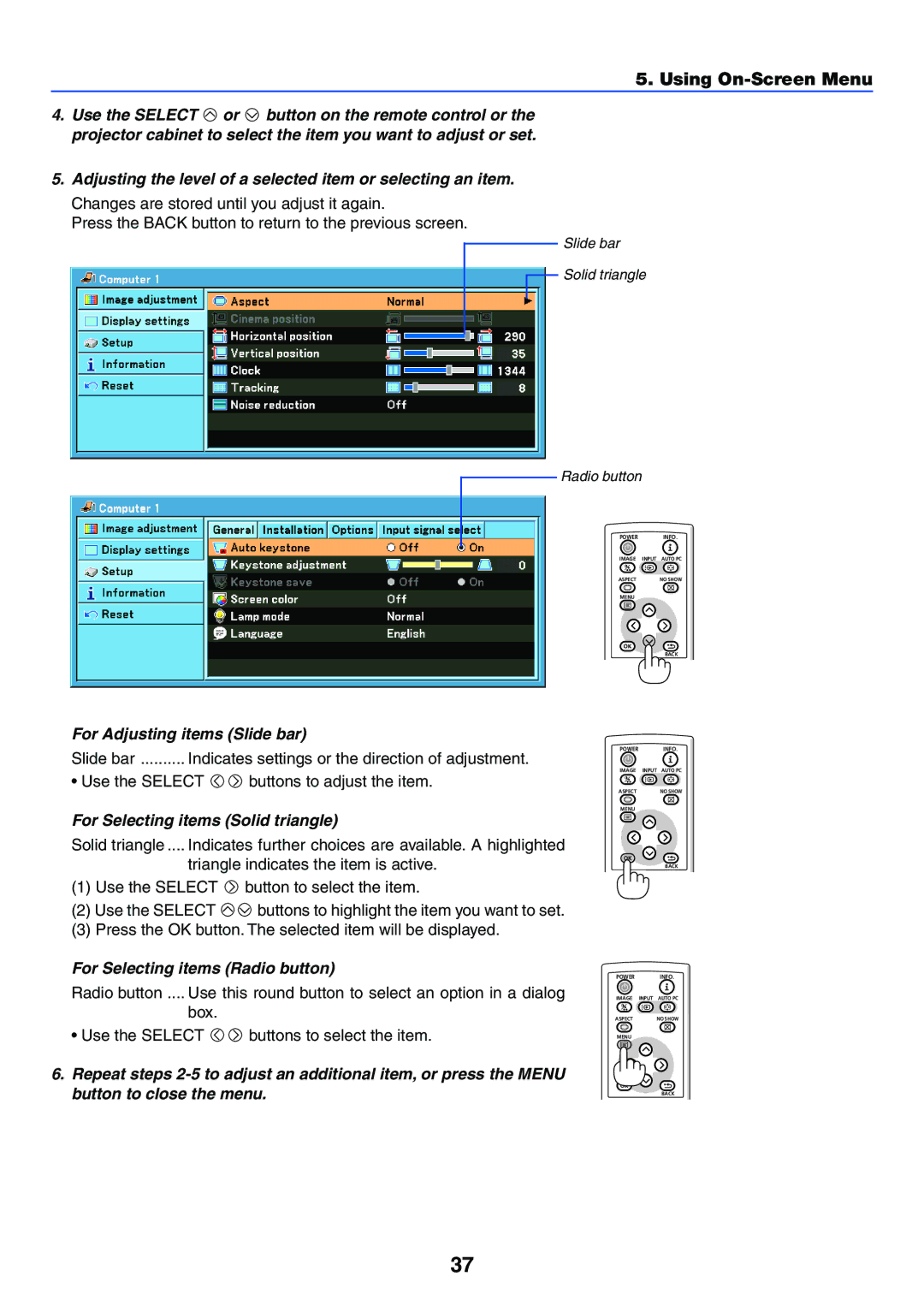5. Using On-Screen Menu
4.Use the SELECT ![]() or
or ![]() button on the remote control or the projector cabinet to select the item you want to adjust or set.
button on the remote control or the projector cabinet to select the item you want to adjust or set.
5.Adjusting the level of a selected item or selecting an item.
Changes are stored until you adjust it again.
Press the BACK button to return to the previous screen.
Slide bar
Solid triangle
Radio button
POWER INFO.
IMAGE INPUT AUTO PC
ASPECT | NO SHOW |
MENU
BACK
For Adjusting items (Slide bar)
POWER INFO.
Slide bar | Indicates settings or the direction of adjustment. |
IMAGE INPUT AUTO PC
• Use the SELECT ![]()
![]() buttons to adjust the item.
buttons to adjust the item.
For Selecting items (Solid triangle)
Solid triangle .... Indicates further choices are available. A highlighted
triangle indicates the item is active.
(1)Use the SELECT ![]() button to select the item.
button to select the item.
(2)Use the SELECT ![]()
![]() buttons to highlight the item you want to set.
buttons to highlight the item you want to set.
(3)Press the OK button. The selected item will be displayed.
For Selecting items (Radio button)
Radio button .... Use this round button to select an option in a dialog
box.
• Use the SELECT ![]()
![]() buttons to select the item.
buttons to select the item.
6.Repeat steps
ASPECT | NO SHOW |
MENU
BACK
POWER INFO.
IMAGE INPUT AUTO PC
ASPECT | NO SHOW |
MENU
BACK
37