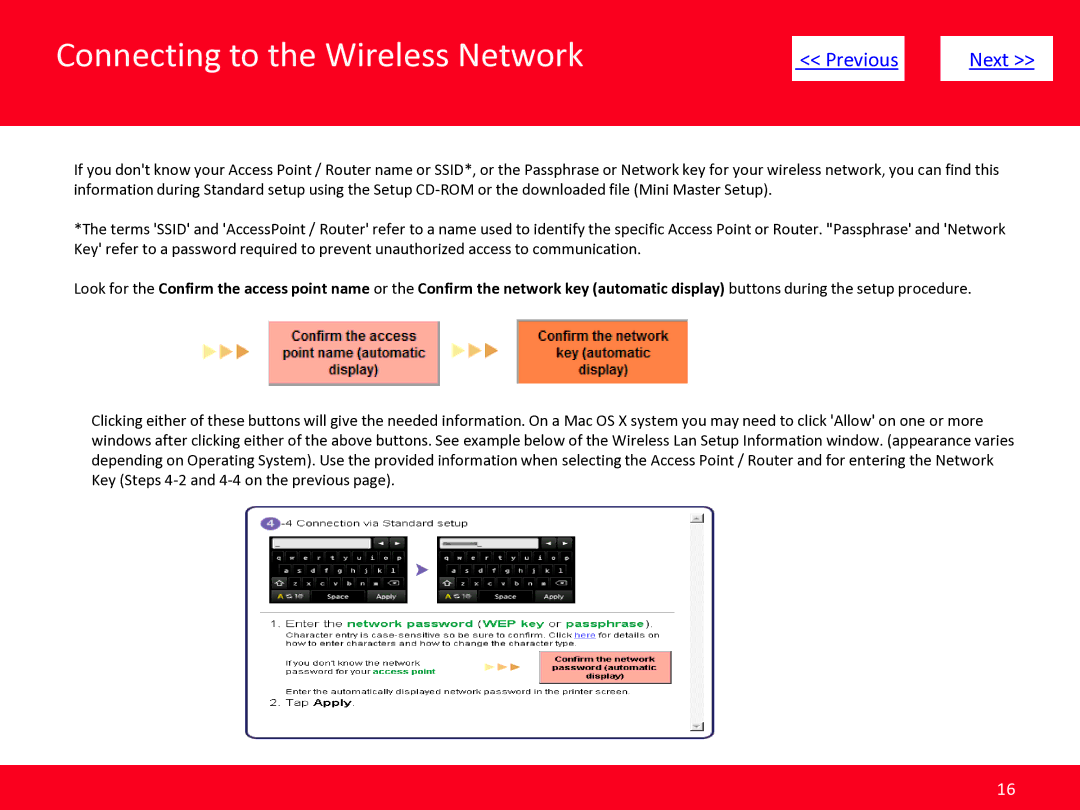MG5420 specifications
The Canon MG5420 is a versatile all-in-one inkjet printer designed for home and small office use. Offering a blend of functionality, quality, and convenience, this printer is part of Canon's popular PIXMA series and provides a comprehensive solution for printing, scanning, and copying needs while maintaining an attractive design.One of the standout features of the Canon MG5420 is its ability to produce high-quality prints with a maximum resolution of 4800 x 1200 dpi. This impressive resolution allows for sharp text and vibrant images, making it suitable for anything from everyday documents to professional-grade photo prints. The printer employs a five-color individual ink system, which helps in achieving a wider color gamut and ensures that users can replace only the color they run out of, maximizing efficiency and reducing waste.
The MG5420 supports various media sizes and types, including glossy photo paper, plain paper, and envelopes. It has a dedicated photo paper tray, which allows for quick and convenient access to glossy paper, while the main tray can hold up to 125 sheets of plain paper, making it ideal for larger print jobs.
In terms of connectivity, the Canon MG5420 is equipped with built-in Wi-Fi, allowing users to print wirelessly from their computers, smartphones, or tablets. The printer also supports Apple AirPrint and Google Cloud Print, offering added convenience for mobile printing. Additionally, the Canon PRINT app enables users to scan documents directly to their mobile devices or print photos from social media.
The MG5420 features an easy-to-navigate control panel with a 2.5-inch LCD screen that simplifies the printing process. This user-friendly interface allows users to select options and preview images before printing, ensuring a seamless experience.
With its compact design, energy-efficient performance, and quiet operation, the Canon MG5420 fits well into any environment. It also includes built-in duplex printing, which helps save paper by allowing automatic printing on both sides of a page.
Overall, the Canon MG5420 stands out as a reliable and efficient all-in-one printer, delivering exceptional print quality, advanced connectivity options, and user-friendly features that cater to the needs of both casual users and professionals alike.