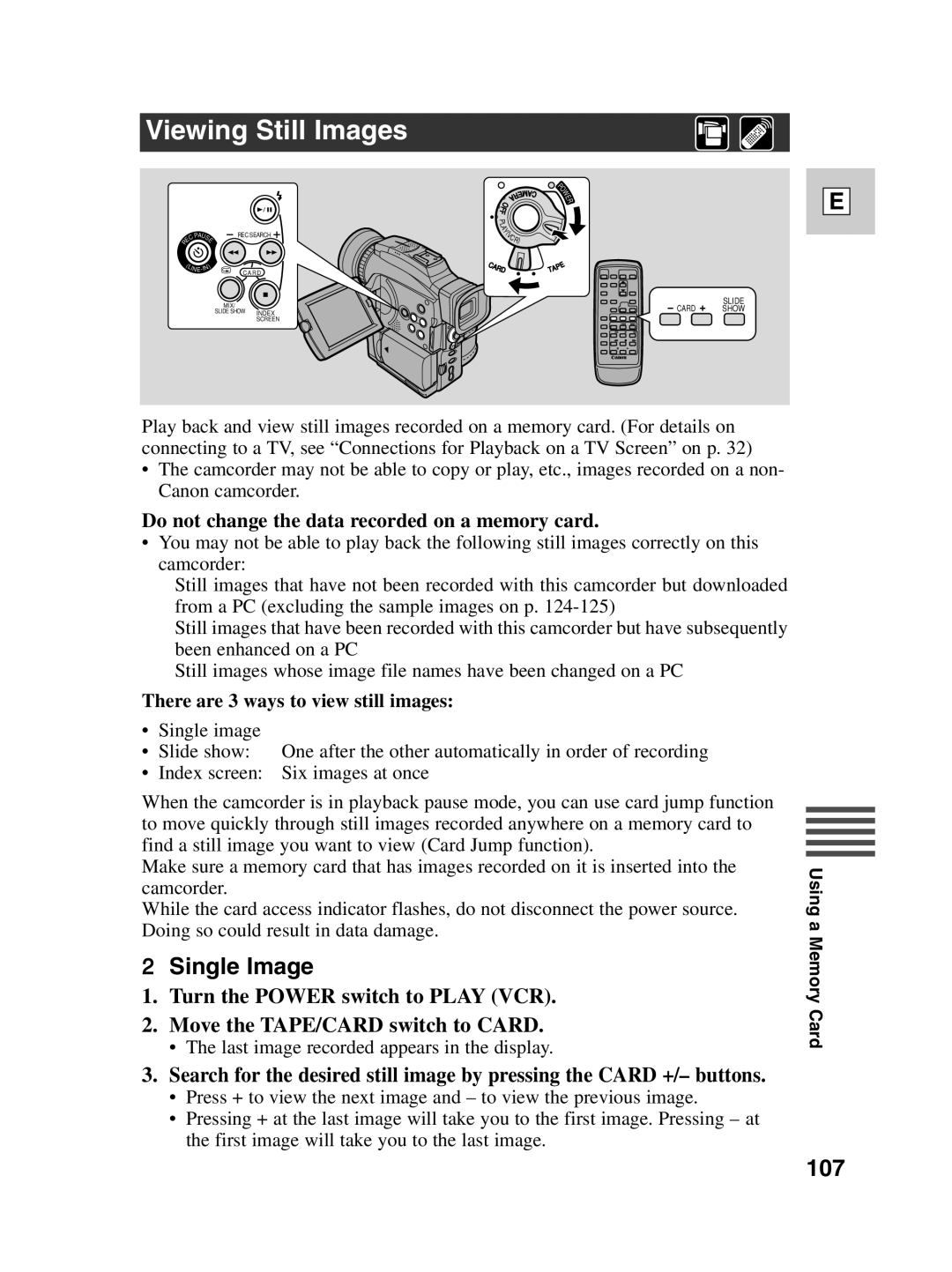Optura 100 specifications
The Canon Optura 100 is a versatile miniDV camcorder that emerged in the early 2000s, combining compact design with impressive features aimed at both amateur videographers and enthusiasts. This camcorder is particularly noted for its high-quality video recording capabilities, making it a popular choice among users seeking to capture memories in rich detail.One of the standout features of the Canon Optura 100 is its 3CCD image sensor technology, which greatly enhances image quality. Unlike traditional single-chip camcorders, the 3CCD design allows for better color reproduction and improved low-light performance. This results in vibrant colors and sharp details in various lighting conditions, enabling users to capture stunning visuals for home videos or more professional projects.
The Optura 100 also incorporates a powerful 10x optical zoom lens, which gives users the flexibility to zoom in on distant subjects while maintaining clarity and detail. The autofocus system enhances usability, ensuring that subjects remain sharp and in focus even while moving. Additionally, the camcorder supports digital zoom capabilities, extending the zoom range further, though users are encouraged to rely on optical zoom for the best quality.
For video recording, the Canon Optura 100 offers several resolution settings, including the capability to record in standard and LP modes, accommodating various needs and storage constraints. With the miniDV tape format, users benefit from the ability to record high-quality digital video that can be easily transferred to computers for editing and sharing.
Audio quality is also a priority, and the Optura 100 features built-in stereo microphones that capture sound with clarity, making it suitable for recording events, interviews, and narrations. The camcorder includes a range of audio options, including manual audio level control, which allows users to fine-tune their recordings for optimal sound.
In terms of user interface, the Canon Optura 100 is equipped with a rotating LCD screen that provides an intuitive viewfinder experience. The display is bright and responsive, facilitating easy framing and playback of captured footage.
Overall, the Canon Optura 100 represents a well-rounded compact camcorder, offering a blend of advanced features and user-friendly design elements. From its superior image quality to its effective zoom capabilities, it remains a commendable choice for those looking to delve into the world of digital video recording.