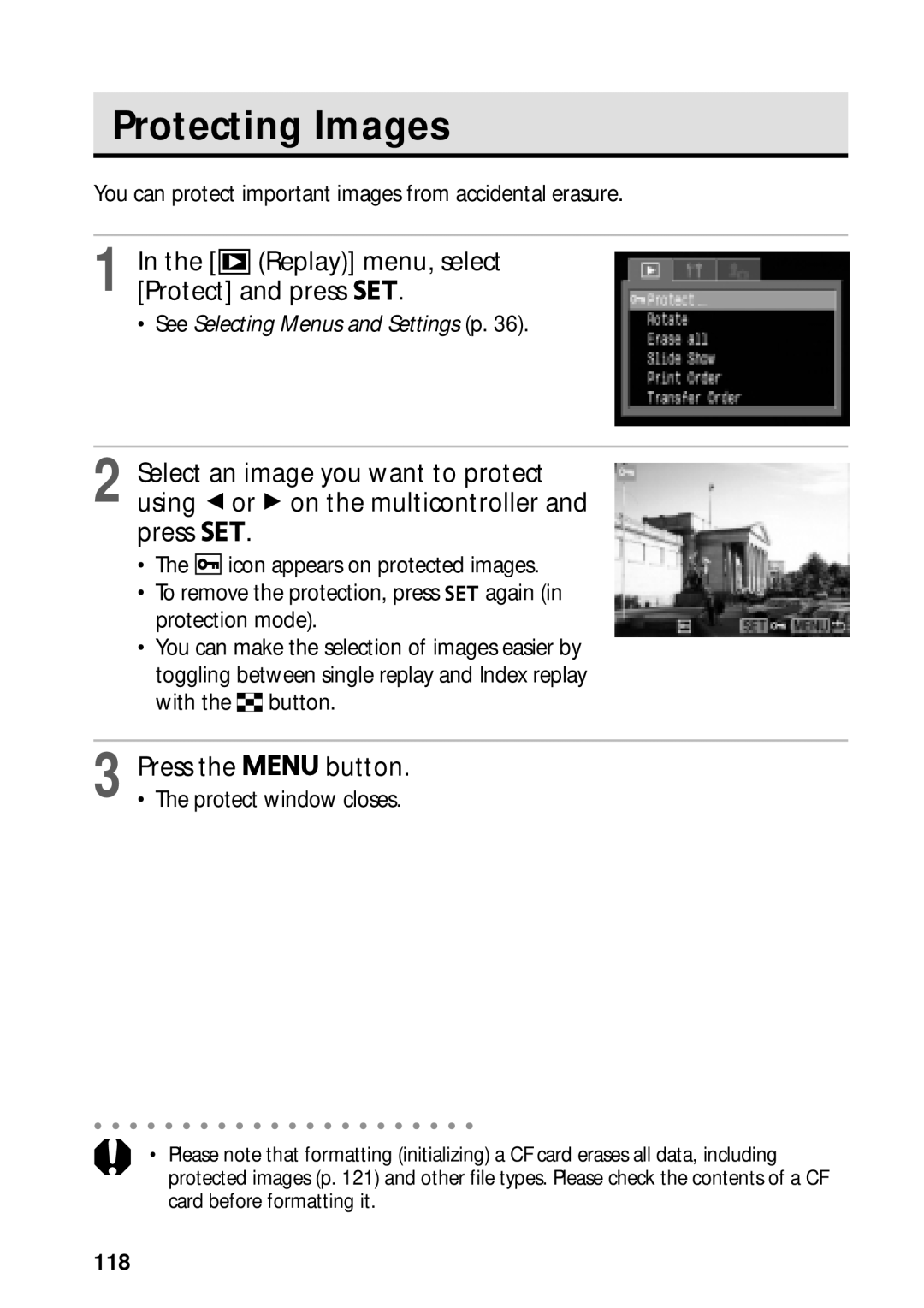Camera User Guide
Shooting with the Camera
Installing the Software
Connecting the Camera to a Computer
Using the Printer and Printing
Video Format
Camera Body Temperature
Language Setting
About the LCD Monitor
How do I go about printing? About Printing p
Symbols Used
Set up Menu p My Camera Menu p
Question? Look Here First
Printing, Transferring
About the Thumb Index
Table of Contents
Shooting Selecting Particular Effects
Locking the Exposure Setting AE Lock
Printing 122
Image Transfer Settings Dpof Transfer Order
Test Shots
Warranty Limitations
Page
Page
Avoid Condensation Related Problems
Avoid Strong Magnetic Fields
If Condensation Forms Inside the Camera
Turn the Shooting Mode dial to
Charge the Battery p
Install the Battery p
Install the CF card p Open the lens cover p
Focus p
Shoot p
View the recorded image p
Front View
Back / Bottom View
Controls
Lower Indicator
Image Zone
Shooting Mode Dial
Camera automatically selects settings
Auto p
Confirming a menu selection or moving AF frame
Operating the Multicontroller
Moving the cursor on the LCD monitor up and down
Moving the cursor on the LCD monitor left and right
For CB-2LT and CB-2LTE
Charging the Battery Pack
Align the edge of the battery pack with
Battery in the direction of the arrow
Battery Pack Handling Precautions
Before using it again
Charging the Battery Pack
Until it clicks
Installing the Battery Pack
Turn off the camera p
Then slide it to the original position
Installing the Battery Pack
Battery Low Status
Installing a CF Card
Using the Soft Case Optional
CF Card Handling Precautions
Installing a CF Card
Setting the Date / Time
Setting the Date / Time
Setting the Language
Rec. or Replay menu appears
Window
Turning the Power On / Off
Turning On/Off the Camera in Shooting Mode
Turning On/Off the Camera in Replaying Mode
Turning on the camera without the startup sound and image
Power-saving Function
Camera switches to Shooting mode
Slide the power/replay lever to the right p
Shooting Mode
Replaying Mode With the Lens Cover Closed
Power Off
Replaying Mode
Using the LCD Monitor
Following displays in information view
Information Displayed on the LCD Monitor
Using the LCD Monitor
Simple display mode, the following information appears
Following information may also appear with some image files
Overexposure Warning
About the Histogram
Using the Viewfinder to Shoot
Image Seen in Viewfinder vs. Recorded Image
Shooting with an Off-Center AF Frame Selected
Pressing the Shutter Button
Pressing Halfway
Pressing Fully
AF-assist Beam
Pressing the Shutter Button
Using the Zoom Focal Length
Telephoto / Wide Angle
Digital Zoom
Selecting Menus and Settings
Side of the LCD monitor Current settings icons appear
Press Button or
Menu switches as follows Rec. or Replay Set up My Camera
Selecting Settings by Pressing the Button
Menu Items Selectable with Button
Menu Settings and Factory Defaults
Selecting Menus and Settings
Button
Set up
Pressing the button also switches between the menu tabs
Changing My Camera Settings
Select the My Camera menu using On the multicontroller
Select a menu item using C or D on the multicontroller
Pressing
Registering My Camera Settings
Slide the power/replay lever
Registering CF Card Images and Sounds
Appears
Select or using B or a on the multicontroller
Start-up Image
File Format of My Camera Settings
Press the shutter button all the way p
Auto Mode
Functions Available in Each Shooting Mode p
Auto Mode
Right after shooting, press Button while
Select OK using B or a on Multicontroller and press
Reviewing the Image
Changing the Recording Format Right after Shooting
Select a Review setting and press the button
Changing the Image Display Duration
Reviewing an Image Right after Shooting
Current setting is displayed
Movies can be shot with the following resolution
Press or the / / button Shoot the image
Select the resolution you wish to set
Using B or a on the multicontroller
Changing the Resolution and Compression
Initial Shooting Next Shooting Mode
Changing the File Format
Select RAW using B or a on the multicontroller
Using the Flash
Setting the Red-eye Reduction Function
Press the button to switch between flash modes
Setting the Slow Synchro
Rec. menu, set Red-eye to On
Rec. menu, set Slow Synchro to On
Landscape Mode
Portrait Mode
Fast Shutter
Night Scene Mode
Use this mode to shoot fast moving objects
Shooting procedures are the same as for the mode p
Slow Shutter
Framing a Subject
Stitch Assist Mode
LCD monitor will turn on
Stitch Assist Mode
Shooting
Shoot the first image
Press after the last shot
Use the same procedures to shoot the remaining frames
Press the shutter button all the way
Movie Mode
Icon appears on the LCD monitor
Macro Mode
Press Button again to cancel the macro Mode
Press Button to turn the LCD monitor on
When
Self-Timer
Select Drive mode using C or D on Multicontroller
Select or using B or a on Multicontroller and press
Digital Zoom
Continuous Shooting
Select
Shooting speed is as follows
Shooting Selecting Particular Effects
Program AE
Differences and Similarities between the and Modes
Program AE
Setting the Shutter Speed
Shutter Speed Display
Setting the Shutter Speed
Setting the Aperture
Aperture Value Display
Setting the Aperture
Monitor if it is on
Manually Setting the Shutter Speed and Aperture
Selecting an AF Frame
When the Shooting Mode dial is set to , , , or
When the Shooting Mode dial is set to , , or
Regarding the AF Frame
Selecting an AF Frame
Button to turn on the LCD monitor
Press Button to select Metering mode
Switching between Light Metering Modes
Rec. menu, select Spot AE Point
Select the Center or AF Point option Then press the button
Adjusting the Exposure
Select a setting using B or a on the multicontroller
On the multicontroller
Press
Setting the White Balance
Select * Auto using C or D on the multicontroller
Please see the next page regarding the custom setting
Setting a Custom White Balance
Select Auto using C or D on Multicontroller
Press or the / / button
Setting the White Balance
You can shoot with different photo effects
Select * Effect Off using C or D on the multicontroller
When is selected
Changing the Photo Effect
Contrast
Sharpness
Changing the Photo Effect
Changing the ISO Speed
Auto Exposure Bracketing AEB Mode
Use a to expand the range and B to contract it
Select
Shoot the image
Focus Bracketing Focus-BKT Mode
Selected setting is saved
Shoot the image in manual focus p
Page
While pressing the shutter button
Halfway, press Button
Recompose the image and shoot
AE lock function cannot be used when the LCD monitor is off
Button,
Multicontroller cancels the FE lock
Icon
Appears on the LCD monitor
Switching between the Built-in Flash Adjustment Settings
Compensating the Flash Adjustment +/- Flash
Select Auto or Manual and press the button
Settings by pressing the shutter button. This
Switching between the Built-in Flash Adjustment Settings
Compensating the Flash Output
Switching the Timing at which the Flash Fires
Select Intervalometer from the Rec. menu
Select an interval time using B or a on the multicontroller
Image
Down regardless of the power-saving function settings
Interval shooting session will be cancelled
Press the shutter button
Focus Lock Method
Shooting with Focus Lock
Focus lock cannot be used while the Shooting mode is set to
That frame will appear magnified
Shooting in Manual Focus Mode
Shooting Problem Subjects for the Autofocus
Focus can be manually set
101
Using the Manual Focus in Combination with the Auto Focus
Current focusing point
Focus the camera with the manual focus
Menu
Saving Custom Settings
Settings that can be saved to the mode
Rec
Information display is on
Setting the Auto Rotate Function
Select Auto Rotate in the Set up menu
Select On and press Button
You can select the way file numbers are assigned
Resetting the File Numbers
Set up menu, select File No. Reset
Select On or Off and press the button
Right
Slide the power/replay lever to
Move between images using B or a on the multicontroller
Displaying Images Individually
106
Cancelling the Magnified Display
Magnifying Images
Images can be magnified up to approximately 10 times
Nine images appear at once index replay
Slide the power/replay lever to the right
Viewing Images in Sets of Nine Index Replay
Up to nine images can be viewed at once in index replay
Single Replay
Jumping Between Images
Press Button while in single replay p or index Replay p
Displayed images change
Viewing Movies
Select a movie using B or a on Multicontroller and press
Select using B or a on Multicontroller and press
Pausing and Resuming Play
See Viewing Movies p
Select Edit using B or a on Multicontroller and press
Editing Movies
Select the movie you wish to edit and press
Select Save using C or D on the multicontroller
Overwrite Saves the edited movie under
111
Menu
Rotating Images in the Display
Selectmenu.Rotate from the Replay
Replay menu appears again. Press
Erasing the Sound Annotations
Select Record using B or a on Multicontroller, then press
Attaching Sound Annotations to Images
Playing back the Sound Annotations
Replay menu, select Slide Show and press
When the slide show is over, press Button
Automated Playback Slide Show
Starting a Slide Show
Press the button to switch to index replay 3 images
Selecting Images for Slide Shows
115
Repeat
Adjusting the Play Time and Repeat Settings
Play Time
Select a play time
117
Set up menu closes
118
Protecting Images
Replay menu, select Protect and press
You can protect important images from accidental erasure
To cancel instead of erasing, select Cancel Press
Erasing Images Individually
119
Erasing All Images
Replay menu, select Erase All and press
120
121
Set up menu, select Format Press
To cancel formatting instead, select Cancel Press
Formatting a CF Card
122
About Printing
123
Print Settings for Direct Print Function
124
Selecting from the Print Order Menu
125
Reset p
Turns the menu on/off
Number of copies
Connecting the Camera to a Printer
Connecting to a Direct Print Function Compatible Printer
126
127
Connecting Bubble Jet Printer to the Camera
Press the printer’s ON/OFF button to turn on the power
Connect the camera and printer using the cable
128
Connecting the Camera to a Printer
129
Printing
130
Cancel Printing
Printing Errors
Printing
Direct Print Function Compatible BJ Printer
Setting the Print Style
Selecting the Number of Copies
Direct Print Function Compatible Printer
132
Setting the Print Settings Direct Print Function
133
Setting the Printing Area Trimming
You can specify which portion for an image gets printed
Prior to Trimming
Changing the Size of the Trimming Frame
Press the button to close the setting menu
Setting the Portion of the Trimming Frame
Trim the Image
Replay menu, select Print Order and press
Print Settings Dpof Print Settings
Select Order using B or a on Multicontroller and press
Selecting Images for Printing
All the Images on a CF Card
Press the button to switch to index replay three images
Select images for printing
Single Images
Print Type
Select Standard, Index or Both
137
Date
File No
138
139
Resetting the Print Settings
Printing with Dpof Print Settings
Select OK using C, D, B or a on Multicontroller and press
140
141
Restarting Printing
Selecting Images for Transferring
Replay menu, select Transfer Order and press
142
143
Select images for transferring
144
Terminal on the camera
145
Downloading Directly from a CF Card
146
Connecting the Camera to a Computer Via the USB Cable
147
Setting the Communication Mode
Set Up menu, select Communication
Check that the camera is not connected to the computer
Rec. Menu
Some items may not appear in certain Shooting modes p
148
149
150
Replay Menu
151
Set up Menu
152
Set up Menu
153
154
155
My Camera Menu
156
Settings of each
For details, see the table below
My Camera Menu
Press the button for longer than 5 seconds
Resetting the Settings to Default
Select OK using B or a on Multicontroller, then press
Turn on the camera
List of Messages
Cannot rotate You attempted to rotate an image that was
Incompatible RAW format
Cannot magnify You attempted to magnify an image that was
Different format, or edited on a computer
List of Messages
Or the paper feed isn’t operating correctly
No Ink
Ink
161
162
Using an AC Adapter Kit Optional
163
164
Using a Car Battery Charger Optional
165
Using the Waterproof Case Optional
Camera Care and Maintenance
167
Troubleshooting
168
Troubleshooting
169
170
Specifications
171
Display languages
Battery Performance Battery Pack NB-2L at full charge
Specifications
172
CF Cards and Estimated Capacities Recordable Images
Approximate Image File Sizes Estimated
173
174
Battery Pack NB-2L
175
CompactFlash Card
176
Index
177
178
179
FCC Notice
180
Functions Available in Each Shooting Mode
181
Xxxxxxx



 (Replay)] menu, select
(Replay)] menu, select


 .
.

 .
.![]()
![]() icon appears on protected images.
icon appears on protected images.![]() again (in protection mode).
again (in protection mode).![]() button.
button.