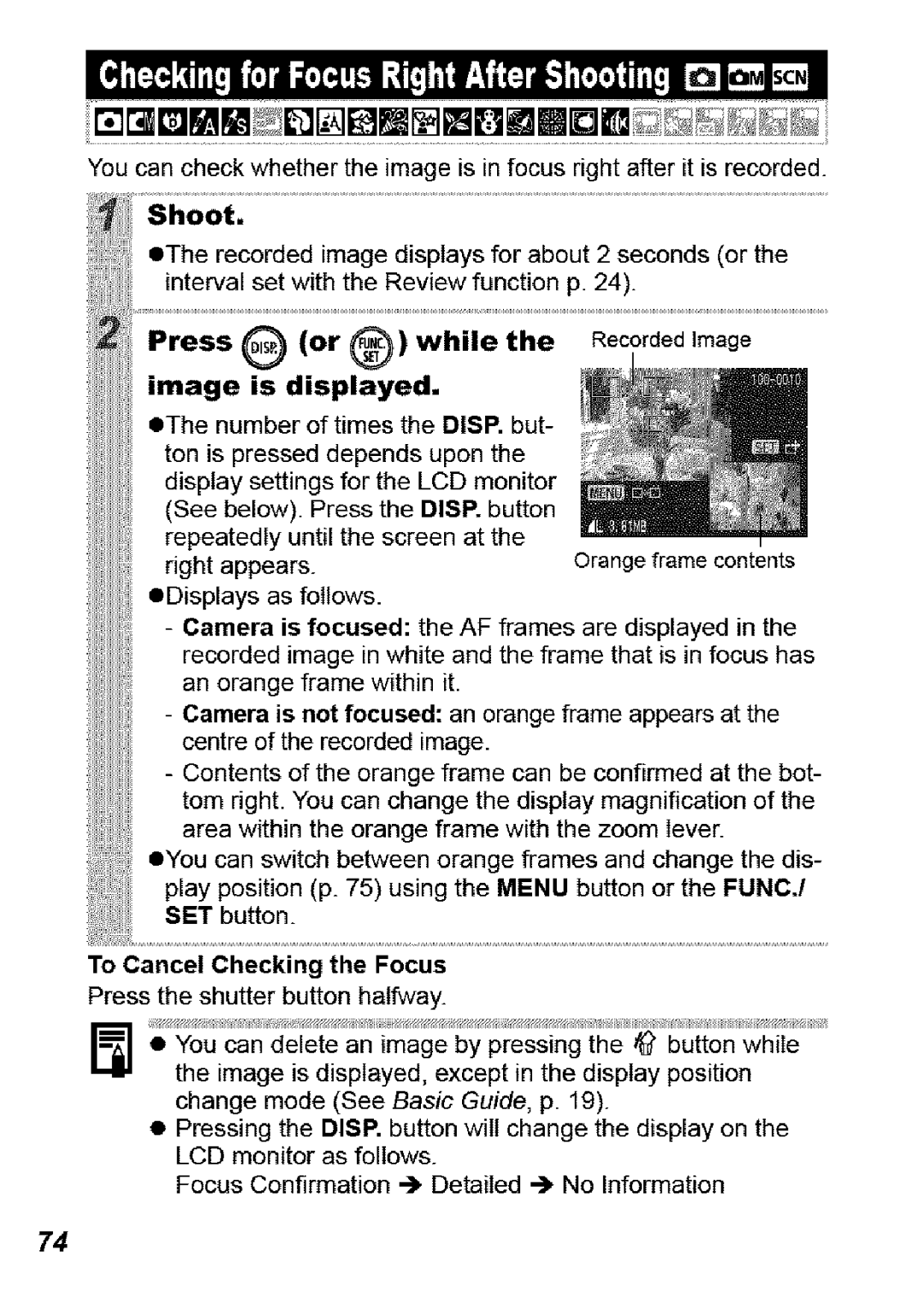You can check whether the image is in focus right after it is recorded.
eThe recorded image displays for about 2 seconds (or the interval set with the Review function p. 24).
Press | O | (or | @)while | ,.e | Recorded Image | |
image | is | displayed. |
| /__ | ||
The | number of times the DISP but- | ,__ | ||||
ton is pressed | depends upon | the | ,_ | |||
display settings for the LCD monitor |
| |||||
(See below). Press | the DISP. button ___ | |||||
repeatedly | until the | screen at | the | .......... | ||
right | appears. |
|
|
| Orange frame contents | |
eDisplays | as follows. |
|
|
| ||
-Camera is focused: the AF frames are displayed in the recorded image in white and the frame that is in focus has an orange frame within it.
-Camera is not focused: an orange frame appears at the centre of the recorded image.
-Contents of the orange frame can be confirmed at the bot- tom right. You can change the display magnification of the area within the orange frame with the zoom lever.
eYou can switch between orange frames and change the dis- play position (p. 75)using the MENU button or the FUNCJ SET button.
To Cancel Checking the Focus
Press the shutter button halfway.
•You can delete an image by pressing the ,_ button while the image is displayed, except in the display position change mode (See Basic Guide, p. 19).
•Pressing the DISP. button will change the display on the LCD monitor as follows.
Focus Confirmation
74