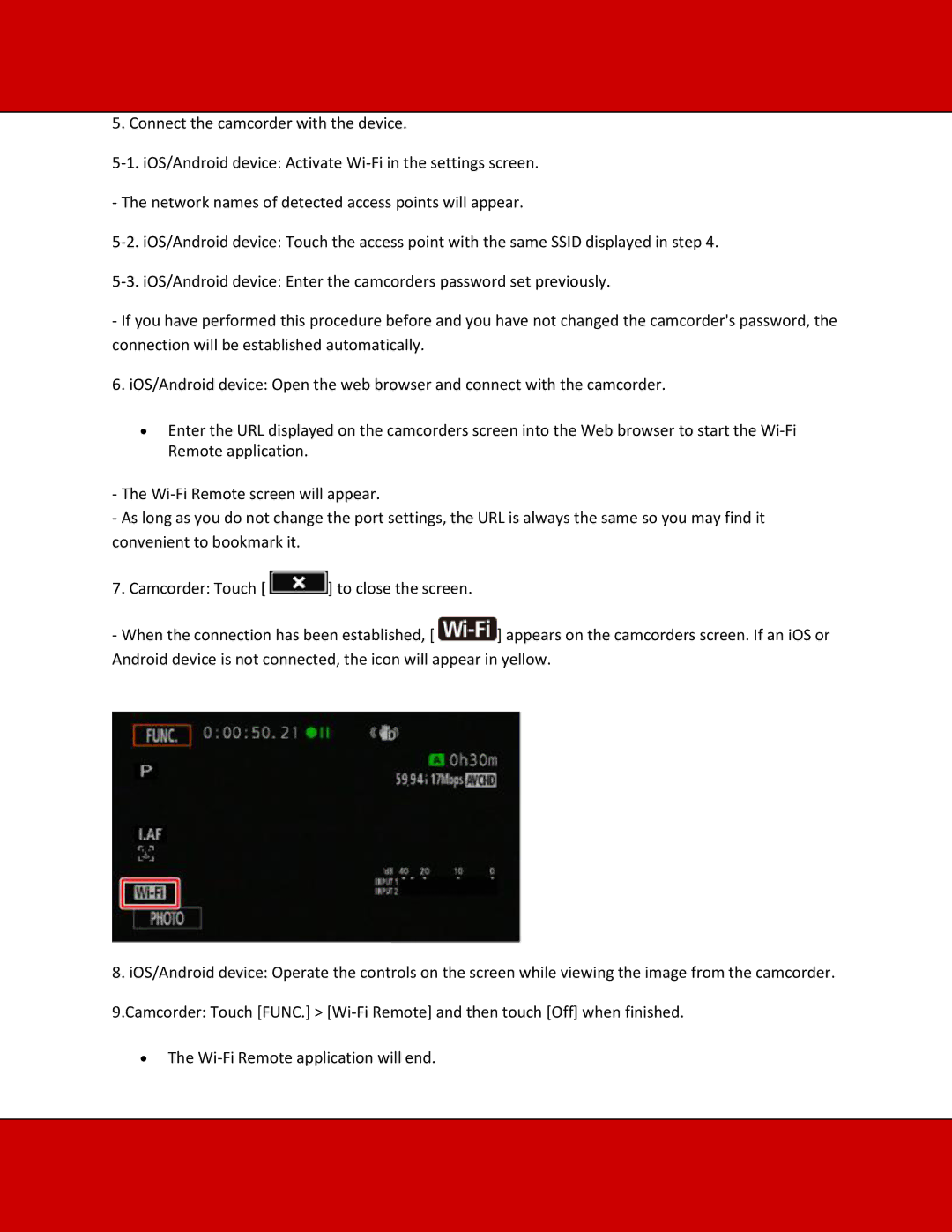5. Connect the camcorder with the device.
- The network names of detected access points will appear.
-If you have performed this procedure before and you have not changed the camcorder's password, the connection will be established automatically.
6. iOS/Android device: Open the web browser and connect with the camcorder.
∙Enter the URL displayed on the camcorders screen into the Web browser to start the
-The
-As long as you do not change the port settings, the URL is always the same so you may find it convenient to bookmark it.
7. Camcorder: Touch [ ![]() ] to close the screen.
] to close the screen.
-When the connection has been established, [ ![]() ] appears on the camcorders screen. If an iOS or Android device is not connected, the icon will appear in yellow.
] appears on the camcorders screen. If an iOS or Android device is not connected, the icon will appear in yellow.
8.iOS/Android device: Operate the controls on the screen while viewing the image from the camcorder. 9.Camcorder: Touch [FUNC.] >
∙The