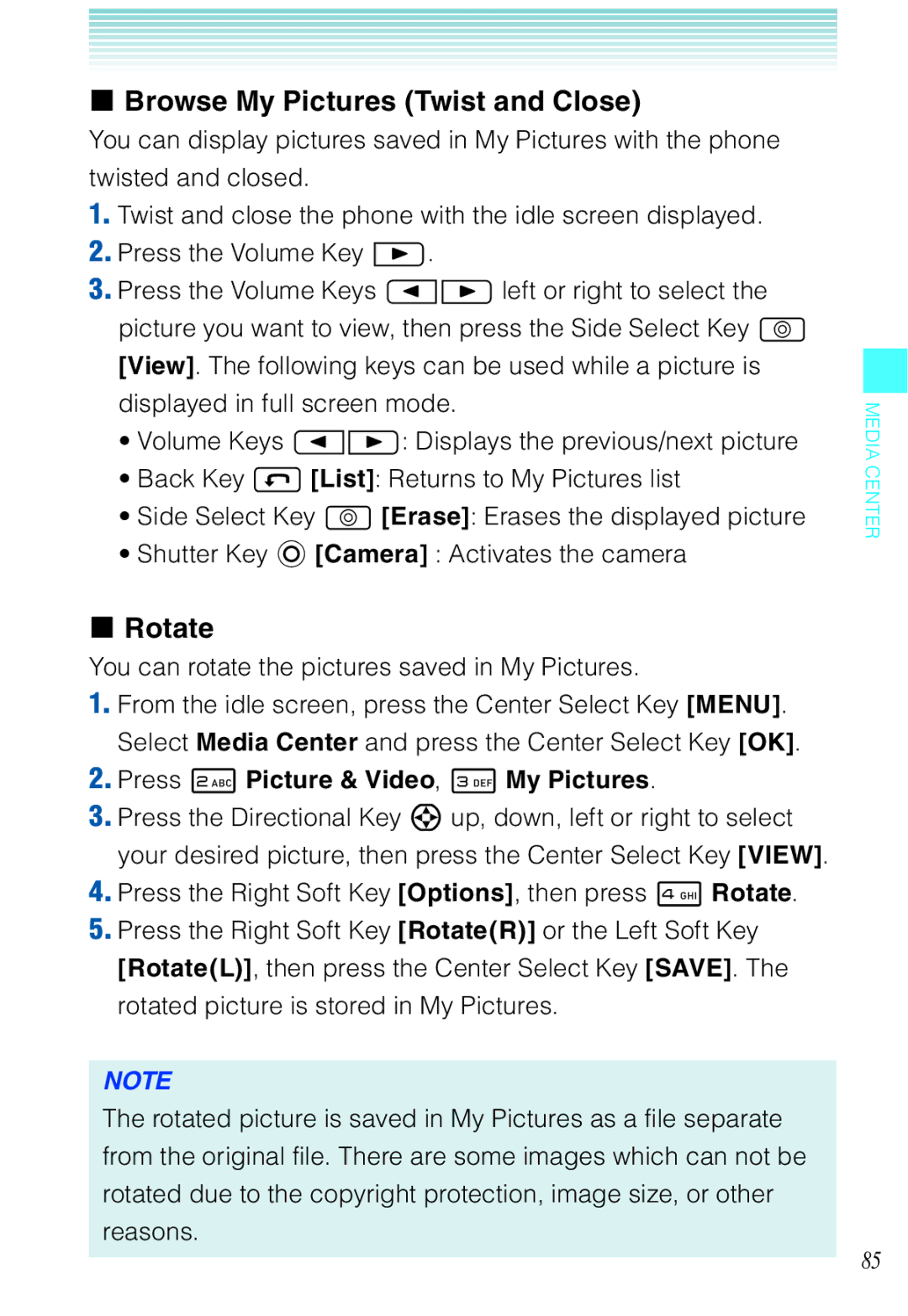User Guide
Contents
Media Center
Recent Calls
139
Month Limited Warranty
Getting Started with Your Phone
Phone Overview
Outside Display LCD Screen
Microphone Left Soft Key
Clear/Voice Commands Key
Earpiece LCD Screen
Camera/Video Key
Charge Indicator
End/Power Key
17. # Vibrate Mode Key
Directional Key
Shutter Key
Volume/Zoom In/Out Keys
Lock Switch Internal Antenna Area Battery Cover Speaker
Side Select Key
Dust Resistance
Water Resistance
Shock Resistance
Battery
Installing the Battery
Removing the battery
Charging the Battery
Charging by connecting to PC
Getting Started with Your Phone
Charging the battery by directly connecting Wall Charger
Opening and Closing the Charging/Data Port Cover
Battery Level
Redialing Calls
Turning the Phone On and Off
Making Calls
Receiving Calls
Screen Icons
Menu Access
Tab, List, and Grid
Grid Menu
Menu Overview
Sounds Settings
Display Settings
Bluetooth Menu
Browse & Download
Memory
Phone Settings Phone Info
Call Settings
Twist and Close the phone
Using a Memory Card
Function Select Menu
Installing a Memory Card
Removing a Memory Card
Getting Started with Your Phone
Lock Mode
Using the Headset Adapter
Vibrate Mode
Volume Quick Adjustment
Mute Function
Caller ID
Voice Commands
Call Waiting
Speed Dialing
Text Input
Using Abc Multi-tap Text Input
T9 Word/Abc/ABC/123/Symbols/Add Quick Text
Text Input Modes
Using T9 Word Mode Text Input
Using the Next Key
Adding Words to the T9 Database
Using 123 Numbers Text Input
Using Symbol Text Input
Basics of Storing Contact Entries
Contacts Entries
Options to Customize Your Contacts
Adding or Changing Groups
Changing the Call Ringtone
No Group/Club/Family/Friends/Work
Adding a Speed Dial Entry
Adding or Changing the Pictures ID
Adding or Changing an E-mail Address
Editing Contact Entries
Adding a Phone Number from the idle screen
Adding a Phone Number from the Contact List Screen
Default Numbers
Changing the Default Number
Editing Stored Phone Numbers
Editing Stored Names
Deleting a Contact Entry
Deleting
Deleting a Phone Number from a Contact
Deleting a Speed Dial
Sec Pause P
Phone Numbers with Pauses
Wait W
Storing a Phone Number with Pauses
Searching Your Phone’s Memory
Adding a Pause to an Existing Number
Searching by Letter
Making a Call from Your Phone’s Memory
Scrolling Through Your Contacts
From Contacts
Missed/Received/Dialed/Blocked/All
From Recent Calls
Speed Dialing
For Triple-Digit Speed Dials
For Single-Digit Speed Dials
For Double-Digit Speed Dials
How to hold your phone when shooting
Tips for stabilizing your camera
Viewing direction of saved picture and video
Take Picture
Options Flip Open
Macro
Self Timer
Display Setting
Brightness
Options Twist and Close
Normal Shot Flip Open
Camera
Camera
Perspective Adjustment Twist and Close
Normal Shot Twist and Close
Multi Shot Flip Open
Multi Shot View Flip Open
Multi Shot Twist and Close
Multi Shot View Twist and Close
Take Picture mode Icon Reference
Camera
Color Effects
Record Video
Recording Light
Call Interruption
Start Sound
Camera
Record Video Flip Open
Record Video Twist and Close
Record Video mode Icon Reference
Color Effects
Access and Options
Downloading Applications
Press 1 Music & Tones
Music & Tones
Cast Music with Rhapsody
Press 1 Music & Tones, 1 V Cast Music Rhapsody
Press 1 Music & Tones, 3 My Ringtones
Get New Ringtones
My Ringtones
My Music
My Sounds
Recording New Sounds
Erase Sound
Shortcut
Media Center
Cast Videos
Quick Access to Picture & Video Feature
Picture & Video
Press 2 Picture & Video
Press 2 Picture & Video. Press 1 V Cast Videos
Browsing, Selecting, and Playing Video Clips
Downloading a Video Clip
Configuring Alerts for New Video Clips
Deleting Video Clips
Get New Pictures
Set As
My Pictures
Press 2 Picture & Video, 3 My Pictures
Slide Show
Browse My Pictures Twist and Close
Rotate
Zoom
Resize
Crop
You can crop pictures saved in My Pictures
Perspective Adjustment Pers.Adj
Pers.Adj
Slide Show Flip Open
Erase All Pictures
Slide Show Twist and Close
Erase Picture
My Videos
View
Erase Video
Set As Wallpaper
Online Album
Games
Erase All Videos
Press 2 Picture & Video, 7 Online Album
Starting the Dashboard
Mobile Web
Playing Downloaded Games
Starting the Mobile Web
Action Menu
Ending a Browser Session
Initiating a Phone Call from the Browser
Changing Display Mode
Main Menu
Settings
Press 5 Browse & Download
Browse & Download
VZ NavigatorSM
App. Memory/Phone Memory/View Log/Help
Extras
Info
Messaging
New Message
Sending a Text Message
New Message
New Message Alert
New Message Press 1 TXT Message
Sending a Picture Message
Press 2 Picture Message
Press 3 Video Message
Sending a Video Message
Sending a Voice Message
New Message Press 4 Voice Message
Customizing the Message Using Options
Using Contacts to Send a Message
Press 1 From Contacts
Inbox
Out of Memory Warning
Viewing Your Inbox
Unread Messages or Only Read Messages
Sent
Message Icon Reference
Erase Sent
Drafts
Resend
Message Info
Erase Drafts
Voicemail
Checking Your Voicemail Box
Mobile IM. Mobile IM launches
Visual Voice Mail
Mobile IM
Message Settings
Chat
SignatureNone/Custom Messaging Font Size Small/Normal/Large
Message Settings Submenu Descriptions
Entry Mode
Multimedia Auto Receive
Message Erase
Signature
Confirmation message appears
Contacts
New Contact
Email 1/Group/Picture/Ringtone/Mobile 2/Email
Contact List
Press 1 New Contact
Groups
Change Group Name
Add a New Group
Add Contacts to Group
Speed Dials
Erase Group
Press 5 In Case of Emergency
Case of Emergency ICE
Adding a Contact to ICE
Entering Personal Info
My Name Card
Press 6 My Name Card
Recent Calls
Missed Received Dialed Blocked All
Press 2 Received
Missed
Received
Blocked
Save to Contacts/Erase/Lock Unlock/Erase All/View Timers
Dialed
All
View Timers
My Verizon
Press 1 My Verizon. The browser will launch
Tools
Voice Commands
Alarm Clock Stop Watch Countdown Timer World Clock Notepad
Send MSG Type
Press 2 Tools, 1 Voice Commands
Call Name or #
Contact Name
Go To Shortcut
Check Item
Play Playlist
Sensitive
Voice Commands Settings
Calculator
Press 2 Tools, 2 Calculator
Press 2 Tools, 3 Calendar
Calendar
Adding a New Event
Viewing and Editing Event Details
Disabling an alarm before it sounds
Alarm Clock
Setting an Alarm
Press 2 Tools, 4 Alarm Clock
Stop Watch
Countdown Timer
Press 2 Tools, 6 Countdown Timer
Press 2 Tools, 5 Stop Watch
Viewing and Editing a Note
World Clock
Adding a New Note
Press 2 Tools, 7 World Clock
Bluetooth Menu
Add New Devices
Power
Press 3 Bluetooth Menu
141
Icon Reference When Adding New Device
Icon References When Successfully Connected
Options
My Phone Name
Discovery Mode
Press 2 Discovery Mode
Supported Profiles
Press 3 Supported Profiles
Sending and Receiving Name Cards
Sending a Name Card
Receiving a Name Card
Sending My Name Card
Pulling a Name Card
Receiving an Image
Sending and Receiving Images
Sending an Image
Call Ringtone
Sounds Settings
Call Sounds
Call Vibrate
Press 4 Sounds Settings, 1 Call Sounds, 2 Call Vibrate
Press 4 Sounds Settings, 2 Alert Sounds
Alert Sounds
Power On/Off
Keypad Volume
Service Alerts
Press 5 Display Settings, 1 Banner, 1 Personal Banner
Display Settings
Press 5 Display Settings
Banner
Backlight
Press 5 Display Settings, 1 Banner, 2 ERI Banner
ERI Banner
Seconds/15 seconds/30 seconds/Always On/Always Off
Display Themes
Contrast
Wallpaper
Main Menu Settings
Dial Fonts
Auto Start On/Off
Clock Format
Slide Show
Normal/Large Only
Duration
Press 5 Display Settings, 9 Slide Show, 1 Auto Start On/Off
Press 5 Display Settings, 9 Slide Show, 2 Duration
Seconds / 5 seconds / 30 seconds / 180 seconds
Press 5 Display Settings, 9 Slide Show, 3 Repeat
Phone Settings
Airplane Mode
Press 6 Phone Settings
Set Shortcuts
Press 6 Phone Settings, 1 Airplane Mode
Press 6 Phone Settings, 2 Set Shortcuts, 1 Set My Shortcuts
Set My Shortcuts
Resetting My Shortcuts
Set Directional Keys
Language
Resetting the Directional Key Settings
Press 6 Phone Settings, 3 Voice Commands
Edit Codes
Location
Security
Press 1 Edit Codes
Press 6 Phone Settings, 6 Security
Restrictions
Only/Block All
Phone Lock Setting
Press 2 Restrictions
Lock Phone Now
Restore Phone
Press 3 Phone Lock Setting
Press 4 Lock Phone Now
System Select
Press 5 Restore Phone
Press 6 Phone Settings, 7 System Select
Press 7 Call Settings
Call Settings
Press 6 Phone Settings, 8 NAM Selection
NAM Selection
Answer Options
Press 7 Call Settings, 1 Answer Options
Press 7 Call Settings, 2 Auto Retry
Auto Retry
Press 7 Call Settings, 4 One Touch Dial
TTY Mode
Press 7 Call Settings, 3 TTY Mode
One Touch Dial
Dtmf Tones
Voice Privacy
PC Connections
Phone Memory
Memory
Save Options
Phone Memory Usage
Press 8 Memory, 2 Phone Memory
Deleting and Moving Files
Press 8 Memory, 2 Phone Memory, 1 Phone Memory Usage
My Pictures/My Videos/My Ringtones/My Music/My Sounds
Press 8 Memory, 3 Card Memory, 1 Card Memory Usage
Card Memory
Card Memory Usage
Press 8 Memory, 3 Card Memory
Press 9 Phone Info
My Number/SW/HW Version/Icon Glossary/Software Update
Phone Info
Icon Glossary
My Number
SW/HW Version
Press 9 Phone Info, 4 Software Update, 2 Check New
Software Update
Press 9 Phone Info, 4 Software Update, 1 Status
Status
Install Deferred S/W
Included Items
Driving
TIA Safety Information
Tips on Efficient Operation
Pacemakers
Electronic Devices
Aircraft
Vehicles
Posted Facilities
Potentially Explosive Atmospheres
Safety Information for FCC RF Exposure
Blasting Areas
Body-Worn Operation
SAR information
183
184
What kinds of phones are the subject of this update?
FDA Information
Do wireless phones pose a health hazard?
What is FDA’s role concerning the safety of wireless phones?
187
What are the results of the research done already?
189
190
What about children using wireless phones?
Use a wireless phone connected to a remote antenna
192
193
Casio Exilim Phone’s ALI Capability
Emergency Calls
FCC Enhanced 911 E911 Rules
Operating Procedures
Compliance with Other FCC Regulations
General Safety
Precautions
197
198
Antenna Safety
Battery Safety
DON’Ts
Charger
202
Seizures/Blackouts
Repetitive Motion Injuries
Accessibility
Camera
What is Hearing Aid Compatibility?
Avoid potential hearing loss
Gallaudet University, Rerc
207
National Institute for Occupational Safety and Health
American Academy of Audiology
Call to Protect
Month Limited Warranty
211
212
USA
Index
ERI
Recent Calls
Settings & Tools
218
219