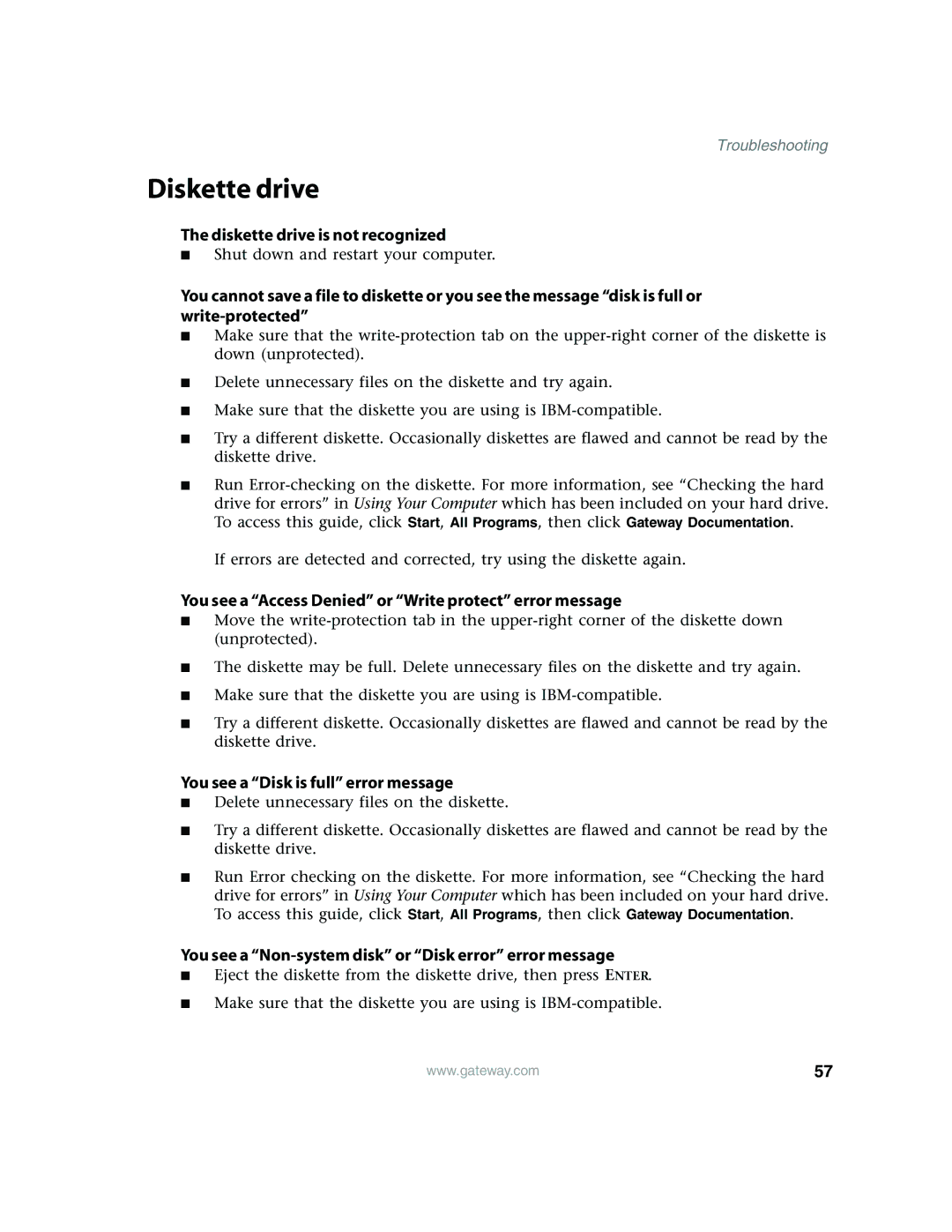Troubleshooting
Diskette drive
The diskette drive is not recognized
■Shut down and restart your computer.
You cannot save a file to diskette or you see the message “disk is full or
■Make sure that the
■Delete unnecessary files on the diskette and try again.
■Make sure that the diskette you are using is
■Try a different diskette. Occasionally diskettes are flawed and cannot be read by the diskette drive.
■Run
If errors are detected and corrected, try using the diskette again.
You see a “Access Denied” or “Write protect” error message
■Move the
■The diskette may be full. Delete unnecessary files on the diskette and try again.
■Make sure that the diskette you are using is
■Try a different diskette. Occasionally diskettes are flawed and cannot be read by the diskette drive.
You see a “Disk is full” error message
■Delete unnecessary files on the diskette.
■Try a different diskette. Occasionally diskettes are flawed and cannot be read by the diskette drive.
■Run Error checking on the diskette. For more information, see “Checking the hard drive for errors” in Using Your Computer which has been included on your hard drive. To access this guide, click Start, All Programs, then click Gateway Documentation.
You see a “Non-system disk” or “Disk error” error message
■Eject the diskette from the diskette drive, then press ENTER.
■Make sure that the diskette you are using is
www.gateway.com | 57 |