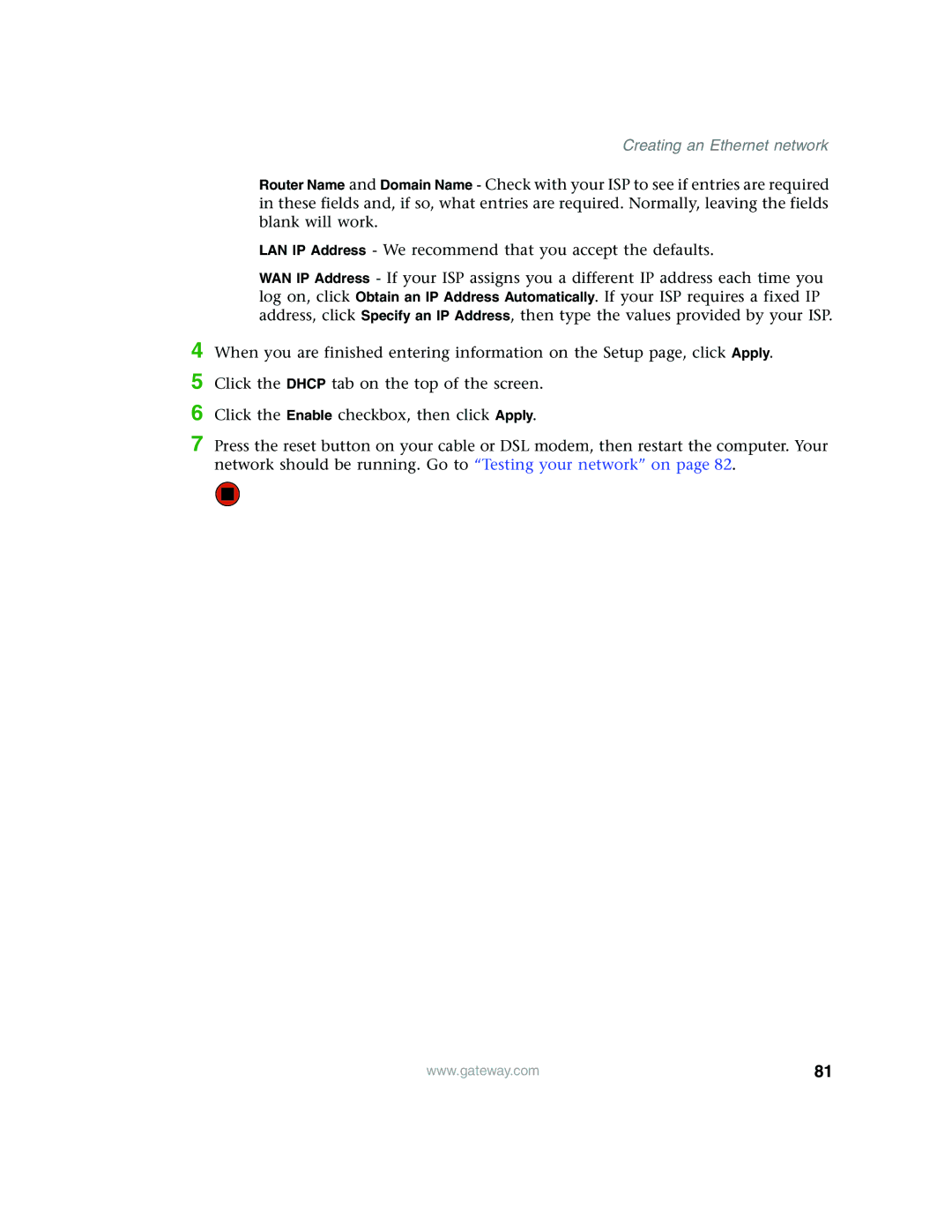Creating an Ethernet network
■Router Name and Domain Name - Check with your ISP to see if entries are required in these fields and, if so, what entries are required. Normally, leaving the fields blank will work.
■LAN IP Address - We recommend that you accept the defaults.
■WAN IP Address - If your ISP assigns you a different IP address each time you log on, click Obtain an IP Address Automatically. If your ISP requires a fixed IP address, click Specify an IP Address, then type the values provided by your ISP.
4 When you are finished entering information on the Setup page, click Apply.
5 Click the DHCP tab on the top of the screen.
6 Click the Enable checkbox, then click Apply.
7 Press the reset button on your cable or DSL modem, then restart the computer. Your network should be running. Go to “Testing your network” on page 82.
www.gateway.com | 81 |