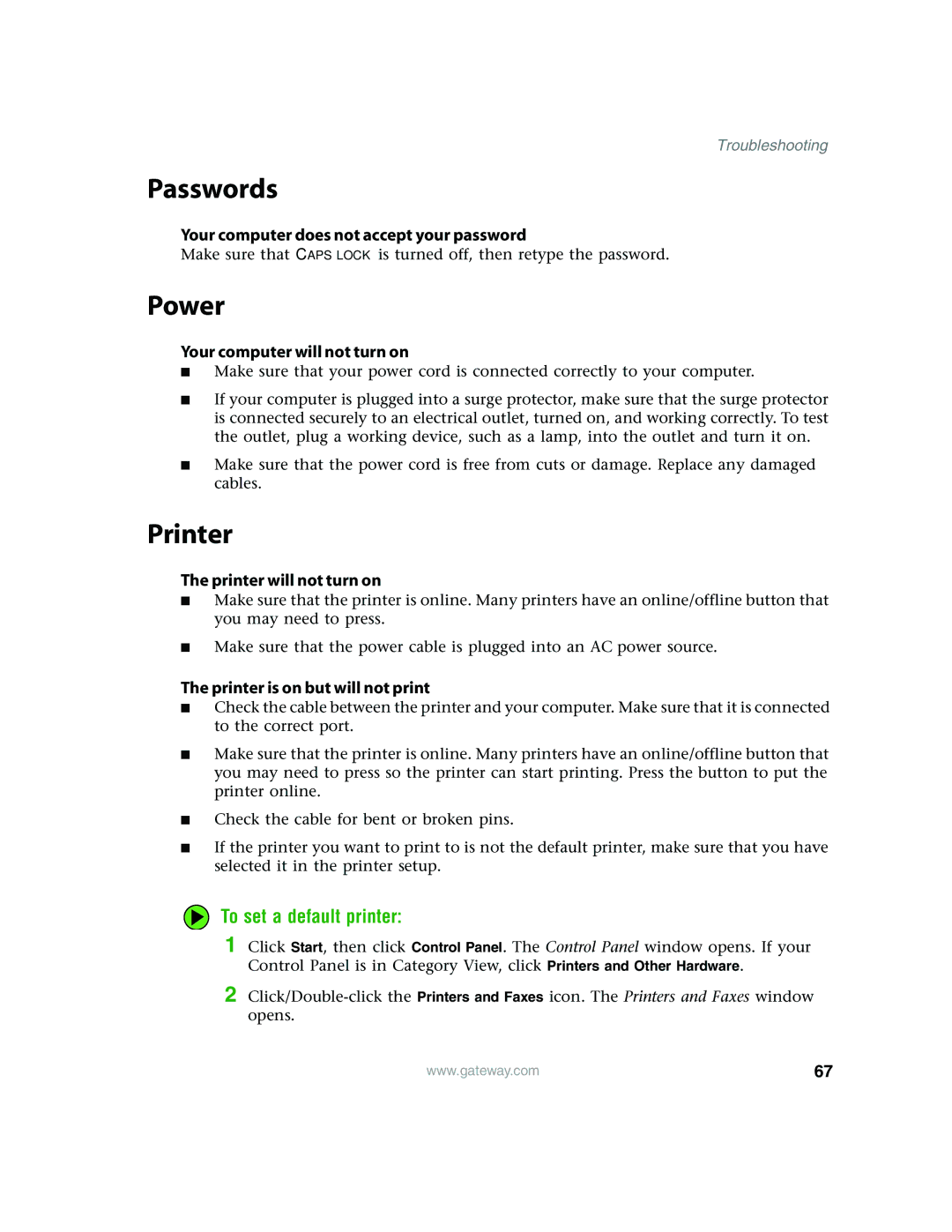Troubleshooting
Passwords
Your computer does not accept your password
Make sure that CAPS LOCK is turned off, then retype the password.
Power
Your computer will not turn on
■Make sure that your power cord is connected correctly to your computer.
■If your computer is plugged into a surge protector, make sure that the surge protector is connected securely to an electrical outlet, turned on, and working correctly. To test the outlet, plug a working device, such as a lamp, into the outlet and turn it on.
■Make sure that the power cord is free from cuts or damage. Replace any damaged cables.
Printer
The printer will not turn on
■Make sure that the printer is online. Many printers have an online/offline button that you may need to press.
■Make sure that the power cable is plugged into an AC power source.
The printer is on but will not print
■Check the cable between the printer and your computer. Make sure that it is connected to the correct port.
■Make sure that the printer is online. Many printers have an online/offline button that you may need to press so the printer can start printing. Press the button to put the printer online.
■Check the cable for bent or broken pins.
■If the printer you want to print to is not the default printer, make sure that you have selected it in the printer setup.
To set a default printer:
1 Click Start, then click Control Panel. The Control Panel window opens. If your Control Panel is in Category View, click Printers and Other Hardware.
2
www.gateway.com | 67 |