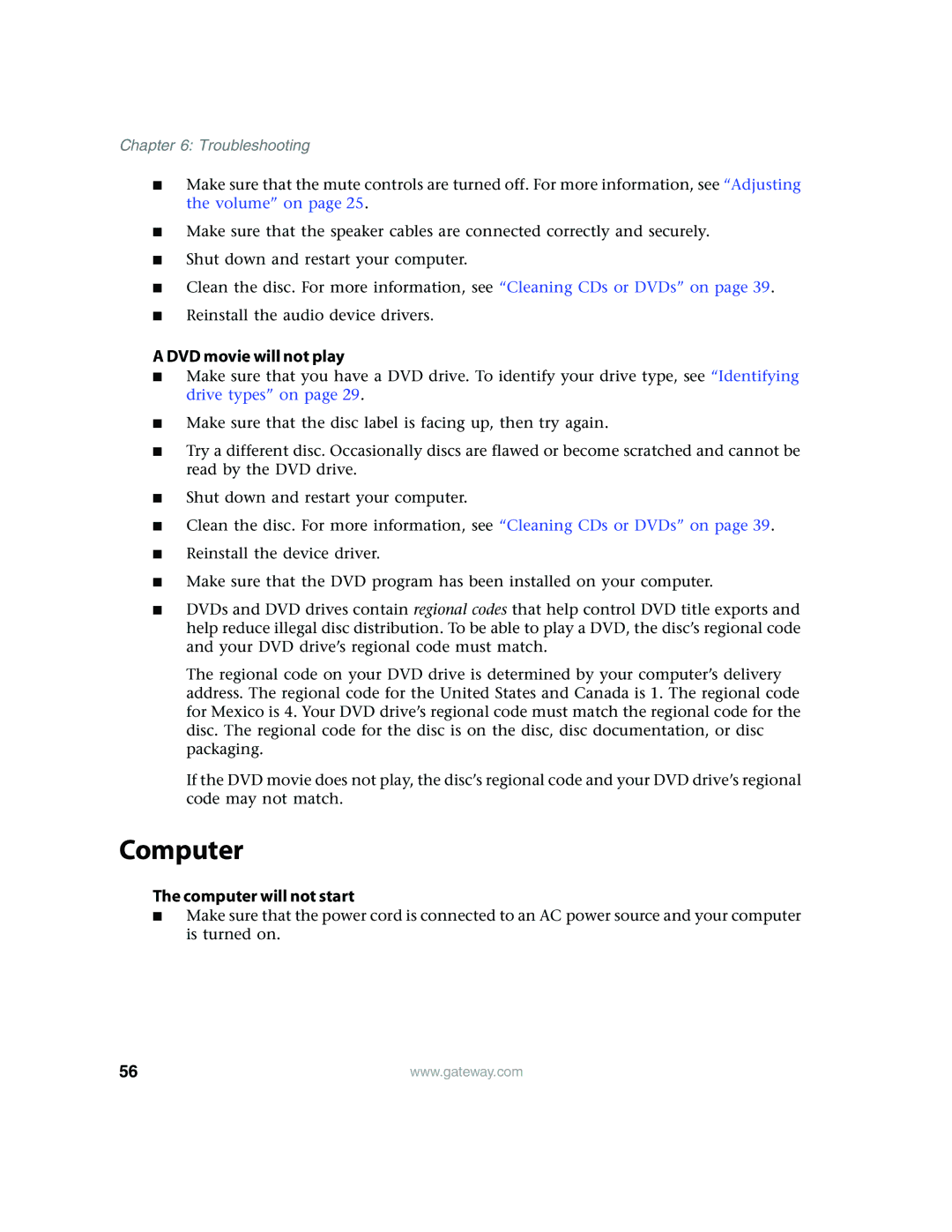Chapter 6: Troubleshooting
■Make sure that the mute controls are turned off. For more information, see “Adjusting the volume” on page 25.
■Make sure that the speaker cables are connected correctly and securely.
■Shut down and restart your computer.
■Clean the disc. For more information, see “Cleaning CDs or DVDs” on page 39.
■Reinstall the audio device drivers.
A DVD movie will not play
■Make sure that you have a DVD drive. To identify your drive type, see “Identifying drive types” on page 29.
■Make sure that the disc label is facing up, then try again.
■Try a different disc. Occasionally discs are flawed or become scratched and cannot be read by the DVD drive.
■Shut down and restart your computer.
■Clean the disc. For more information, see “Cleaning CDs or DVDs” on page 39.
■Reinstall the device driver.
■Make sure that the DVD program has been installed on your computer.
■DVDs and DVD drives contain regional codes that help control DVD title exports and help reduce illegal disc distribution. To be able to play a DVD, the disc’s regional code and your DVD drive’s regional code must match.
The regional code on your DVD drive is determined by your computer’s delivery address. The regional code for the United States and Canada is 1. The regional code for Mexico is 4. Your DVD drive’s regional code must match the regional code for the disc. The regional code for the disc is on the disc, disc documentation, or disc packaging.
If the DVD movie does not play, the disc’s regional code and your DVD drive’s regional code may not match.
Computer
The computer will not start
■Make sure that the power cord is connected to an AC power source and your computer is turned on.
56 | www.gateway.com |