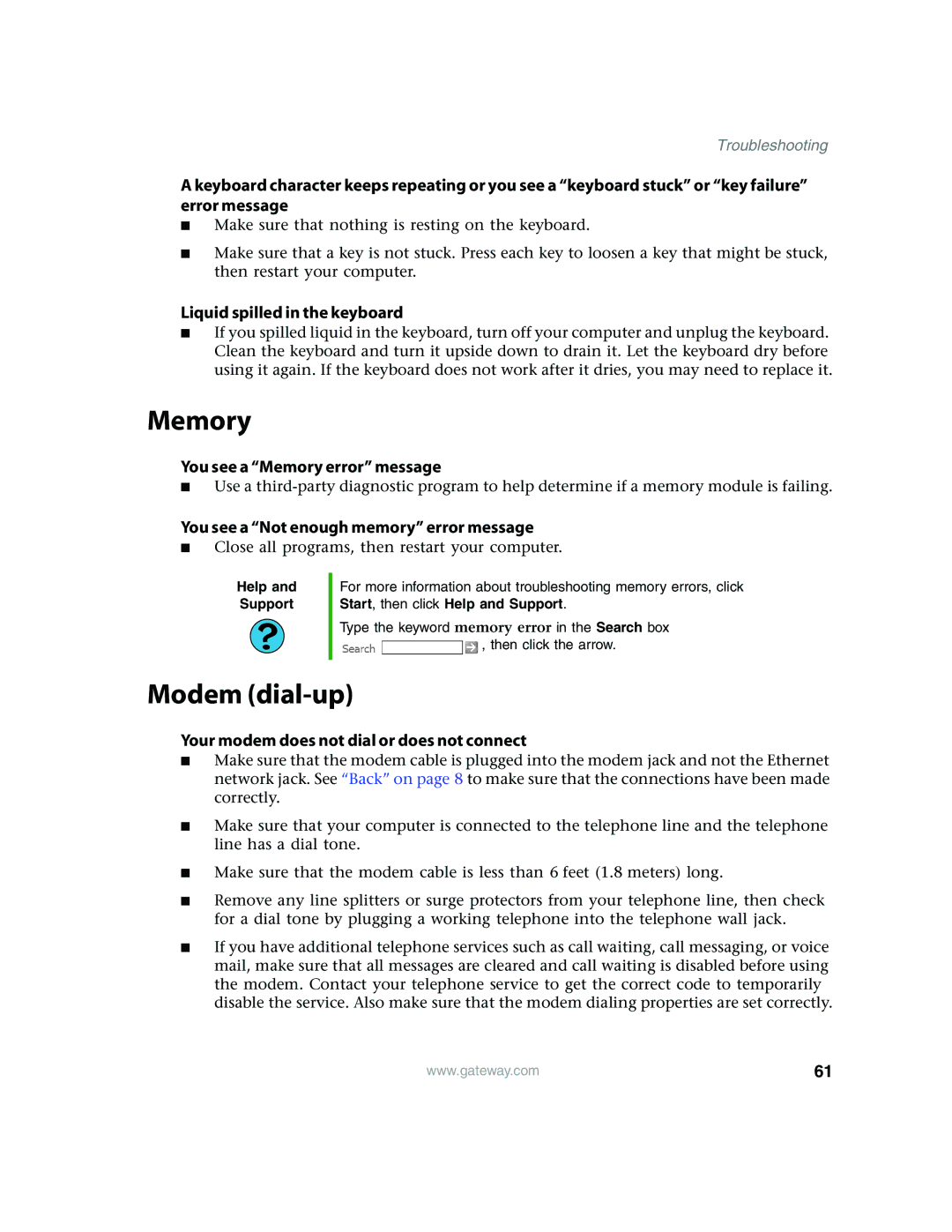Troubleshooting
A keyboard character keeps repeating or you see a “keyboard stuck” or “key failure” error message
■Make sure that nothing is resting on the keyboard.
■Make sure that a key is not stuck. Press each key to loosen a key that might be stuck, then restart your computer.
Liquid spilled in the keyboard
■If you spilled liquid in the keyboard, turn off your computer and unplug the keyboard. Clean the keyboard and turn it upside down to drain it. Let the keyboard dry before using it again. If the keyboard does not work after it dries, you may need to replace it.
Memory
You see a “Memory error” message
■Use a
You see a “Not enough memory” error message
■Close all programs, then restart your computer.
Help and
Support
For more information about troubleshooting memory errors, click Start, then click Help and Support.
Type the keyword memory error in the Search box ![]() , then click the arrow.
, then click the arrow.
Modem (dial-up)
Your modem does not dial or does not connect
■Make sure that the modem cable is plugged into the modem jack and not the Ethernet network jack. See “Back” on page 8 to make sure that the connections have been made correctly.
■Make sure that your computer is connected to the telephone line and the telephone line has a dial tone.
■Make sure that the modem cable is less than 6 feet (1.8 meters) long.
■Remove any line splitters or surge protectors from your telephone line, then check for a dial tone by plugging a working telephone into the telephone wall jack.
■If you have additional telephone services such as call waiting, call messaging, or voice mail, make sure that all messages are cleared and call waiting is disabled before using the modem. Contact your telephone service to get the correct code to temporarily disable the service. Also make sure that the modem dialing properties are set correctly.
www.gateway.com | 61 |