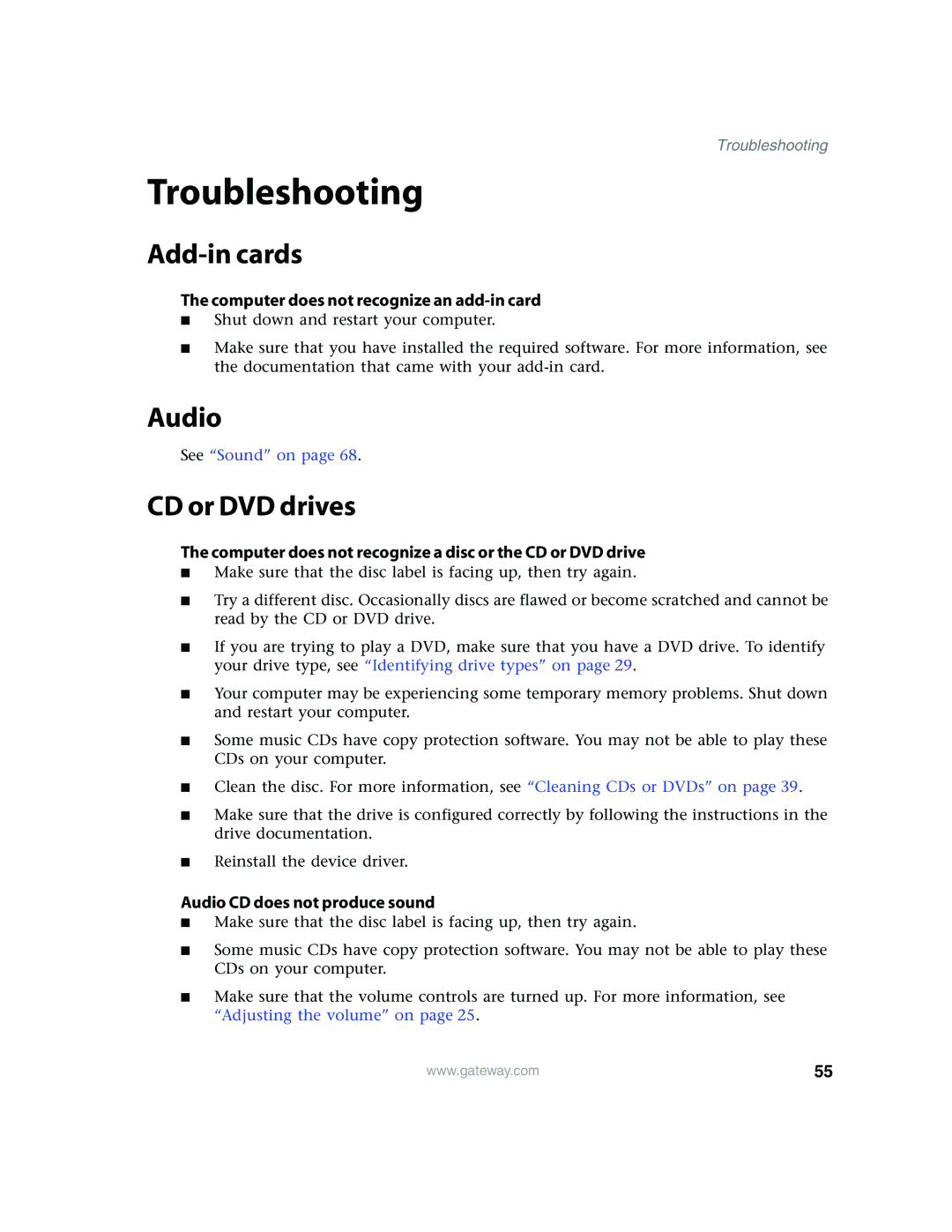Troubleshooting
Troubleshooting
Add-in cards
The computer does not recognize an add-in card
■Shut down and restart your computer.
■Make sure that you have installed the required software. For more information, see the documentation that came with your
Audio
See “Sound” on page 68.
CD or DVD drives
The computer does not recognize a disc or the CD or DVD drive
■Make sure that the disc label is facing up, then try again.
■Try a different disc. Occasionally discs are flawed or become scratched and cannot be read by the CD or DVD drive.
■If you are trying to play a DVD, make sure that you have a DVD drive. To identify your drive type, see “Identifying drive types” on page 29.
■Your computer may be experiencing some temporary memory problems. Shut down and restart your computer.
■Some music CDs have copy protection software. You may not be able to play these CDs on your computer.
■Clean the disc. For more information, see “Cleaning CDs or DVDs” on page 39.
■Make sure that the drive is configured correctly by following the instructions in the drive documentation.
■Reinstall the device driver.
Audio CD does not produce sound
■Make sure that the disc label is facing up, then try again.
■Some music CDs have copy protection software. You may not be able to play these CDs on your computer.
■Make sure that the volume controls are turned up. For more information, see “Adjusting the volume” on page 25.
www.gateway.com | 55 |