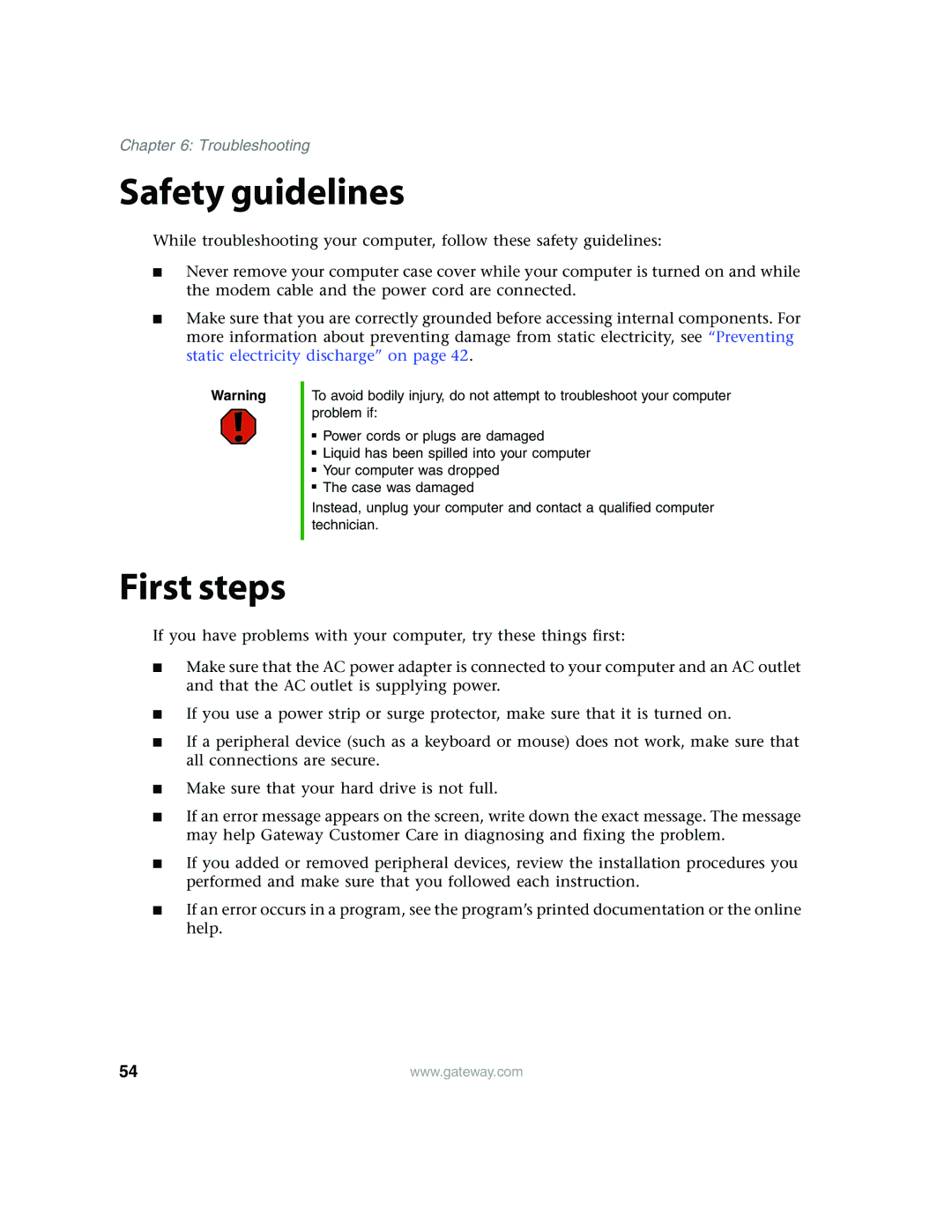Chapter 6: Troubleshooting
Safety guidelines
While troubleshooting your computer, follow these safety guidelines:
■Never remove your computer case cover while your computer is turned on and while the modem cable and the power cord are connected.
■Make sure that you are correctly grounded before accessing internal components. For more information about preventing damage from static electricity, see “Preventing static electricity discharge” on page 42.
Warning
To avoid bodily injury, do not attempt to troubleshoot your computer problem if:
■Power cords or plugs are damaged
■Liquid has been spilled into your computer
■Your computer was dropped
■The case was damaged
Instead, unplug your computer and contact a qualified computer technician.
First steps
If you have problems with your computer, try these things first:
■Make sure that the AC power adapter is connected to your computer and an AC outlet and that the AC outlet is supplying power.
■If you use a power strip or surge protector, make sure that it is turned on.
■If a peripheral device (such as a keyboard or mouse) does not work, make sure that all connections are secure.
■Make sure that your hard drive is not full.
■If an error message appears on the screen, write down the exact message. The message may help Gateway Customer Care in diagnosing and fixing the problem.
■If you added or removed peripheral devices, review the installation procedures you performed and make sure that you followed each instruction.
■If an error occurs in a program, see the program’s printed documentation or the online help.
54 | www.gateway.com |