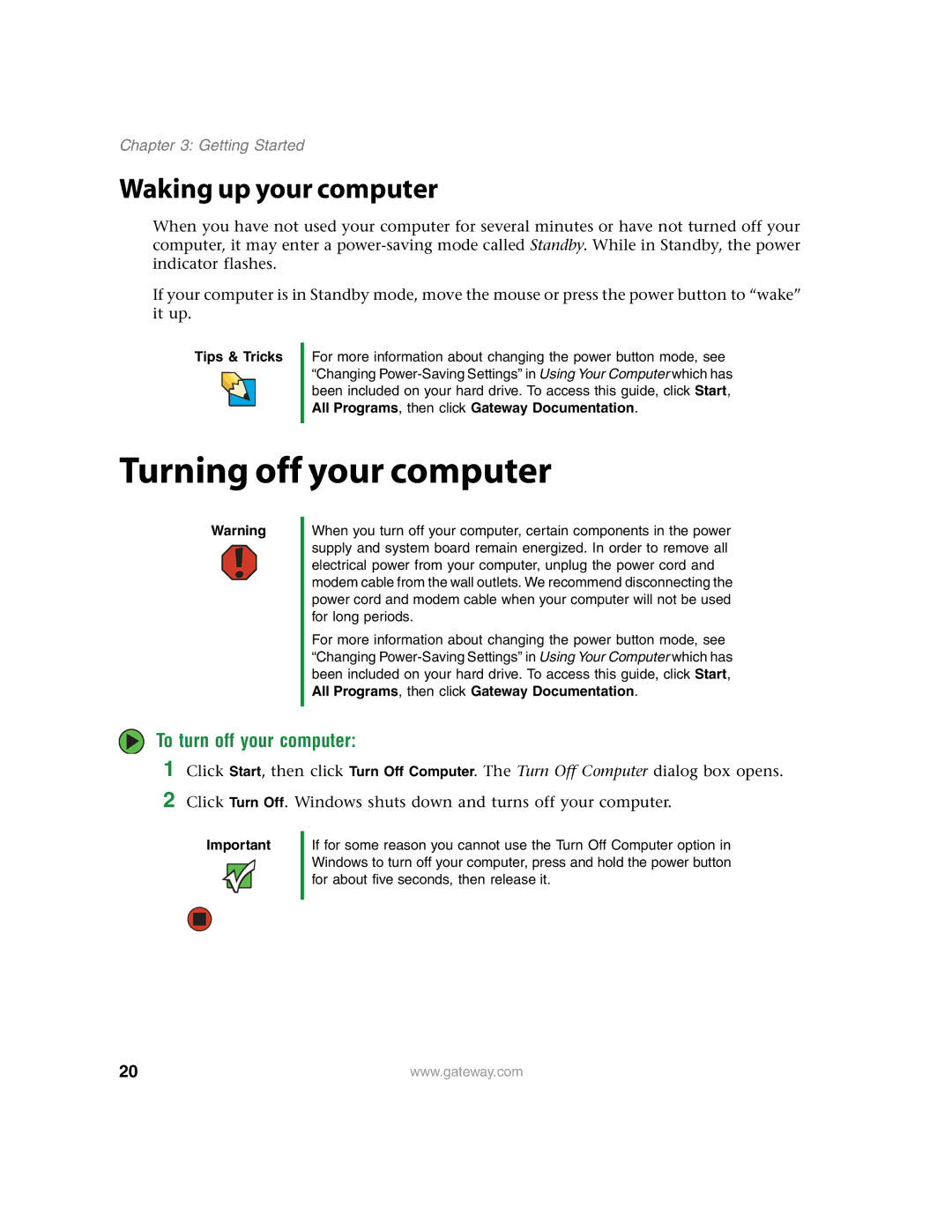Chapter 3: Getting Started
Waking up your computer
When you have not used your computer for several minutes or have not turned off your computer, it may enter a
If your computer is in Standby mode, move the mouse or press the power button to “wake” it up.
Tips & Tricks
For more information about changing the power button mode, see “Changing
Turning off your computer
Warning
When you turn off your computer, certain components in the power supply and system board remain energized. In order to remove all electrical power from your computer, unplug the power cord and modem cable from the wall outlets. We recommend disconnecting the power cord and modem cable when your computer will not be used for long periods.
For more information about changing the power button mode, see “Changing
To turn off your computer:
1
2
Click Start, then click Turn Off Computer. The Turn Off Computer dialog box opens.
Click Turn Off. Windows shuts down and turns off your computer.
Important
If for some reason you cannot use the Turn Off Computer option in Windows to turn off your computer, press and hold the power button for about five seconds, then release it.
20 |
|
|
| www.gateway.com |
|
|
| ||
|
|
| ||
|
|
|