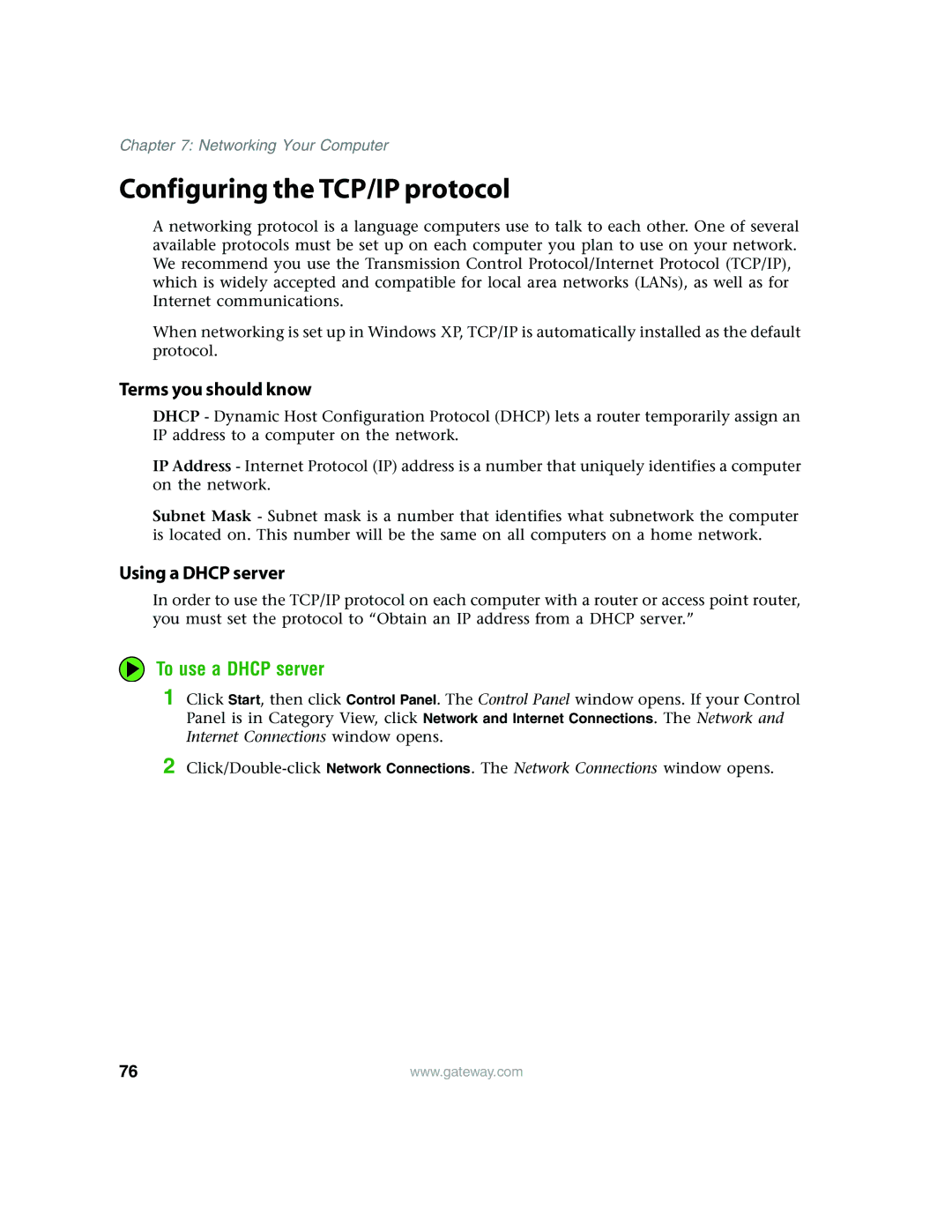Chapter 7: Networking Your Computer
Configuring the TCP/IP protocol
A networking protocol is a language computers use to talk to each other. One of several available protocols must be set up on each computer you plan to use on your network. We recommend you use the Transmission Control Protocol/Internet Protocol (TCP/IP), which is widely accepted and compatible for local area networks (LANs), as well as for Internet communications.
When networking is set up in Windows XP, TCP/IP is automatically installed as the default protocol.
Terms you should know
DHCP - Dynamic Host Configuration Protocol (DHCP) lets a router temporarily assign an IP address to a computer on the network.
IP Address - Internet Protocol (IP) address is a number that uniquely identifies a computer on the network.
Subnet Mask - Subnet mask is a number that identifies what subnetwork the computer is located on. This number will be the same on all computers on a home network.
Using a DHCP server
In order to use the TCP/IP protocol on each computer with a router or access point router, you must set the protocol to “Obtain an IP address from a DHCP server.”
To use a DHCP server
1 Click Start, then click Control Panel. The Control Panel window opens. If your Control Panel is in Category View, click Network and Internet Connections. The Network and Internet Connections window opens.
2
76 | www.gateway.com |