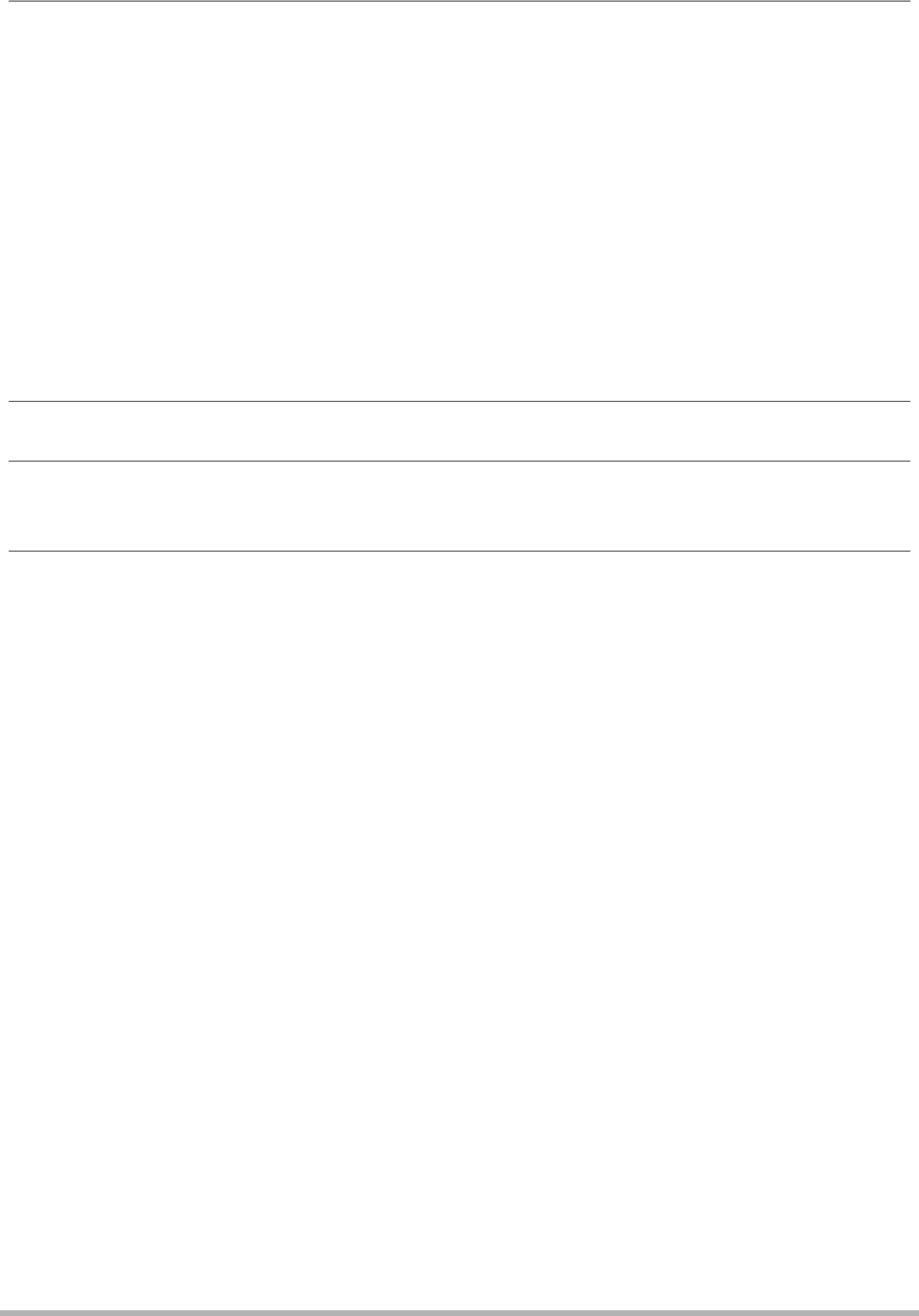
.To zoom a document page
1.Display the page of the document you want to zoom.
2.Slide the zoom controller towards z to enlarge.
You can use [8], [2], [4], and [6] to scroll the zoomed image on the monitor screen. Slide the zoom controller towards w to unzoom the image.
–If display indicators are turned on, an indicator in the lower right corner of the monitor screen shows what part of the zoomed image is currently displayed.
–To exit the zoom screen, press [MENU] or [BS] (^).
–Though the maximum image zoom factor is 8X, certain image sizes may not allow zooming up to the full 8X.
.To rotate a document page
1.Display any page in the document that contains the page you want to rotate and then press [MENU].
2.On the “DATA” tab, select “Rotation”, and then press [6].
3.Use [4] and [6] to select “Rotate”, and then press [SET]. Each press of [SET] will rotate the displayed image 90 degrees left.
4.When the displayed image is at the orientation you want, press [MENU].
120Transferring Document Data from Your Computer to the Camera