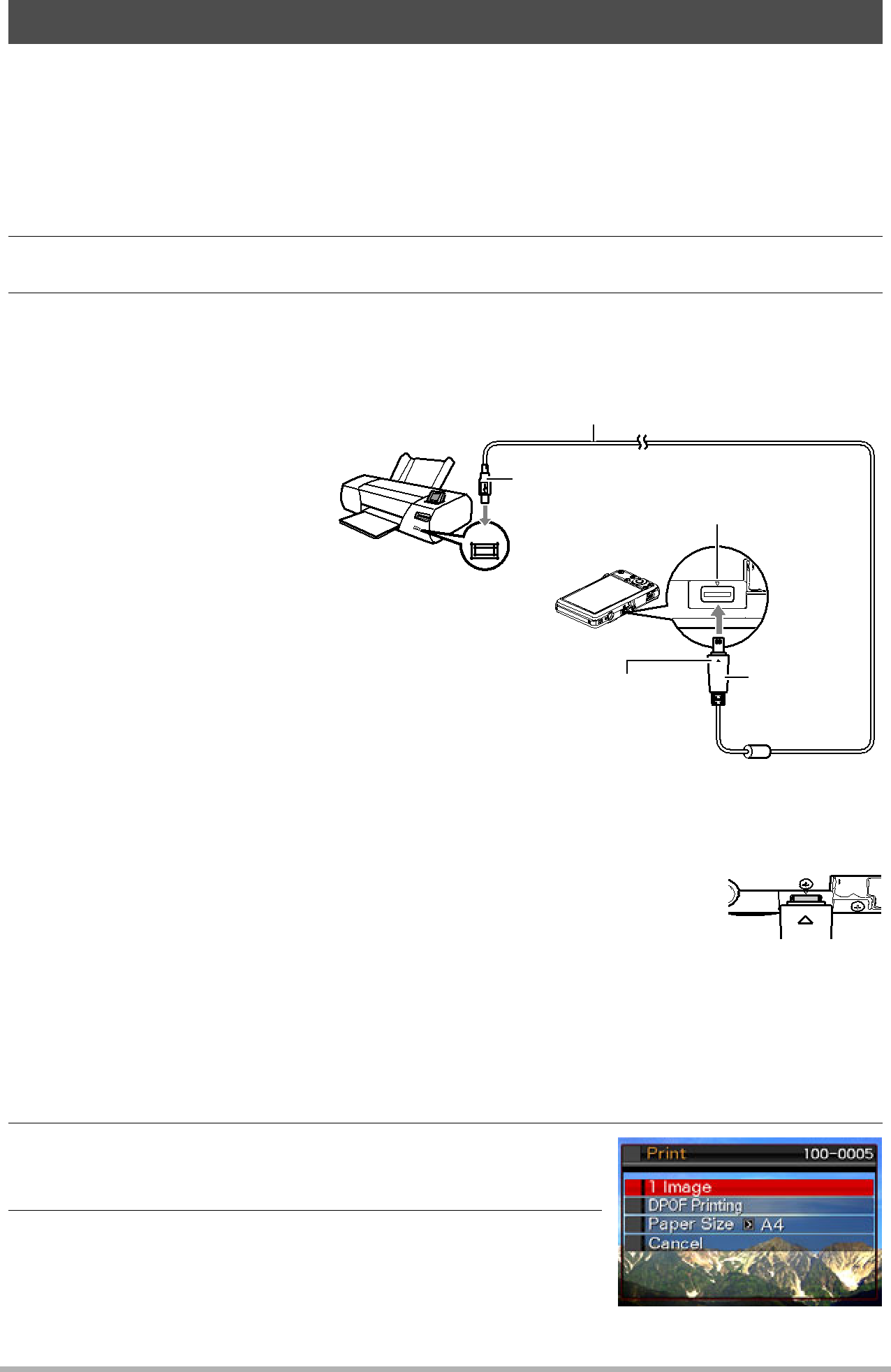
Connecting Directly to a PictBridge Compatible Printer
You can connect the camera directly to a printer that supports PictBridge and print images without going through a computer.
.To set up the camera before connecting to a printer
1.Turn on the camera and press [MENU].
2.On the “Set Up” tab, select “USB” and then press [6].
3.Use [8] and [2] to select “PTP (PictBridge)”, and then press [SET].
.Connecting the Camera to a Printer
Use the USB cable that | USB cable |
| ||
comes bundled with the |
|
| ||
camera to connect the | Large |
| ||
camera to your printer’s USB |
| |||
connector | USB/AV port | |||
port. | ||||
• The camera does not draw | USB |
| ||
|
| |||
| power over the USB cable. | USB port |
| |
| Make sure the camera’s |
| ||
|
|
| ||
| battery is sufficiently |
|
| |
| charged before connecting. |
| Small | |
• | Make sure that you insert | Making sure that the 2 mark on | ||
| the cable connector into | connector | ||
| the camera is aligned with the 8 | |||
| the USB/AV port until you | mark of the USB cable connector, | ||
| feel it click securely into | connect the cable to the camera. |
| |
| place. Failure to insert the |
|
| |
| connector fully can result in |
|
| |
| poor communication or malfunction. |
| ||
• | Note that even while the connector is fully inserted, you still will |
| ||
| be able to see the metal part of the connector as shown in the |
| ||
| illustration. |
|
| |
•When connecting the USB cable to a USB port, make sure you align the connector correctly with the port.
.To print
1.Turn on the printer and load paper.
2.Turn on the camera.
This will display the print menu screen.
3.Use [8] and [2] to select “Paper Size”, and then press [6].
93 | Printing |
|