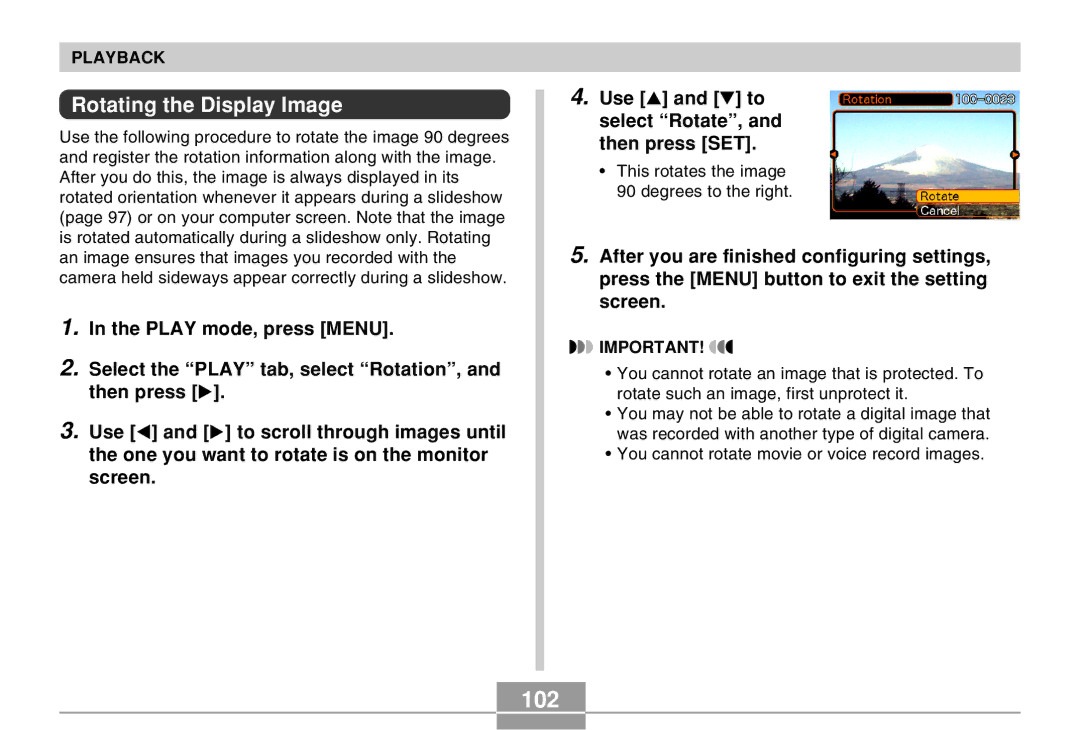EX-Z4
Introduction
Unpacking
Contents
Basic Image Recording
Deleting Files
Other Settings
Using the Camera with a Computer
SD logo is a registered trademark
Copyright Restrictions
Features
Bestshot
Introduction
General Precautions
Precautions
Introduction
Data Error Precautions
Operating conditions
Condensation
Lens
Other
Place the camera onto the USB cradle to charge the battery
First, charge the battery
Load the battery
Quick Start Guide
To configure display language and clock settings
4, 5, 6, 7, 8
To record an image
To view a recorded image
To delete an image
Press SET to delete the image
Getting Ready
About This Manual
Front
Camera
General Guide
Back
USB Cradle
Bottom
REC mode
Monitor Screen Contents
Aperture value ISO sensitivity Zoom indicator
Play mode
Changing the Contents of the Monitor Screen
To load the battery
Power Requirements
Attaching the Strap
Stopper Arrow marks NP-20
To remove the battery
To charge the battery
Release the stopper and pull the battery from the camera
Turn off the camera
Set the camera onto the USB cradle
Getting Ready
Battery Life Guidelines
If the camera works normally
If the camera does not work normally
Tip to Make the Battery Last Longer
Low Battery Indicator
Power Supply Precautions
Battery Handling Precautions
Precautions During USE
USB Cradle and AC Adaptor Precautions
Getting Ready Battery Storage Precautions
Turning the Camera On and Off
Configuring Power Saving Settings
See page 38 for information about how to use menus
Using the On-screen Menus
Use and to change the currently selected setting
Menu Screen Operations
Configuring Display Language and Clock Settings
To configure display language and clock settings
Example December 24
Set the current date and the time
Basic Image Recording
Aiming the Camera
Recording an Image
Recording an Image
Press the shutter release button half way to focus the image
Operation Lamp and Focus Frame Operation
Recording Precautions
About the REC Mode Monitor Screen
About Auto Focus
Using the Optical Viewfinder
REC mode, press the zoom button to
Using Zoom
Optical Zoom
Change the zoom factor
Digital Zoom
Using the Flash
Flash mode
REC mode, press Menu Press To select
About Red-eye Reduction
Record the image
Flash Unit Status
Red operation lamp
Using the Self-timer
Record the image
To specify the image size
Specifying Image Size and Quality
To specify image quality
Using Auto Focus
Selecting the Focus Mode
Other Recording Functions
Specifying the Auto Focus Area
Other Recording Functions
Using the Macro Mode
Using the Pan Focus Mode
Using the Infinity Mode
Using Manual Focus
Keep pressing until the focus mode indicator shows MF
Press the shutter release button to record the image
Release button half
Using Focus Lock
Keeping the shutter
Way down, re
Exposure Compensation EV Shift
Adjusting White Balance
Adjusting White Balance Manually
Using the Bestshot Mode
Example Sample Scene
Press SET
This enters the Bestshot mode and displays a sample scene
Creating Your Own Bestshot Setup
To delete a Bestshot user setup
Record the image
Focus frame
Other Recording Functions
Then press SET
Select the REC tab, select REC Mode,
Use and to select Bestshot
Select Pre-shot,
Point the camera at
Using the Movie Mode
Select Movie Then press SET
Subject and then Press the shutter Release button
Subject
Adding Audio to a Snapshot
Recording Audio
Recording Your Voice
Press the shutter release button to start audio recording
Audio Recording Precautions
Press the shutter release button to start voice recording
Using the Histogram
REC Mode Camera Settings
Specifying ISO Sensitivity
Turning the On-screen Grid On and Off
Turning Image Review On and Off
Assigning Functions to Keys
ISO
Specifying Power On Default Settings
Resetting the Camera
Playback
Basic Playback Operation
Playing an Audio Snapshot
Flipping the Display
Zooming the Display Image
Resizing an Image
Cropping an Image
Play mode
Playing a Movie
Displaying the 9-image View
Play mode, press the zoom button
Selecting a Specific Image in the 9- image View
Displaying the Calendar Screen
Playing a Slide Show
Configure the slideshow settings
Use and to select Start, and then press SET
To stop Slide Show, press SET
To specify the slideshow images
Selecting a Particular Image for a Slideshow
To specify the slideshow time
To set the slideshow interval
100
To stop the Phot Stand slideshow, press Photo again
Using the Photo Stand Feature
101
Press the USB cradle’s Photo button
102
Rotating the Display Image
Using Image Roulette
103
104
Adding Audio to a Snapshot
To re-record audio
105
106
Playing Back a Voice Recording File
Deleting a Single File
Deleting Files
107
Press SET to delete the file
108
Deleting All Files
Press SET to delete all the files
109
File Management
Memory Folders and Files
Folders
To protect a single file
110
Protecting Files
Dpof Settings File Name, number of copies
To protect all files in memory
111
To configure print settings for a single image
112
To configure print settings for all images
113
114
Print Image Matching
Exif Print
Using USB DIRECT-PRINT
115
116
Press the USB cradle USB button
Using the Favorite Folder
To copy a file to the Favorite folder
117
To display a file in the Favorite folder
118
Use forward
To delete a file from the Favorite folder
119
To delete all files from the Favorite folder
120
Configuring Sound Settings
Other Settings
To configure sound settings
121
To set the volume level
122
Specifying an Image for the Startup Screen
Configuring Power Down Image Settings
To configure power down image settings
123
124
Change the name of the file to one of the following
To cancel Power Down Image settings
125
Specifying the File Name Serial Number Generation Method
126
To set an alarm
Using the Alarm
Press Disp
To select your Home Time zone
Stopping the Alarm
Setting the Clock
127
To set the current time and date
128
To display the World Time screen
Using World Time
Changing the Date Format
129
To configure World Time settings
130
131
To configure summer time DST settings
Press SET again to exit the setting screen
Use and to select World, and then press
132
Changing the Display Language
Formatting Built-in Memory
133
Use and to select Format, and then press SET
Using a Memory Card
134
Using a Memory Card
To insert a memory card into the camera
135
To remove a memory card from the camera
Formatting a Memory Card
136
Memory Card Precautions
137
To copy all the files in built-in memory to a memory card
138
Copying Files
To copy a file from a memory card to built-in memory
139
Press Menu to exit the copy operation
Using the Camera with a Windows Computer
Viewing Images on a Computer
140
141
Windows 98/Me/2000 Users
Windows XP Users
142
143
Press the USB cradle’s USB button
144
WindowsMe/98 Users
Windows2000/XP Users
USB Connection Precautions
Using the Camera with a Macintosh Computer
145
146
147
148
Your Macintosh will see the camera’s file memory as a drive
149
Operations You Can Perform from Your Computer
Using a Computer with a Built-in PC Card Slot
Using a Memory Card to Transfer Images to a Computer
Using a Computer with a Built-in SD Memory Card Slot
Using a Commercially Available SD Memory Card Reader/Writer
151
DCF Protocol
Memory Directory Structure
Memory Data
Folder and File Contents
152
Built-in Memory and Memory Card Precautions
Image Files Supported by the Camera
153
Creating an album
Using the Camera with a Computer
Using the Album Feature
154
Selecting an Album Layout
155
Background Color
Configuring Detailed Album Settings
156
Album Type
157
Image Use
Auto Album Creation On/Off
Viewing Album Files
158
Web browser to open File named
159
160
About the bundled CD-ROM
Installing the Software from the CD-ROM
Saving an Album
161
Windows
Computer System Requirements
162
Macintosh
Selecting a Language
Installing Software from the CD-ROM in Windows
Getting Started
163
Viewing the Contents of the Read me File
Installing an Application
164
User Registration
Exiting the Menu Application
165
To install Photo Loader
Installing Software
Installing Software from the CD-ROM on a Macintosh
166
To read the Photo Loader user’s guide
167
To view the camera user’s guide
To register as a user
168
REC mode
Appendix
Menu Reference
169
Play mode
Set Up tab menu
Play tab menu
Indicator Lamp Reference
170
171
USB Cradle Indicator Lamps
172
Troubleshooting Guide
173
174
175
Display Messages
176
177
Main Specifications
Specifications
Camera Functions
178
Approximate Memory Capacity and File sizes
Power Requirements
179
Rechargeable Lithium Ion Battery NP-20
180
USB Cradle CA-21A
181
Special AC Adaptor AD-C51G

![]()
![]() IMPORTANT!
IMPORTANT! ![]()
![]()