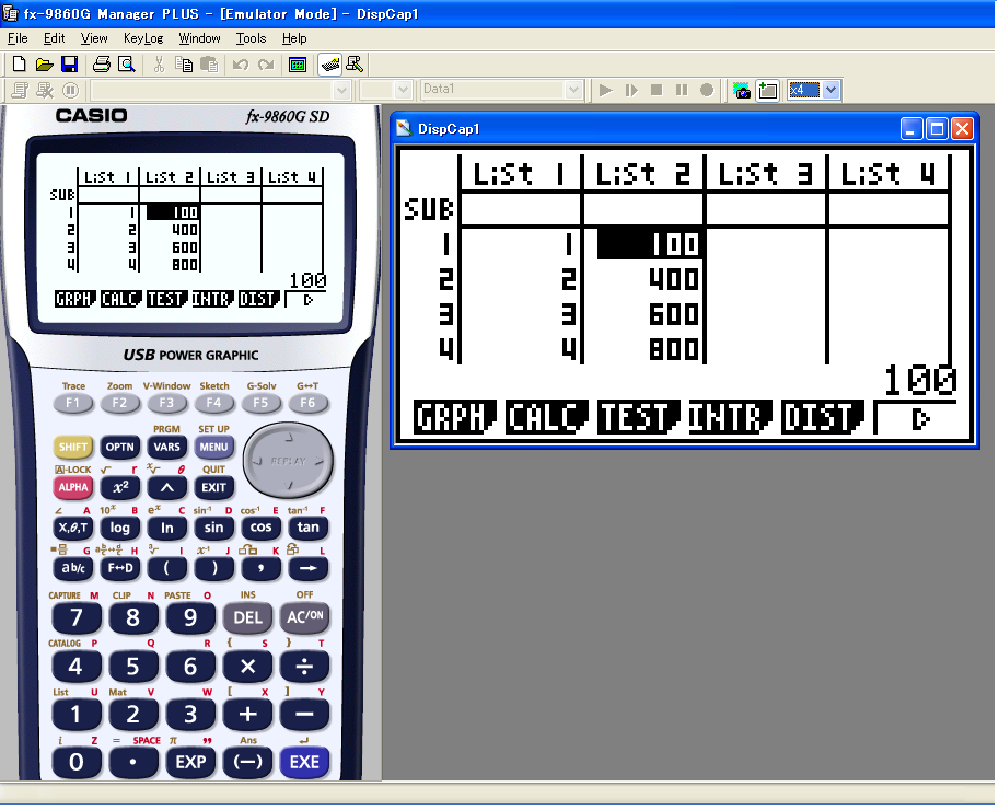
kCapturing the Emulator LCD Screen Image
• You can use the following procedure to capture an image of the emulator LCD screen.
To capture the emulator LCD screen image
1. On the [File] menu, select [Screen Cap] to display a capture of the emulator LCD screen.
• You could also click  on the bitmap toolbar.
on the bitmap toolbar.
•You can also add a frame to the captured image or change the image zoom factor, if you want. For details, see “Bitmap Toolbar” (page
(page
•If either a window containing of a captured image or the
2. Select the captured screen image window and then click  to save it to a file.
to save it to a file.
*You can save a screen capture as either of the two following file formats.
•Monochrome bitmap format
•JPEG format
This application uses libraries by the Independent JPEG Group.