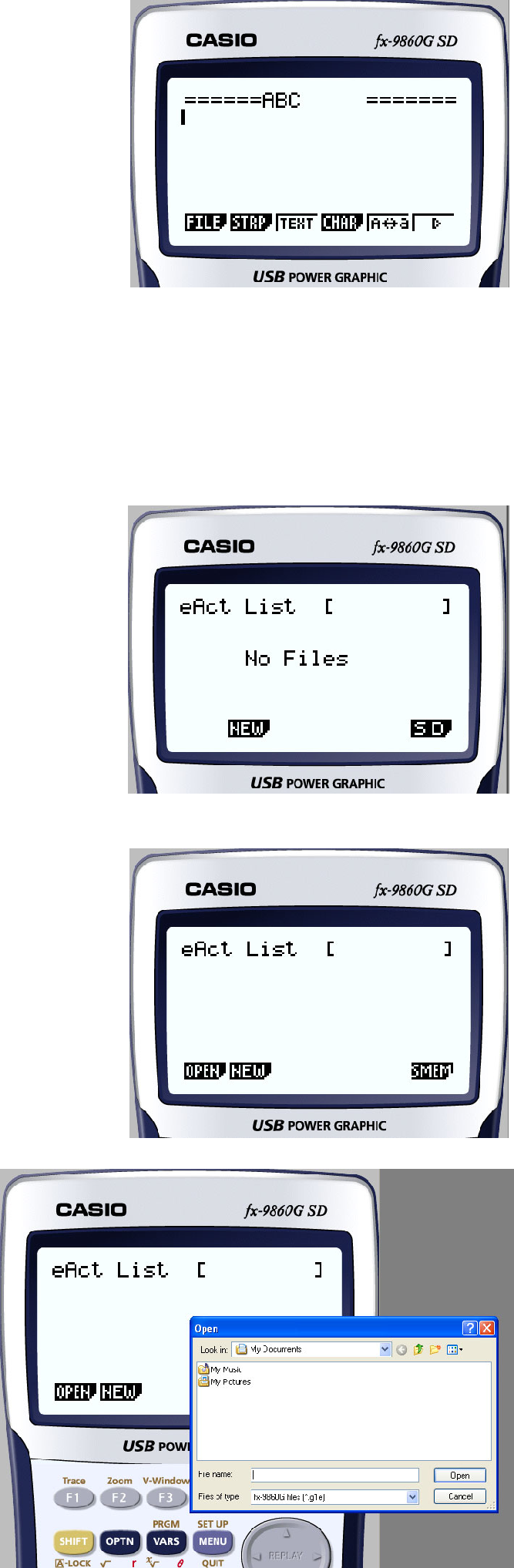
4. Select the location on your computer where you want to save the file, input the file name (ABC.g1e), and then click [Save].
• This displays the eActivity file editing screen.
*Subsequent operations are identical to those you would perform on the calculator.
*After you are finished, perform the required operation to save the file.
Example: To use the emulator to open an eActivity file (ABC.g1e) that is stored on an SD card (actually your computer’s hard disk)
1. From the Main Menu, enter the e·ACT mode.
2. Click 6(SD).
• This displays the SD access screen.
3. Click 1(OPEN).
• This displays a file selection dialog box.
4. Type in the file name (ABC.g1e), and then click [Open].
•This displays the eActivity file editing screen.