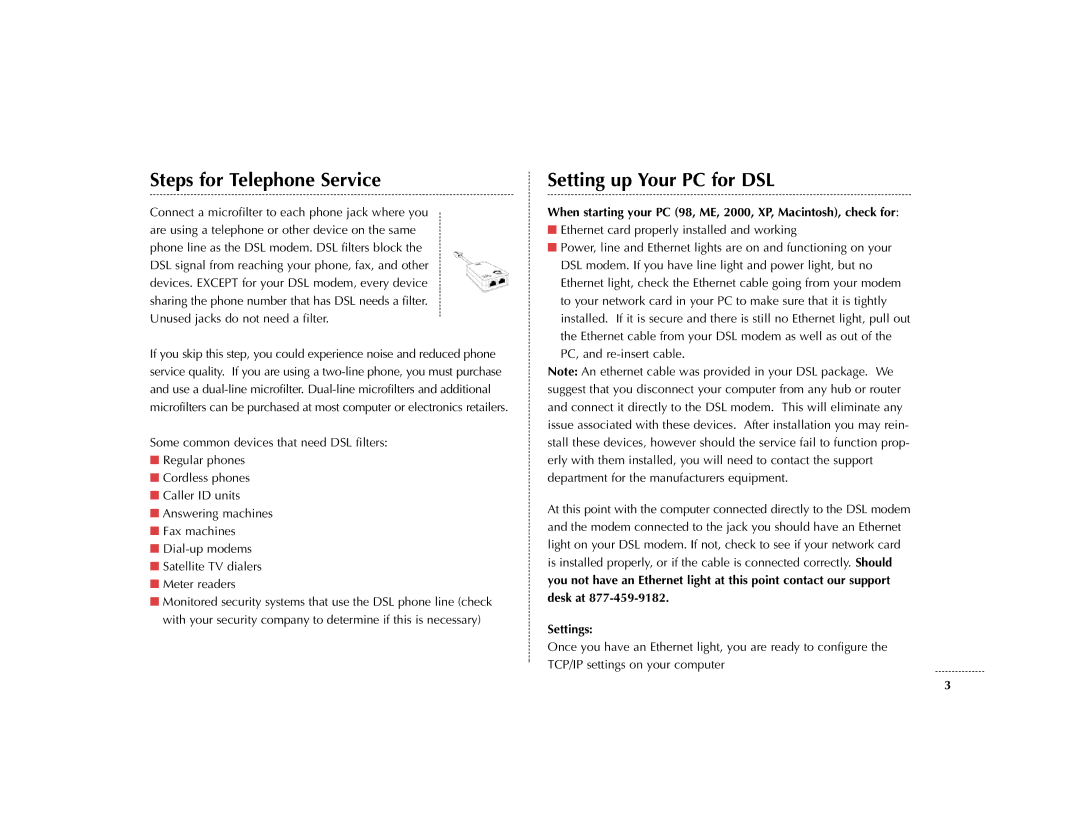Steps for Telephone Service
Connect a microfilter to each phone jack where you are using a telephone or other device on the same phone line as the DSL modem. DSL filters block the DSL signal from reaching your phone, fax, and other devices. EXCEPT for your DSL modem, every device sharing the phone number that has DSL needs a filter. Unused jacks do not need a filter.
If you skip this step, you could experience noise and reduced phone service quality. If you are using a
Some common devices that need DSL filters:
■Regular phones
■Cordless phones
■Caller ID units
■Answering machines
■Fax machines
■
■Satellite TV dialers
■Meter readers
■Monitored security systems that use the DSL phone line (check with your security company to determine if this is necessary)
Setting up Your PC for DSL
When starting your PC (98, ME, 2000, XP, Macintosh), check for:
■Ethernet card properly installed and working
■Power, line and Ethernet lights are on and functioning on your
DSL modem. If you have line light and power light, but no Ethernet light, check the Ethernet cable going from your modem to your network card in your PC to make sure that it is tightly installed. If it is secure and there is still no Ethernet light, pull out the Ethernet cable from your DSL modem as well as out of the PC, and
Note: An ethernet cable was provided in your DSL package. We suggest that you disconnect your computer from any hub or router and connect it directly to the DSL modem. This will eliminate any issue associated with these devices. After installation you may rein- stall these devices, however should the service fail to function prop- erly with them installed, you will need to contact the support department for the manufacturers equipment.
At this point with the computer connected directly to the DSL modem and the modem connected to the jack you should have an Ethernet light on your DSL modem. If not, check to see if your network card is installed properly, or if the cable is connected correctly. Should you not have an Ethernet light at this point contact our support desk at
Settings:
Once you have an Ethernet light, you are ready to configure the TCP/IP settings on your computer
3