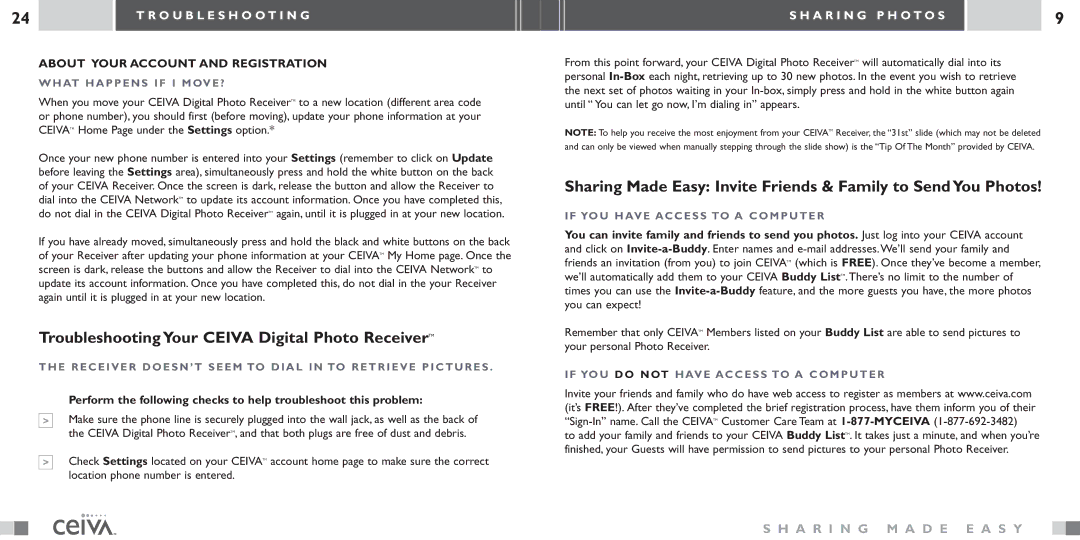24 |
|
| T R O U B L E S H O O T I N G |
|
|
|
|
ABOUT YOUR ACCOUNT AND REGISTRATION
WHAT HAPPENS IF I MOVE?
When you move your CEIVA Digital Photo ReceiverTM to a new location (different area code or phone number), you should first (before moving), update your phone information at your CEIVATM Home Page under the Settings option.*
Once your new phone number is entered into your Settings (remember to click on Update before leaving the Settings area), simultaneously press and hold the white button on the back of your CEIVA Receiver. Once the screen is dark, release the button and allow the Receiver to dial into the CEIVA NetworkTM to update its account information. Once you have completed this, do not dial in the CEIVA Digital Photo ReceiverTM again, until it is plugged in at your new location.
If you have already moved, simultaneously press and hold the black and white buttons on the back of your Receiver after updating your phone information at your CEIVATM My Home page. Once the screen is dark, release the buttons and allow the Receiver to dial into the CEIVA NetworkTM to update its account information. Once you have completed this, do not dial in the your Receiver again until it is plugged in at your new location.
Troubleshooting Your CEIVA Digital Photo ReceiverTM
THE RECEIVER DOESN’T SEEM TO DIAL IN TO RETRIEVE PICTURES .
Perform the following checks to help troubleshoot this problem:
>Make sure the phone line is securely plugged into the wall jack, as well as the back of the CEIVA Digital Photo ReceiverTM, and that both plugs are free of dust and debris.
>Check Settings located on your CEIVATM account home page to make sure the correct location phone number is entered.
S H A R I N G P H O T O S |
|
| 9 |
|
|
|
|
From this point forward, your CEIVA Digital Photo ReceiverTM will automatically dial into its personal
NOTE: To help you receive the most enjoyment from your CEIVATM Receiver, the “31st” slide (which may not be deleted and can only be viewed when manually stepping through the slide show) is the “Tip Of The Month” provided by CEIVA.
Sharing Made Easy: Invite Friends & Family to SendYou Photos!
IF YOU HAVE ACCESS TO A COMPUTER
You can invite family and friends to send you photos. Just log into your CEIVA account and click on
Remember that only CEIVATM Members listed on your Buddy List are able to send pictures to your personal Photo Receiver.
IF YOU DO NOT HAVE ACCESS TO A COMPUTER
Invite your friends and family who do have web access to register as members at www.ceiva.com (it’s FREE!). After they’ve completed the brief registration process, have them inform you of their
to add your family and friends to your CEIVA Buddy ListTM. It takes just a minute, and when you’re finished, your Guests will have permission to send pictures to your personal Photo Receiver.
S H A R I N G M A D E E A S Y