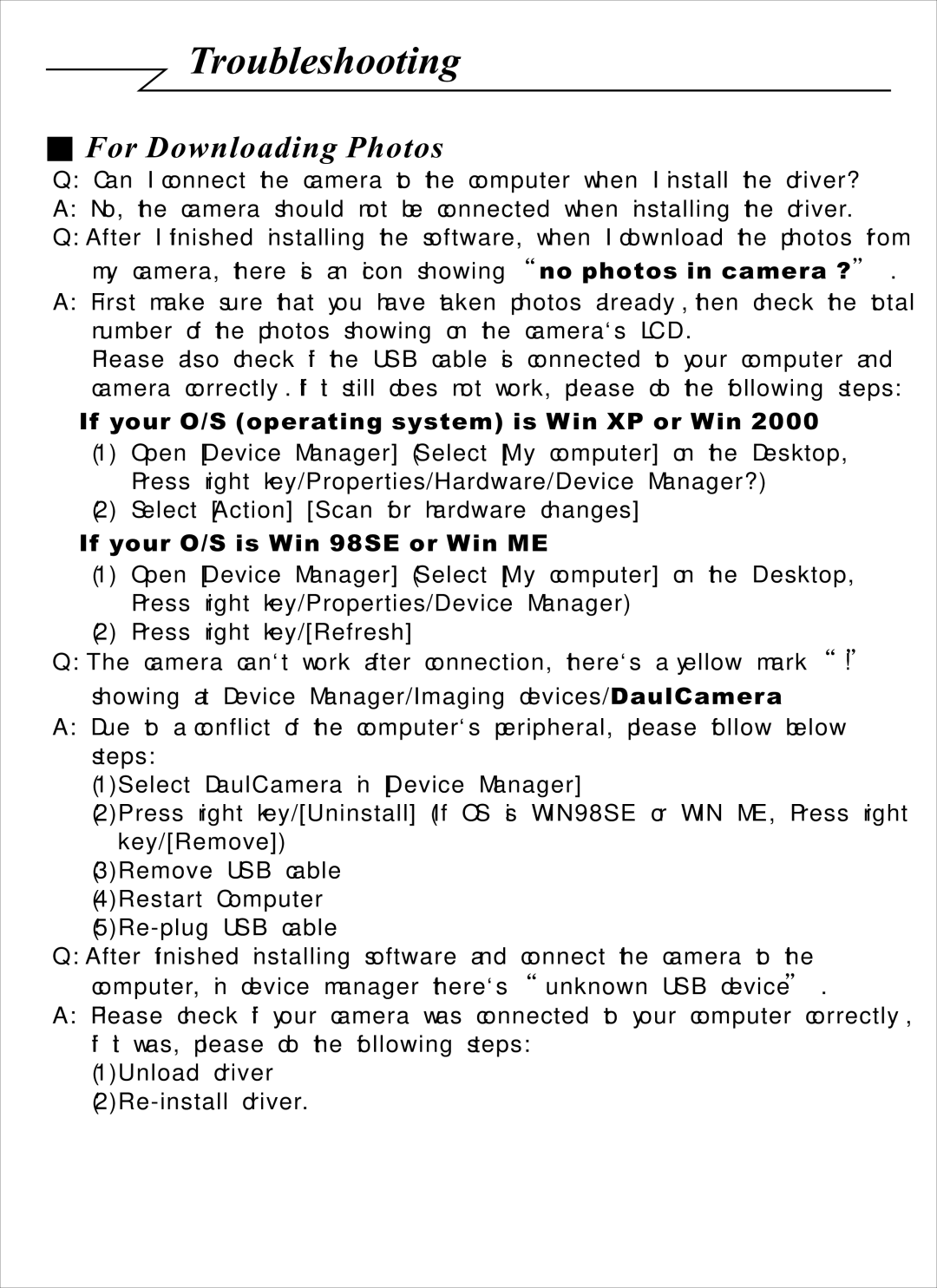Troubleshooting
■For Downloading Photos
Q:Can I connect the camera to the computer when I install the driver?
A:No, the camera should not be connected when installing the driver.
Q:After I finished installing the software, when I download the photos from my camera, there is an icon showing “ no photos in camera ?” .
A:First make sure that you have taken photos already, then check the total number of the photos showing on the camera`s LCD.
Please also check if the USB cable is connected to your computer and camera correctly. If it still does not work, please do the following steps:
If your O/S (operating system) is Win XP or Win 2000
(1)Open [Device Manager] (Select [My computer] on the Desktop, Press right key/Properties/Hardware/Device Manager?)
(2)Select [Action] [Scan for hardware changes]
If your O/S is Win 98SE or Win ME
(1)Open [Device Manager] (Select [My computer] on the Desktop, Press right key/Properties/Device Manager)
(2)Press right key/[Refresh]
Q:The camera can`t work after connection, there`s a yellow mark “!” showing at Device Manager/Imaging devices/ DaulCamera
A:Due to a conflict of the computer`s peripheral, please follow below steps:
(1)Select DaulCamera in [Device Manager]
(2)Press right key/[Uninstall] (If OS is WIN98SE or WIN ME, Press right key/[Remove])
(3)Remove USB cable (4)Restart Computer
Q:After finished installing software and connect the camera to the computer, in device manager there`s “unknown USB device”.
A:Please check if your camera was connected to your computer correctly, if it was, please do the following steps:
(1)Unload driver