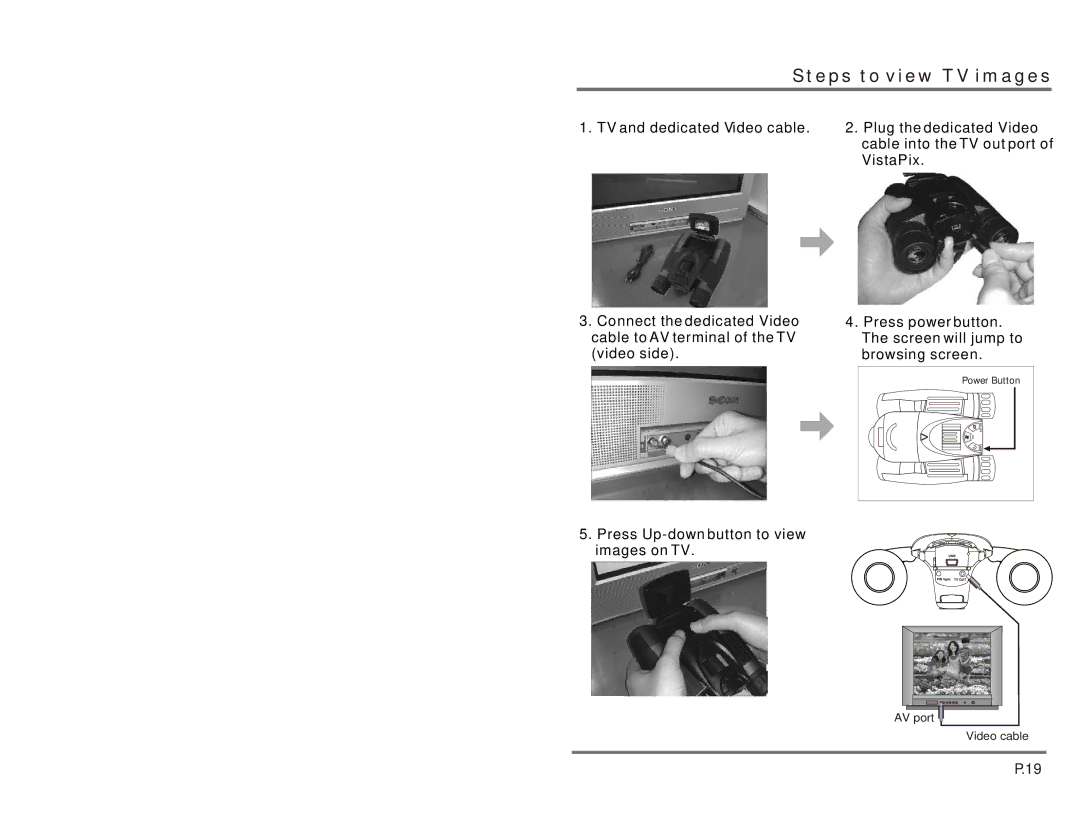Steps to view TV images
1. TV and dedicated Video cable.
2.Plug the dedicated Video cable into the TV out port of VistaPix.
3.Connect the dedicated Video cable to AV terminal of the TV (video side).
5.Press
4.Press power button. The screen will jump to browsing screen.
Power Button |
SET/OK |
Del |
MODE |
AV port ![]()
![]()
![]()
Video cable
P.19