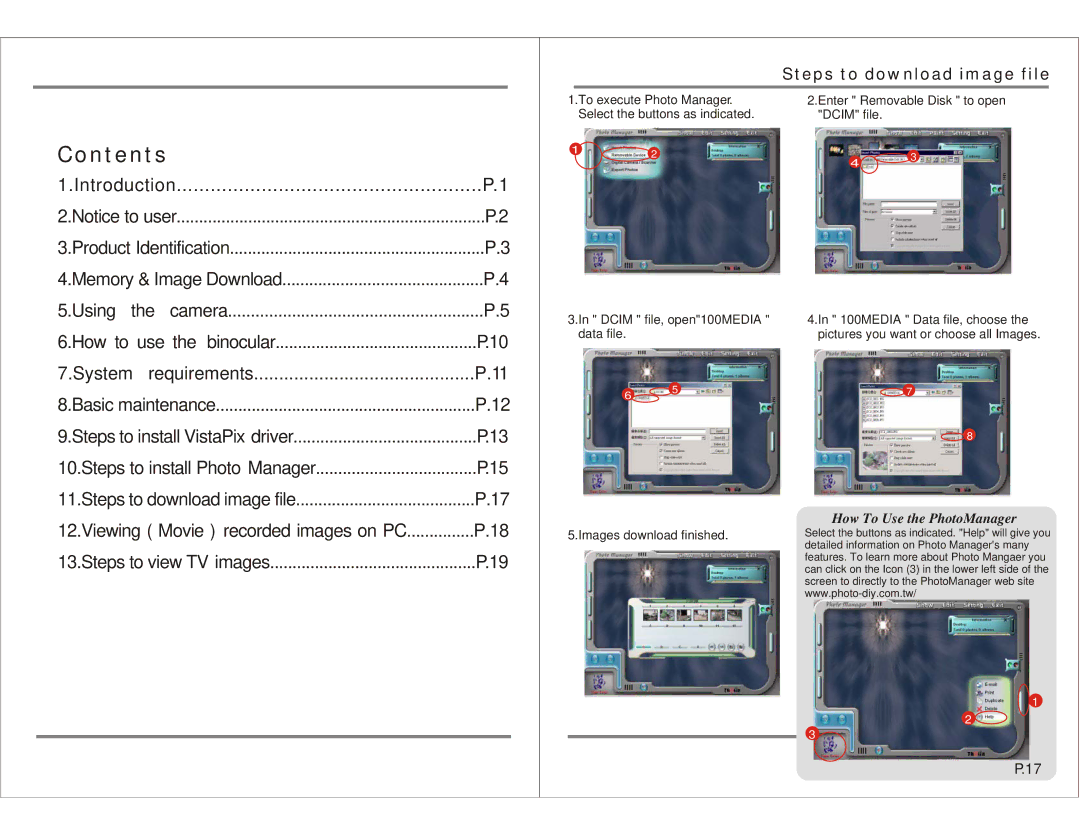Contents
1.Introduction | P.1 |
2.Notice to user | P.2 |
3.Product Identification | P.3 |
4.Memory & Image Download | P.4 |
5.Using the camera | P.5 |
6.How to use the binocular | P.10 |
7.System requirements | P.11 |
|
| Steps to download image file | |
|
|
|
|
1.To execute Photo Manager. | 2.Enter " Removable Disk " to open | ||
| Select the buttons as indicated. | "DCIM" file. | |
1 | 2 |
| 3 |
| 4 | ||
|
|
|
3.In " DCIM " file, open"100MEDIA " | 4.In " 100MEDIA " Data file, choose the |
data file. | pictures you want or choose all Images. |
8.Basic maintenance | P.12 |
9.Steps to install VistaPix driver | P.13 |
10.Steps to install Photo Manager | P.15 |
11.Steps to download image file | P.17 |
12.Viewing ( Movie ) recorded images on PC | P.18 |
13.Steps to view TV images | P.19 |
6![]()
![]() 5
5
5.Images download finished.
![]() 7
7
![]() 8
8
How To Use the PhotoManager
Select the buttons as indicated. "Help" will give you detailed information on Photo Manager's many features. To learn more about Photo Mangaer you can click on the Icon (3) in the lower left side of the screen to directly to the PhotoManager web site
1
2 ![]()
3![]()
P.17