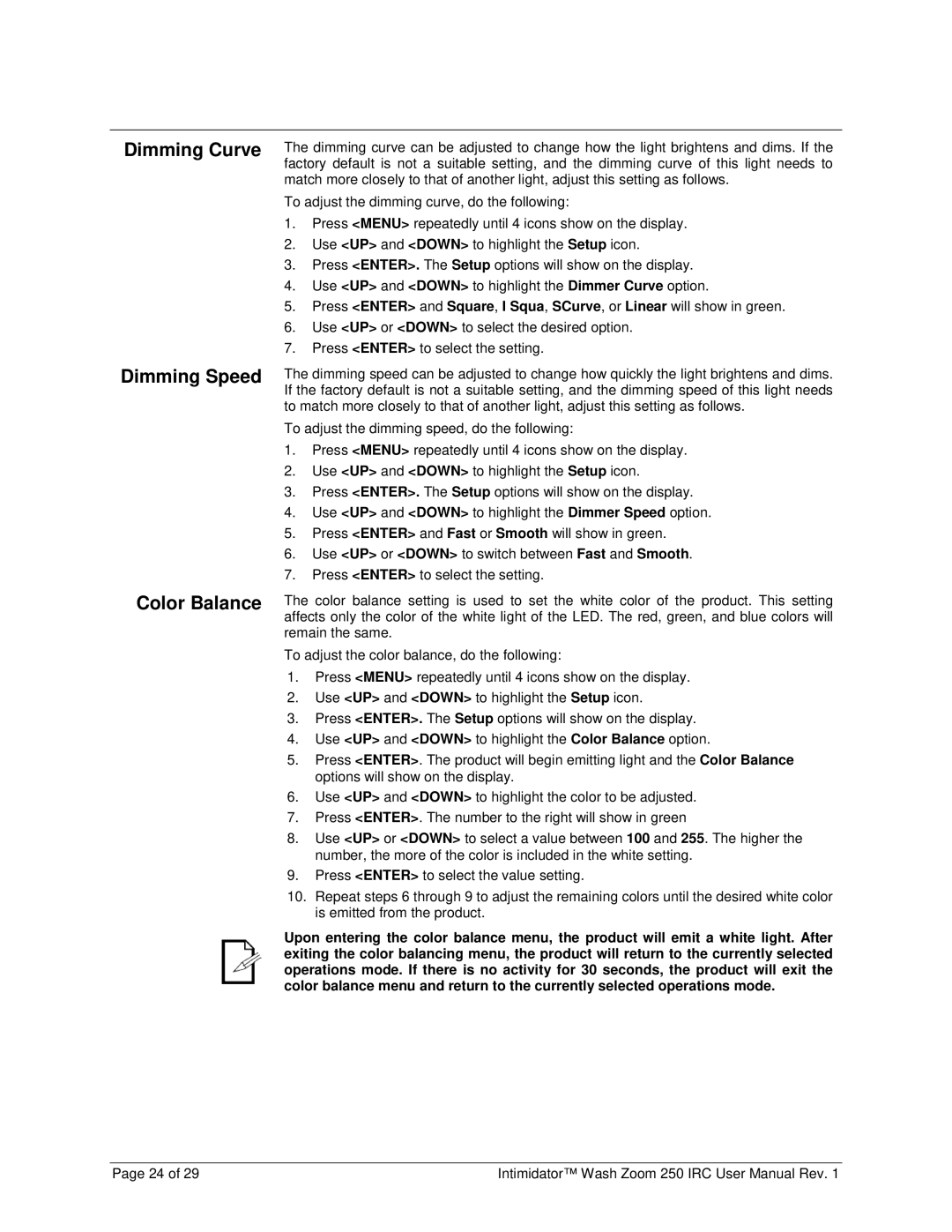250irc specifications
The Chauvet 250IRC is a versatile and powerful lighting fixture widely acclaimed in the entertainment and event industries. This fixture is known for its exceptional features, sophisticated technology, and robust characteristics that make it a favorite among lighting professionals.One of the standout features of the Chauvet 250IRC is its compact size combined with a potent output of 250 watts, which makes it suitable for various applications, from small clubs to larger events. Equipped with a high-quality optical system, this fixture offers a range of beam angles and sharpness, giving users the flexibility to create a variety of lighting effects. The intensity of light can be easily adjusted, allowing for seamless transitions between bold highlights and subtle accents.
The 250IRC utilizes advanced LED technology, ensuring not only energy efficiency but also superior color mixing capabilities. This fixture can produce an extensive spectrum of colors, thanks to its RGB color mixing system. Users can create dynamic lighting designs that breathe life into performances, events, and installations. Additionally, the fixture is capable of producing vibrant saturated colors as well as soft pastels, allowing for creative expression in lighting design.
Another notable characteristic is the built-in infrared (IRC) remote control functionality, which provides ease of operation from a distance. This user-friendly feature allows operators to access various functions, including color selection, fade times, and preset programs without needing a complex setup. The fixture is also compatible with DMX for more intricate control via a lighting console, making it adaptable to different setups and configurations.
The Chauvet 250IRC is designed with durability and robustness in mind, featuring a hardwearing housing that can withstand the rigors of touring and frequent transport. This resilience ensures long-term performance, even in challenging environments. Furthermore, the unit is equipped with silent cooling technology, allowing it to operate quietly during performances, which is essential in environments where sound quality is paramount.
In summary, the Chauvet 250IRC is a dynamic lighting solution that excels in performance and versatility. With its impressive output, rich color mixing capabilities, remote control access, and durable design, it is an excellent choice for lighting designers looking to create stunning visual experiences in a variety of settings. Its combination of technology and user-friendly features makes it a reliable workhorse in the world of professional lighting.